Computers, Laptops, and Monitors for Photography
Our Computers Category covers the latest and best desktops, laptops, and tablets for photography enthusiasts.
Latest Computer & Monitor Posts
 Top 8 PCs for Photo Editing in 2025: Desktops & AIOs Find the best PC for photo editing. We share AIOs, desktops, and specialized gaming computers so you can smoothly run processing software.
Top 8 PCs for Photo Editing in 2025: Desktops & AIOs Find the best PC for photo editing. We share AIOs, desktops, and specialized gaming computers so you can smoothly run processing software. Best Laptops for Storing Photos: Top Choices for Photographers Need a laptop capable of storing lots of photos? We've got you covered! View the 6 best laptops for photo storage in 2024.
Best Laptops for Storing Photos: Top Choices for Photographers Need a laptop capable of storing lots of photos? We've got you covered! View the 6 best laptops for photo storage in 2024. Best Tablets for Photo Editing in 2024: 8 Top Options Find the best tablets for photo editing in 2024. Post-process your photos on the go with these 8 outstanding picks.
Best Tablets for Photo Editing in 2024: 8 Top Options Find the best tablets for photo editing in 2024. Post-process your photos on the go with these 8 outstanding picks. 11 Best Photo Editing Keyboards and Consoles Enhance your workflow with one of the best keyboards or consoles for photo editing. We share our top 10 picks for all budgets!
11 Best Photo Editing Keyboards and Consoles Enhance your workflow with one of the best keyboards or consoles for photo editing. We share our top 10 picks for all budgets! Best Tablet Cameras in 2024: Top Picks for Photography The best tablet cameras on the market in 2024. Includes options for all budgets. Capture beautiful photos without bulky equipment.
Best Tablet Cameras in 2024: Top Picks for Photography The best tablet cameras on the market in 2024. Includes options for all budgets. Capture beautiful photos without bulky equipment. Best Monitors for Photo Editing in 2024 Find the best monitor for photo editing in 2024. View crisp, clear, bright photos when post-processing. Options for beginners and professionals.
Best Monitors for Photo Editing in 2024 Find the best monitor for photo editing in 2024. View crisp, clear, bright photos when post-processing. Options for beginners and professionals. The Best Field Monitors You Can Buy: 10 Great Picks Improve your videos and photos with the best field monitors you can buy in 2024. Options for all budgets and levels of experience.
The Best Field Monitors You Can Buy: 10 Great Picks Improve your videos and photos with the best field monitors you can buy in 2024. Options for all budgets and levels of experience. 7 Best BenQ Monitors for Photo Editing in 2024 Find the best BenQ monitors for photo editing in 2024. Edit photos with a high degree of color accuracy and depth.
7 Best BenQ Monitors for Photo Editing in 2024 Find the best BenQ monitors for photo editing in 2024. Edit photos with a high degree of color accuracy and depth.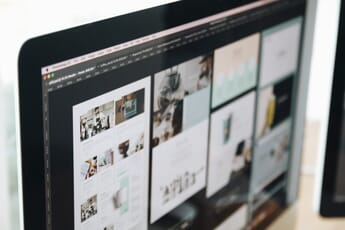 BenQ SW vs PD Series Monitors: Which Is Best for Photo Editing? Which is best, BenQ SW vs PD series monitors? We share the pros and cons of both lineups. Pick the perfect monitor for photo editing!
BenQ SW vs PD Series Monitors: Which Is Best for Photo Editing? Which is best, BenQ SW vs PD series monitors? We share the pros and cons of both lineups. Pick the perfect monitor for photo editing! The Best Monitor Calibrators for Photographers: 6 Great Picks As a photographer or graphic artist, you need to ensure that your monitor is optimized. Here are the best monitor calibrators for you to use.
The Best Monitor Calibrators for Photographers: 6 Great Picks As a photographer or graphic artist, you need to ensure that your monitor is optimized. Here are the best monitor calibrators for you to use. Discover Computers & More on PhotoWorkout
Welcome to the Computers category of PhotoWorkout.com, where we provide comprehensive guides and reviews on the best technology for photographers and videographers, covering desktops, laptops, tablets, and monitors. We aim to help you make informed decisions about the equipment that will best serve your needs, whether you’re editing photos, storing them, or working on videos.
In the realm of portable computing, we’ve analyzed the best laptops for storing photos. If you prefer the convenience of tablets, check out our reviews of the best tablets for photo editing.
For desktop users, our guides on the best PCs/Macs for photo editing provide valuable insights. And to ensure you’re viewing your work with the utmost precision, we’ve curated lists of the best monitors for photo editing, including a detailed comparison between BenQ’s SW vs PD series monitors.
Finally, we appreciate the value of a well-optimized workflow and have reviewed the best photo editing keyboards and consoles. If color accuracy is a concern, consider our top picks for the best monitor calibrators.
Whether you’re a seasoned professional or a budding enthusiast, our Computer category is your go-to resource for getting the most out of your photo and video editing endeavors.
