Photo Apps Category
Our Mobile Apps category covers the latest and best photo apps for Android and iOS you can buy in 2025.
Latest Photo Apps Posts
 Best Apps to Change the Background of a Photo (Top 7 in 2024) Here is our list of the seven best apps to change the background of a photo. Swap out those boring walls for beautiful forests!
Best Apps to Change the Background of a Photo (Top 7 in 2024) Here is our list of the seven best apps to change the background of a photo. Swap out those boring walls for beautiful forests! 11 Best Passport Photo Apps in 2024 Find the best passport photo app to take a perfectly positioned and sized photo that fits your country's passport requirements!
11 Best Passport Photo Apps in 2024 Find the best passport photo app to take a perfectly positioned and sized photo that fits your country's passport requirements! The Best Light Meter Apps in 2024 (7 Picks) Grab a light meter app and make your life easier. We share our top Android and iOS picks. Accurately set the exposure for photos and videos.
The Best Light Meter Apps in 2024 (7 Picks) Grab a light meter app and make your life easier. We share our top Android and iOS picks. Accurately set the exposure for photos and videos.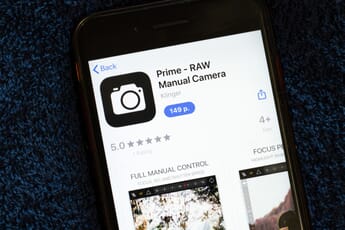 Best Manual Camera Apps for iPhone Check out our list of the top 10 best manual camera apps for iPhone that will take your pictures to the next level.
Best Manual Camera Apps for iPhone Check out our list of the top 10 best manual camera apps for iPhone that will take your pictures to the next level.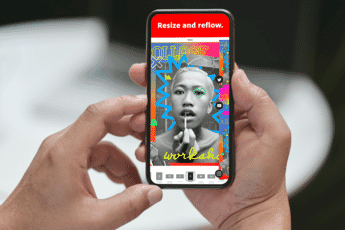 10 Best Photo Collage Apps for iPhone (in 2024) Need a photo collage app for your iPhone? These are the best collage apps you can get right now.
10 Best Photo Collage Apps for iPhone (in 2024) Need a photo collage app for your iPhone? These are the best collage apps you can get right now.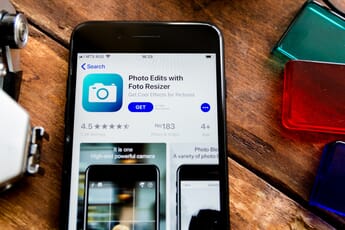 10 Best Photo Resizer Apps (for Android and iOS) Want to resize your images? Here are the best photo resizer apps for Android and iOS devices.
10 Best Photo Resizer Apps (for Android and iOS) Want to resize your images? Here are the best photo resizer apps for Android and iOS devices. The Best Apps to Hide Photos: Top 10 Picks Want to keep your files safe and secure? Discover the 10 best apps to hide photos (and videos!) on your phone.
The Best Apps to Hide Photos: Top 10 Picks Want to keep your files safe and secure? Discover the 10 best apps to hide photos (and videos!) on your phone. 7 Best Photo Recovery Apps for Android in 2024 Deleted a photo (or multiple photos) that you need? These are the 9 best photo recovery apps for Android devices.
7 Best Photo Recovery Apps for Android in 2024 Deleted a photo (or multiple photos) that you need? These are the 9 best photo recovery apps for Android devices. 9 Best Apps to Blur the Background of Photos Blur your photo backgrounds with these top apps. Featuring 9 incredible apps for iOS and Android devices.
9 Best Apps to Blur the Background of Photos Blur your photo backgrounds with these top apps. Featuring 9 incredible apps for iOS and Android devices.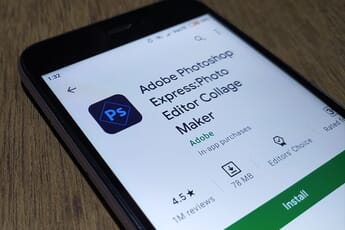 10 Best Photo Border Apps (for iOS and Android) Adding a border to your photos has never been easier. Check out our list of the 10 best photo border apps in 2024!
10 Best Photo Border Apps (for iOS and Android) Adding a border to your photos has never been easier. Check out our list of the 10 best photo border apps in 2024! 7 Best Face Editing Apps in 2024 for iPhone and Android Find the best face editing apps in 2024 for iPhone and Android smartphones. Create picture-perfect portraits and selfies!
7 Best Face Editing Apps in 2024 for iPhone and Android Find the best face editing apps in 2024 for iPhone and Android smartphones. Create picture-perfect portraits and selfies! 10 Best Photo Scanning Apps (for iOS and Android) Preserve your treasured photographs with these digital scanning apps. We compare our top10 favorite photo scanning apps in 2024.
10 Best Photo Scanning Apps (for iOS and Android) Preserve your treasured photographs with these digital scanning apps. We compare our top10 favorite photo scanning apps in 2024.Discover Mobile Photo Apps on PhotoWorkout
Welcome to the Photography Mobile Apps category at PhotoWorkout.com, your ultimate guide to the latest and best photo apps available for Android and iOS in 2025. From editing to organizing, our comprehensive app reviews help you to make the most of your smartphone’s photographic capabilities.
Get creative with our top-rated apps for changing photo backgrounds, or streamline your travels with the best passport photo apps. Optimize your lighting with the best light meter apps or achieve seamless results with our selection of the best object remover apps. For full control over your iPhone’s camera, check out our list of the best manual camera apps.
Explore new ways to display your images with the best photo collage apps for iPhone, or modify your image sizes on the go with the best photo resizer apps. If privacy is your concern, secure your visual assets with the best apps to hide photos. Accidentally deleted a photo? Try our recommended photo recovery apps for Android.
Enhance your creative storytelling by adding depth to your images with the best apps to blur photo backgrounds. Frame your work perfectly with the best photo border apps, and put your best face forward with our top face editing apps.
Feel free to explore related categories like our best software guides and software reviews. Stay connected with PhotoWorkout for the latest in the world of photo apps!
