Having RAW image files is great for optimizing the level of flexibility you have when editing an image, but when it comes to sharing and printing your images, you’re going to want a more generic and accessible image file like a JPEG.
To achieve the best results when converting your image, you’re going to want to use the best RAW converter software on the market:
When you buy through links on our site, we may earn a commission at no cost to you. We evaluate products independently. Commissions do not affect our evaluations.
1. Adobe Camera RAW
- Compatibility – Windows, Mac OS
- Price – Available as a plug-in for Photoshop
- Other Features – Basic RAW editing tools
Adobe Camera RAW is a useful plugin that comes with Adobe Photoshop. You can use this plugin to open, view, edit, and convert RAW files. It has a basic interface and opens as a pop-up window once you have Photoshop open. One downside is that as it opens as a new window and it is also not the fastest of programs.
Before converting the files, you can change basic image parameters like exposure, contrast, highlights, and saturation. You can also apply automatic lens corrections as Adobe Camera RAW detects the camera and lens model and has a large catalog of correction presets.
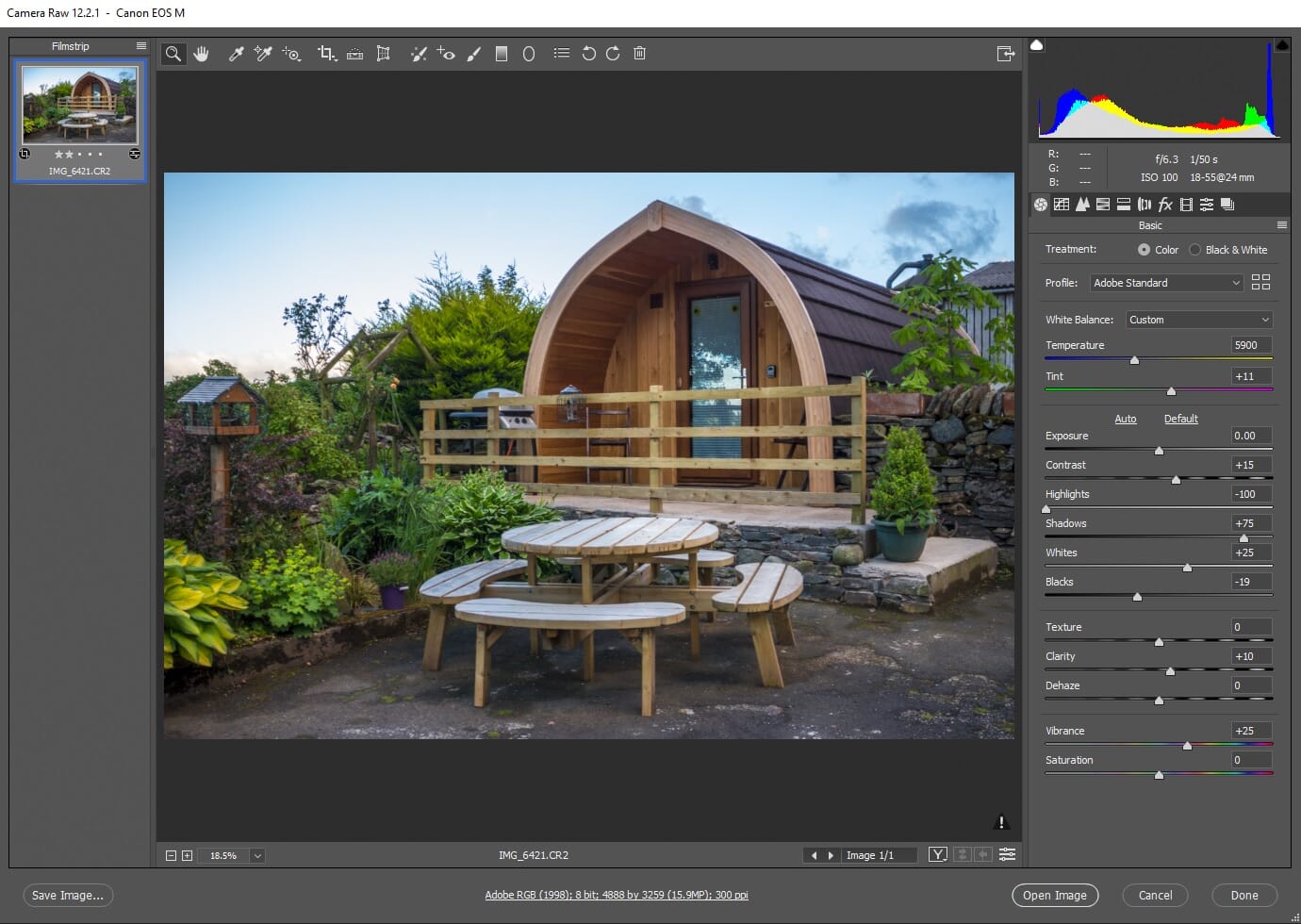
To improve the process, you can also create editing and exporting presets which you can use for multiple files. The RAW conversion process is also simple, but Adobe Camera RAW presents a multitude of conversion options, giving you a high degree of control.
2. Photo Ninja
- Compatibility – Windows & MAC
- Price – Free Trial or $129 one-off license
- Other Features – Detailed photo management viewing mode
Photo Ninja is a dedicated RAW converter and one of the best RAW converter programs available. If you only require RAW conversions, this is an excellent choice. The program offers two functions – photo management via the browse tab, and detailed RAW conversions.
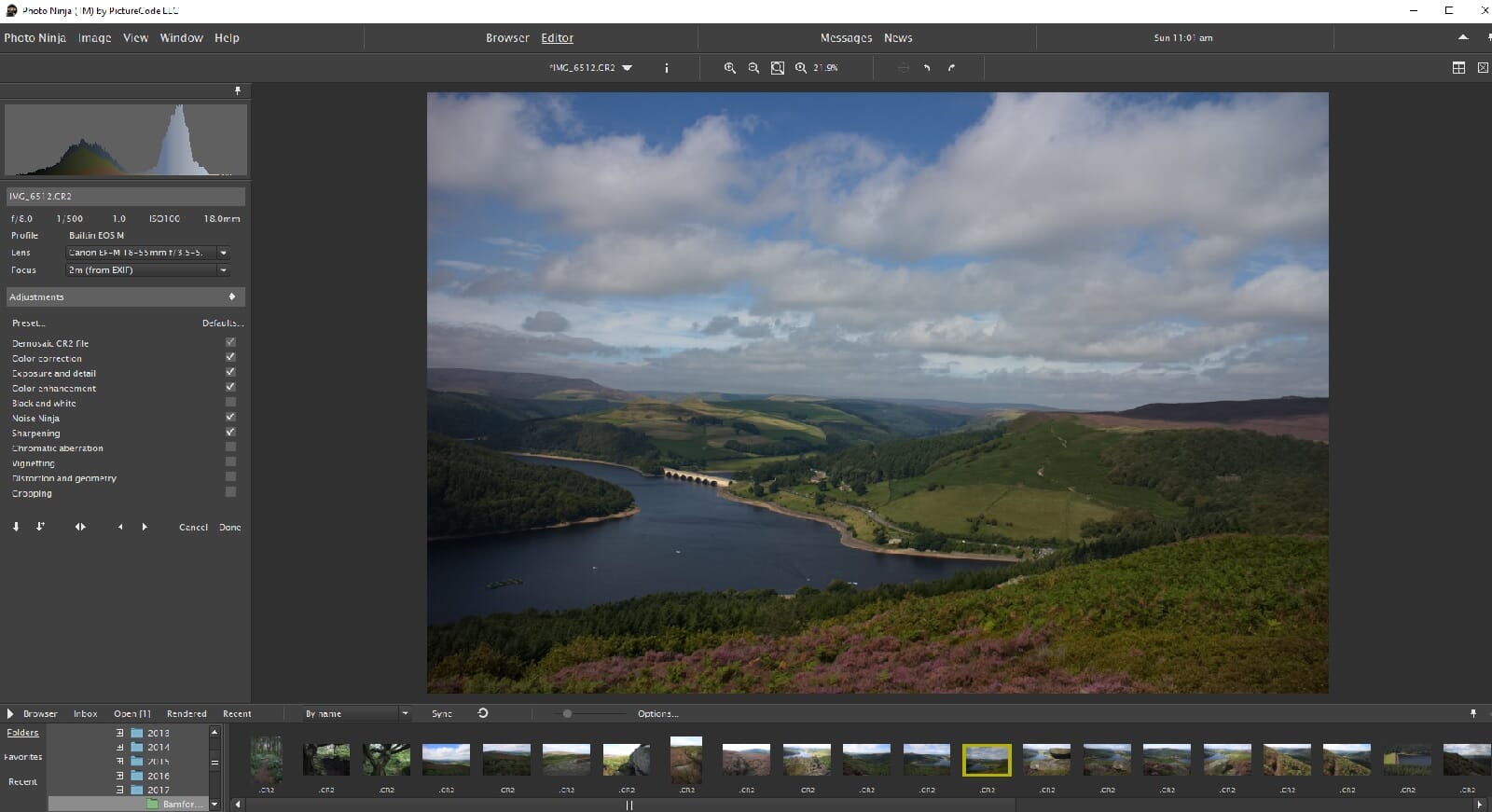
The layout is incredibly simple, and the conversion process is also easy to follow. If you have edited your RAW photos beforehand, Photo Ninja saves the RAW data and allows this to be incorporated into the conversion process. Alternatively, you can revert images back to their original format.
The rendering/conversion options are also detailed, and you can specify parameters like the color space, resolution, file format, and ratio. You can also create conversion presets to quickly process multiple files. As a standalone RAW converter, Photo Ninja is a solid choice.
3. Convertio
- Compatibility – Any Web Browser
- Price – Free
- Other Features – Offers a host of other useful file conversions
If you don’t want to download software and want a fast and simple conversion process, Convertio is a suitable web converter. This web application is incredibly easy to use – simply choose your file from the file browser, select the desired final file format, and click the convert button. You can watch the process bar, and then a download button appears.
You can convert multiple files at once using this process. You can also sign up and create a Convertio account for additional features and the ability to manage your images more effectively.
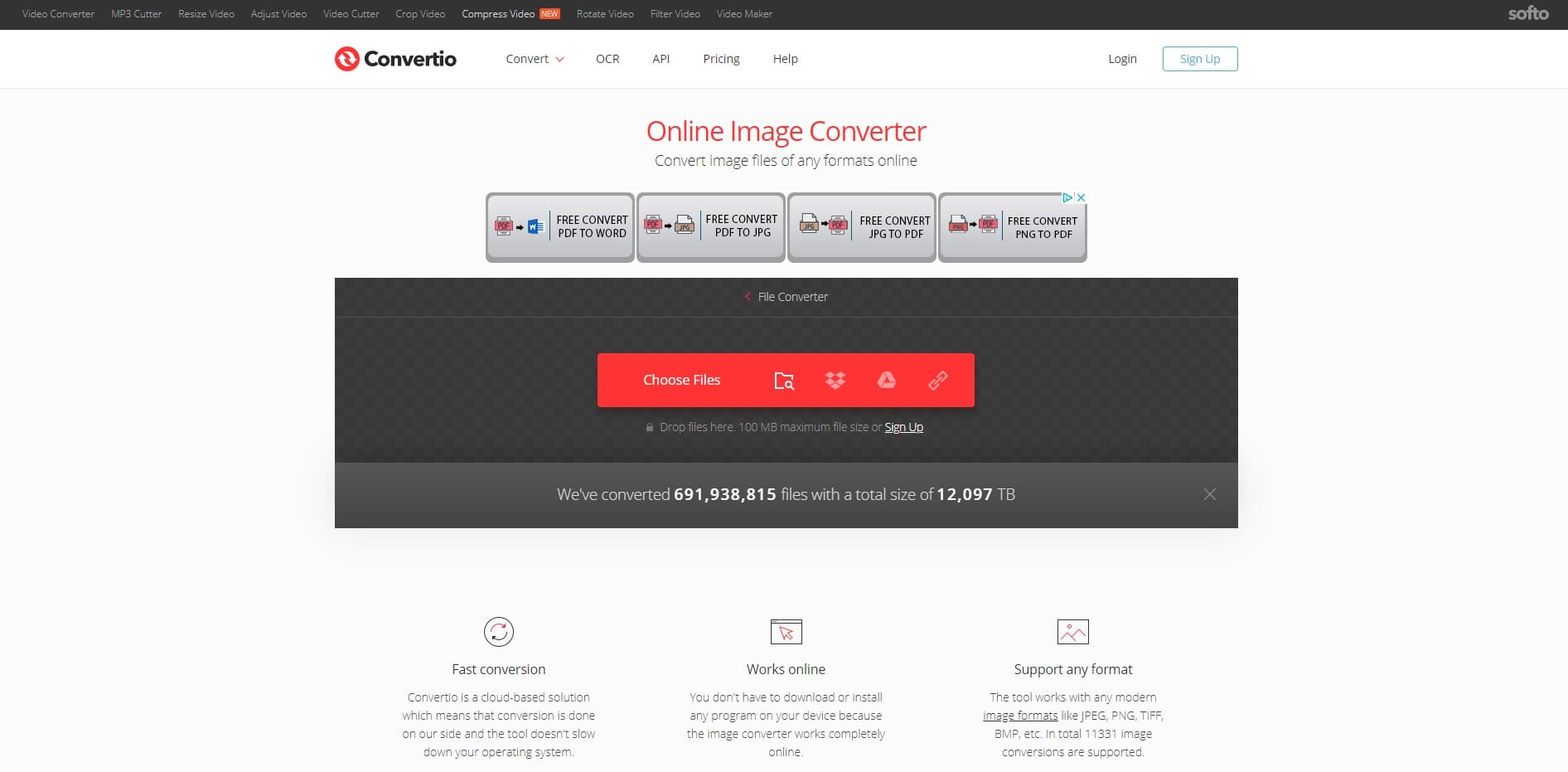
The main drawback of Convertio is that it offers no additional functionality or editing. You can’t change any image settings beforehand or modify the RAW file. It is a pure converting tool that you would use after fully editing the RAW file.
4. Zamzar
- Compatibility – Any Web Browser
- Price – Free or Subscription Plans
- Other Features – The paid subscription gives online file storage
Zamzar is another hugely popular web-based RAW converter. It is one of the most popular web applications available and one of the best RAW converter solutions. You can use the converter for free and download the files immediately, or you can purchase a monthly subscription that provides file storage and additional features.
To convert a RAW file, simply use the file browser to select the image(s), choosing the output file format, and select the convert now button. You can either download the file once it is done or tick a box to receive a link to the file in an email. The process is quick, and you can convert multiple RAW files at once using this process.
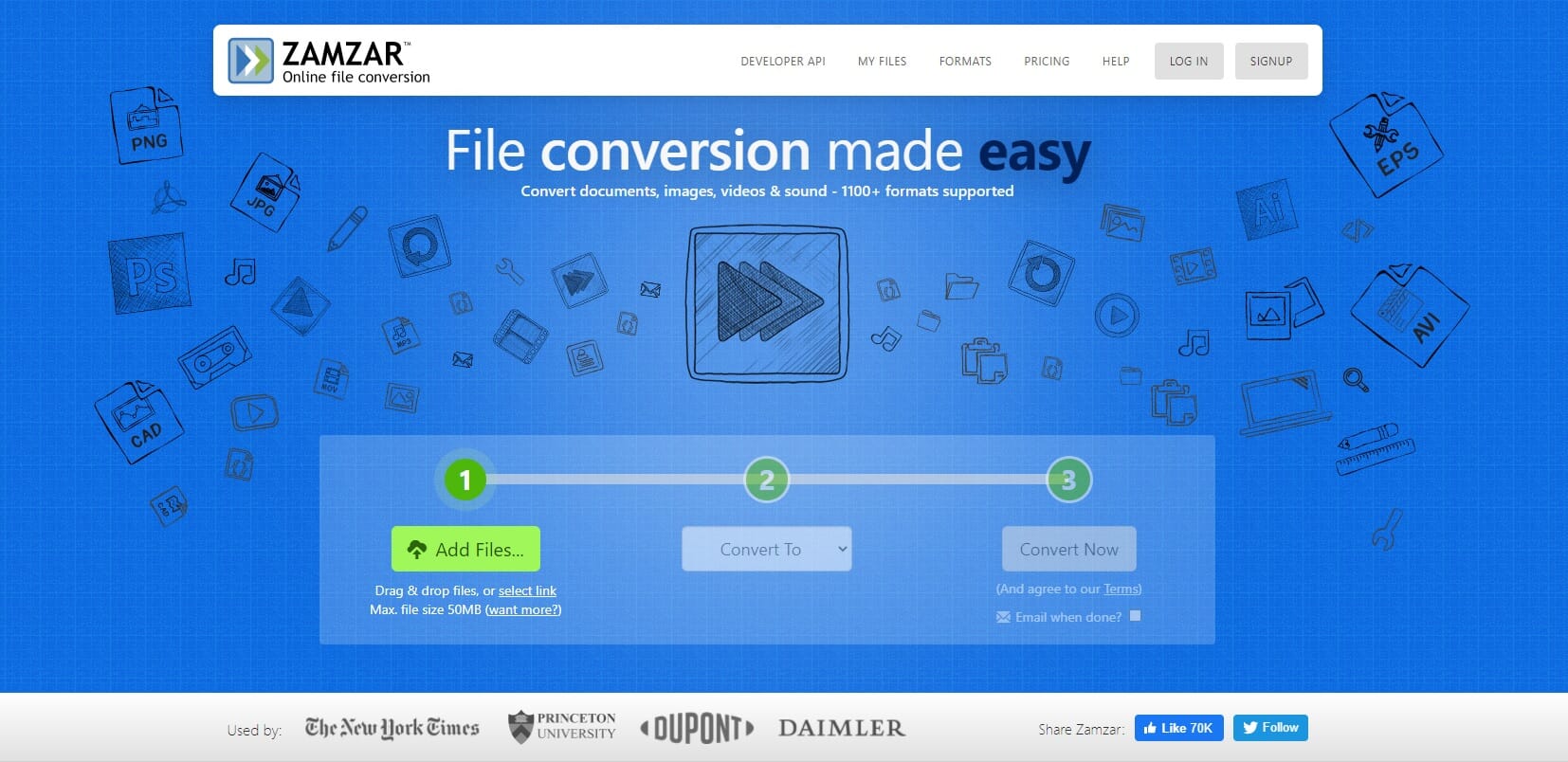
Zamzar supports a large range of file formats for both input and output, and it offers a relatively quick conversion process. The main downside is that you cannot modify the RAW files. It is a simple conversion tool, with no additional utility.
5. Adobe Lightroom Classic
- Compatibility – Windows, Mac OS
- Price – Monthly subscription plan
- Other Features – Full RAW editing tools
Adobe Lightroom Classic is one of the most comprehensive RAW conversion tools available. The main downside is that it costs $9.99 per month, but this includes Adobe Photoshop and cloud storage. If you are serious about photography, this could be the perfect option, as you also gain access to the full complement of Lightroom’s post-processing tools.
For RAW conversions, Lightroom Classic has a simple but detailed exporting tool. You can change the file name, create file name sequences, change the quality, and also apply sharpness filters. It also supports multiple input and output files including Canon’s latest CR3 file format.
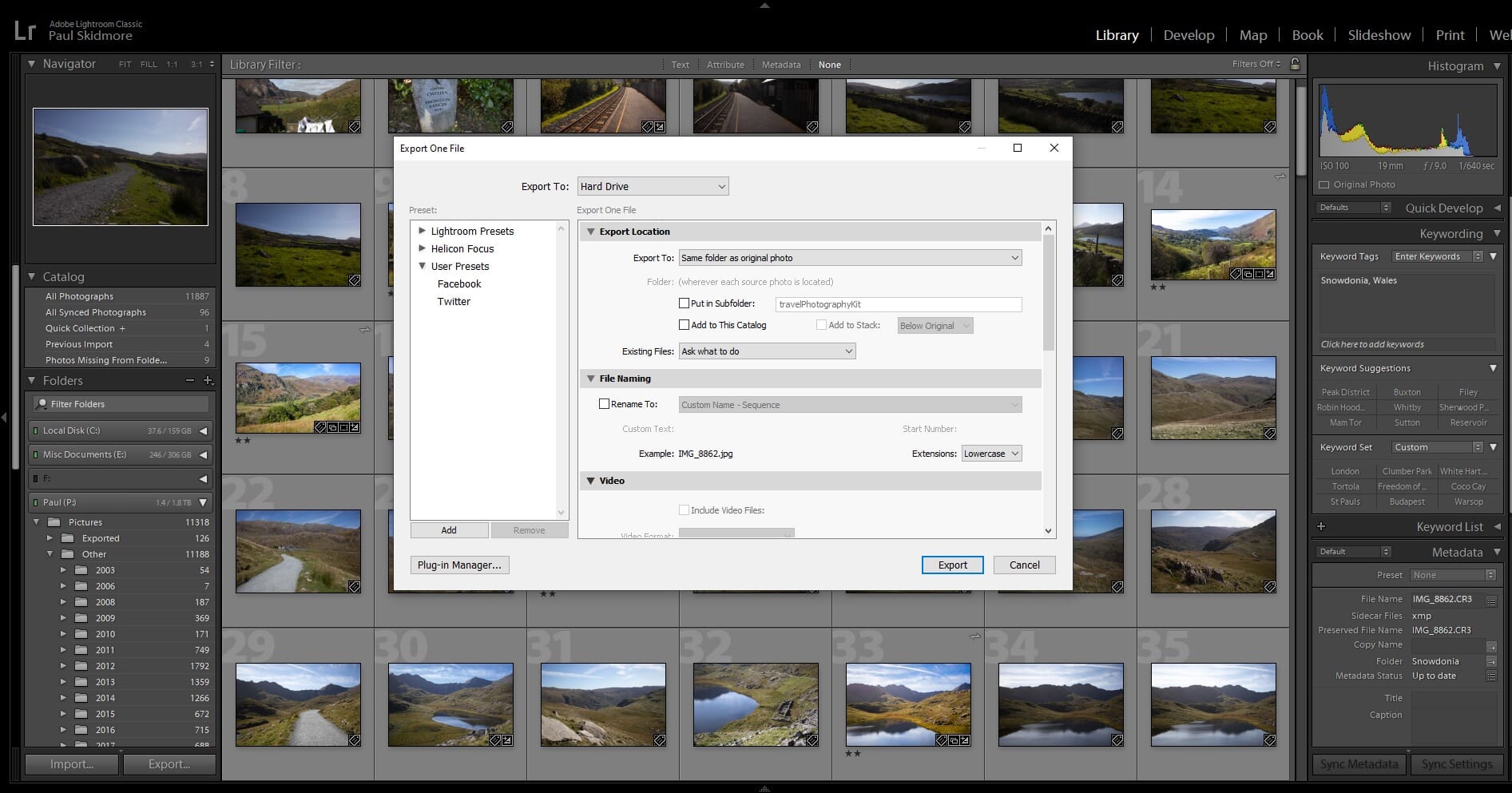
One of the best things about Lightroom Classic, however, is that you can also fully edit your RAW files. It has one of the most comprehensive darkroom toolsets available. This means that you can perfect your RAW images before converting them.
6. RAW.PICS.IO
- Compatibility – Any Web Browser
- Price – Free or Subscription Plan
- Other Features – Basic post processing tools
RAW.PICS.IO is another great web-based RAW converter. It has a stylish and simple interface that is easy to understand. You can upload and work on multiple files, and you can also convert multiple files too. The conversion process is not the quickest, however.
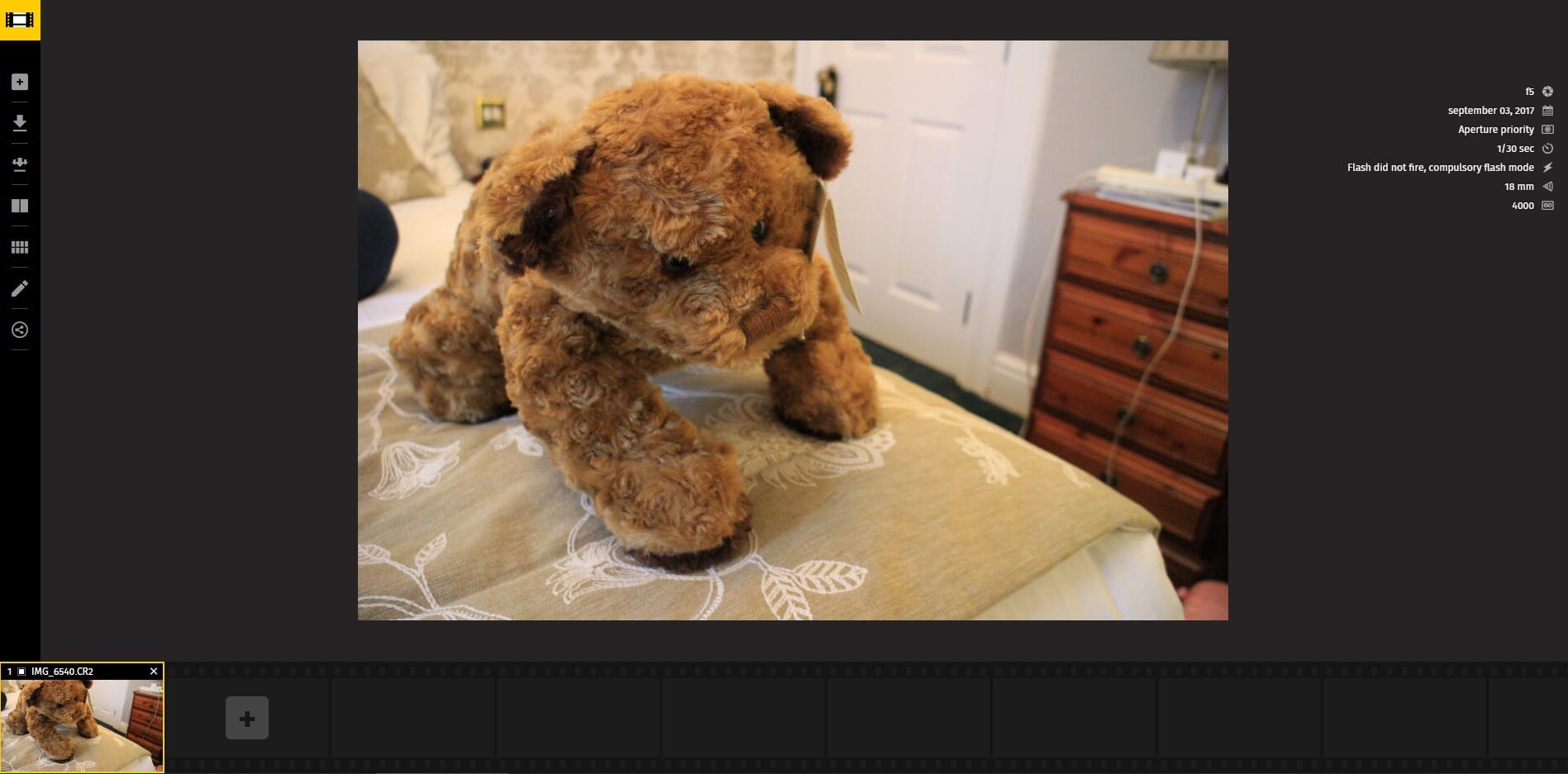
Aside from basic conversions, you can fully edit the RAW files and process the basic image data. This includes transformations like crop and rotation, HSL, brightness/contrast, and tone curves. The web based tool also offers a small selection of effects like blur, sharpen, and emboss. You can perform these edits for both the RAW files and the final converted image.
RAW.PICS.IO also has a relatively cheap subscription plan compared to most other products on this list. You can buy a 1-year subscription for just $16.59.
7. RAW Power
- Compatibility – Mac OS
- Price – Free Trial or one-off purchase
- Other Features – Offers basic editing tools
RAW Power is one of the best RAW conversion tools available for Mac OS devices. It has a simple interface and can be used with other programs like Apple Photos. It supports a large range of camera manufacturers including Canon, Nikon, Pentax, and Sony.
Aside from basic RAW file conversions, you can also process the RAW files minimally beforehand. This includes noise reduction, removal of chromatic aberrations, and even converting RAW files to black and white images. RAW power can also integrate with your iCloud so you can upload your images and access them from multiple devices worldwide.
What are the benefits of using a RAW converter?
You should now have a clear idea of the best RAW converter program available. As you can see there is an excellent range of both free and paid solutions. But why do you need a RAW converter? Why can’t you just use RAW files as they are? The following are the main benefits of using a RAW converter:
- Reduced file size for image sharing
- The converted files can be viewed/modified in other programs
- Other people without editing software can view the files
- You can use the converted files for web graphics etc.
- You can use the converted files for printing
First of all, RAW files are not universal. Most programs outside of dedicated post-processing software cannot preview, let alone view RAW files. As a result, if you want to use these photos in other programs, you must convert them into a generic file format like a JPEG.
RAW files are also incredibly large. Consider this – a RAW file like a CR3 file contains all the original image data and camera information. As a result, it is not uncommon for RAW files to be 25MB+ in size. Trying to share these large file formats can be difficult. To remedy this, the best RAW converter programs can be used to convert RAW files to compressed image formats which are a fraction of the file size.
If you want other people to view your photos, a RAW converter is essential. Unless the person you are sharing the RAW files with has post-processing software, they will not be able to view them. Converting the files ensures they can still view them using basic apps like the Windows Photo Viewer.
RAW files are not suitable for web graphics or print media. If you intend to use your photos for other purposes, like a web gallery, or to create a canvas, you must convert them to a print-ready file format.
