Editor’s Key Takeaways: Discover Joiner Photography: Craft Unique Visual Stories
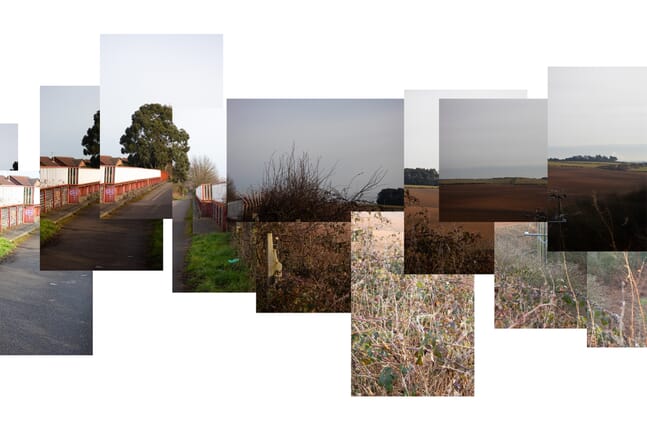
Joiner photography combines elements of traditional art with the unique aspects of photography. This guide to joiner photography covers its definition, history, differences from panoramas, and an introduction to its pioneer, David Hockney. It also provides a detailed how-to guide for creating your own joiner photos and offers insights into their potential impact.
- What is Joiner Photography?: A joiner photo is a single, composite image created from multiple overlapping photos. Unlike traditional collages, these photos depict a single scene or subject, resulting in a unique, almost surreal artwork.
- Joiner Photo History: Film vs Digital: The technique has evolved significantly from its origins with film to its current digital practices, offering more flexibility and creativity.
- Joiner Collages vs Panoramas: Unlike panoramas that strive for a seamless wide-angle view, joiner photos embrace overlapping edges and variations in exposure to create abstract art.
- The Pioneer of Joiner Photography: David Hockney: Renowned artist David Hockney popularized joiner photography, using it to explore new dimensions in visual storytelling.
- How to Create a Photo Collage/Joiner Photo: The guide offers step-by-step instructions on taking a series of photos and merging them to produce a joiner photo, emphasizing creativity and experimental approaches.
- Create Unique Artwork with Joiner Photography: This form of photography encourages artists to create unique, impactful pieces that can stand alone as works of abstract art.
Joiner photography opens up creative possibilities for photographers, blending storytelling with artistic expression.
Introduction
Photography is clearly separate from the traditional visual arts. There are similarities, yes, but photography is, and always has been, unique.
Joiner photography, however, is more akin to traditional art. If you’re looking for a new photography project, this guide delves into the world of joiner photography. We offer an introduction, a quick history of the process, and a simple how-to guide for creating joiner photos.
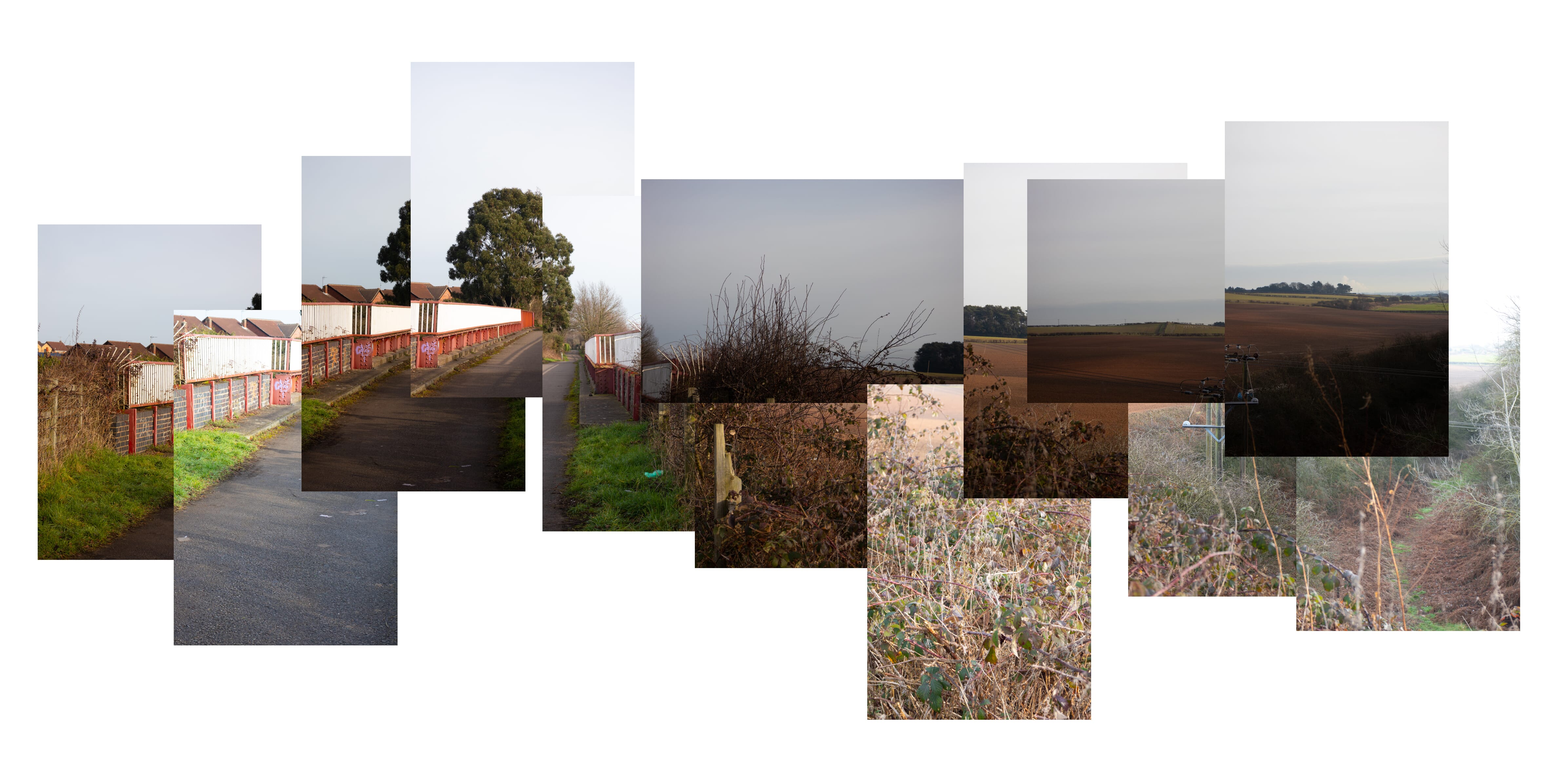
How to Make a Joiner Photo:
What Is Joiner Photography?
So what is joiner photography?
A joiner photo is a single image made up of multiple overlapping images. It is a photo collage, but not a traditional collage in which different photos are simply arranged together to form a patchwork piece.
A joiner photo tells a single story. It is a composite of a single scene or subject made from multiple photos. This type of art combines collage and photography. You take a series of photos and merge them together to create a larger composite image.
This is not photography in the traditional sense. In traditional photography, you aim to create a single, impactful image in one shot. With a joiner photo, you aim to create a unique collage using many individual photos. The effect is mesmerizing, and it results in abstract images that have a sense of surrealism. You can still make out the central subject, yet the overlapping edges and differences in exposure create an amazing piece of art that might look at home in an abstract art museum.
This type of photo can also be used to tell a story and even show the passage of time. For example, you could take multiple photos of a person or a scene from different perspectives.
If you’re looking for inspiration, you can find an amazing array of joiner photography examples on Pinterest.
Joiner Photo History: Film vs Digital
Joiner photography was originally created using film cameras. Photographers such as David Hockney would take multiple photographs on 35mm film cameras. They would then process and print them. A joiner photo would be created by physically positioning the photos on a larger canvas and sticking them together.
Today, we have digital cameras, which make joiner photography far easier. For one, you can take hundreds of photos without relying on (or paying for!) film. You can then import the photos into editing software like Adobe Photoshop, which makes merging, joining, and overlapping the images a quick process. It also gives you more flexibility and lets you make changes on the fly.
Joiner Collages vs Panoramas
It is important to understand that a joiner collage is not a panorama.
Panoramas are a series of individual images used to create a single, unified ultra-wide shot. The aim is to show more of the scene while producing a realistic final result. When creating panoramas, you can process the images using panorama-stitching software, and you’ll often adjust editing parameters like white balance and exposure so that each photo matches.
In contrast, the individual photos in a joiner collage do not have to be unified. Each one might have a different exposure, for instance. The greater the difference, the more interesting the collage!
The Pioneer of Joiner Photography: David Hockney
David Hockney is a British painter and photographer. He is credited with inventing the concept of joiner photography. Throughout his career, Hockney has experimented with various technologies and mediums including painting, drawing, watercolor, and photography.
He is possibly best known, however, for his photo collages or joiner photos. Hockney started experimenting with this type of collage in the early 1980s. He referred to them as “joiners,” and his original technique used polaroid prints. This evolved into the use of 35mm film.
The original idea for joiners was developed by accident. While painting in LA, he happened to snap a range of polaroid photos of his living room. He then glued them together just to see how the living room looked. Looking at the completed collage, he was inspired by the different perspectives and how the collage almost moved the viewer through the room. From there, he developed the idea and created a series of amazing joiner photos, including famous examples like Pearblossom Highway #2 and My Mother, Bolton Abbey.
How to Create a Photo Collage/Joiner Photo
You should now have a good idea of what joiner photography is. But how do you create these striking collages? The process does take more time and effort than standard photography. However, you don’t need specialist equipment, and you don’t need to be as careful with things like camera settings and composition.
Equipment
First, you must gather your equipment. Luckily, this type of photography is beginner-friendly, and you only need the following:
- A digital camera
- A lens with a focal length of around 50mm
- Photo-editing software
That’s it! There is no need for a specialist lens or a pro-quality camera. You don’t need any accessories like filters or a tripod, either. This is because each individual photo doesn’t have to be perfect. The images don’t have to match in terms of focus, composition, or exposure.
Related Posts
As a result, all you need is your camera and a lens with a focal length of around 50mm. A 50mm lens is typically used for portrait photos and is perfect for joiner collages; the collage itself is what creates the wide-angle result, not the lens.
Photo-editing software is also essential. Adobe Photoshop is a good option because it allows you to work with multiple layers and easily merge single photos into one larger canvas.
Choosing a Subject
The next step is to choose a subject. This could be anything: an outdoor landscape, an urban cityscape, or even a single object. There really is no set guideline. What matters is how you take the individual photos.
One thing to consider is the passage of time. If you want to use your joiner photography to show more than an instant, you should include subjects that are moving or changing.
Taking the Photos
Now it’s time to grab your camera and take the photos! Stand in one fixed position and try not to move. This gives the overall perspective of the collage some uniformity.
However, once you’ve established a perspective, you don’t have to keep anything else consistent. Start on one side of the scene and take photos. For each photo, go ahead and refocus; you do not need to maintain the same depth of field or focus from image to image. Also, try to remember what parts of the scene you’ve already captured.
The aim isn’t to create a perfect series of images that can be stitched together – that’s a panorama. Instead, you simply want to take enough photos that they cover the subject you want to include.
Simple things to keep in mind:
- Refocus your lens for each individual photo
- Don’t worry about the exposure
- Don’t worry about the photos aligning perfectly
- Use a combination of portrait and landscape orientations
- Capture subtly different perspectives
- Try and stand in a single place to take the photos
Post-Processing
Now comes the fun part! Post-processing is the most important step of joiner photography; it’s what brings the photos together to create your joiner collage. For this tutorial, we’ve used Adobe Photoshop 2022. However, you can use any photo-editing software that allows you to work with layers.
Step 1: Import Your Images into Adobe Photoshop
The first step is to import your images from your camera’s memory card. You might want to import the photos using dedicated editing software like Lightroom. I did this for my example photos so that I could easily rename and resize them.
Ideally, you should import the files as full-size RAW images. If you want, you can then do some minor editing like boosting saturation and clarity. Don’t make the images uniform, however, as this will reduce the effect of the joiner photo.
Once you’re happy with the RAW images, export them as JPEG files. You should also resize them to a much smaller resolution. (I resized my images so the longest edge was 1024 px).
Step 2: Create a New Blank Canvas
Once you’ve exported the images as JPEGs and saved them in a folder, you can open Adobe Photoshop. Create a new blank canvas. The canvas size depends on the size of your individual photos and the number of photos you plan to use in the collage.
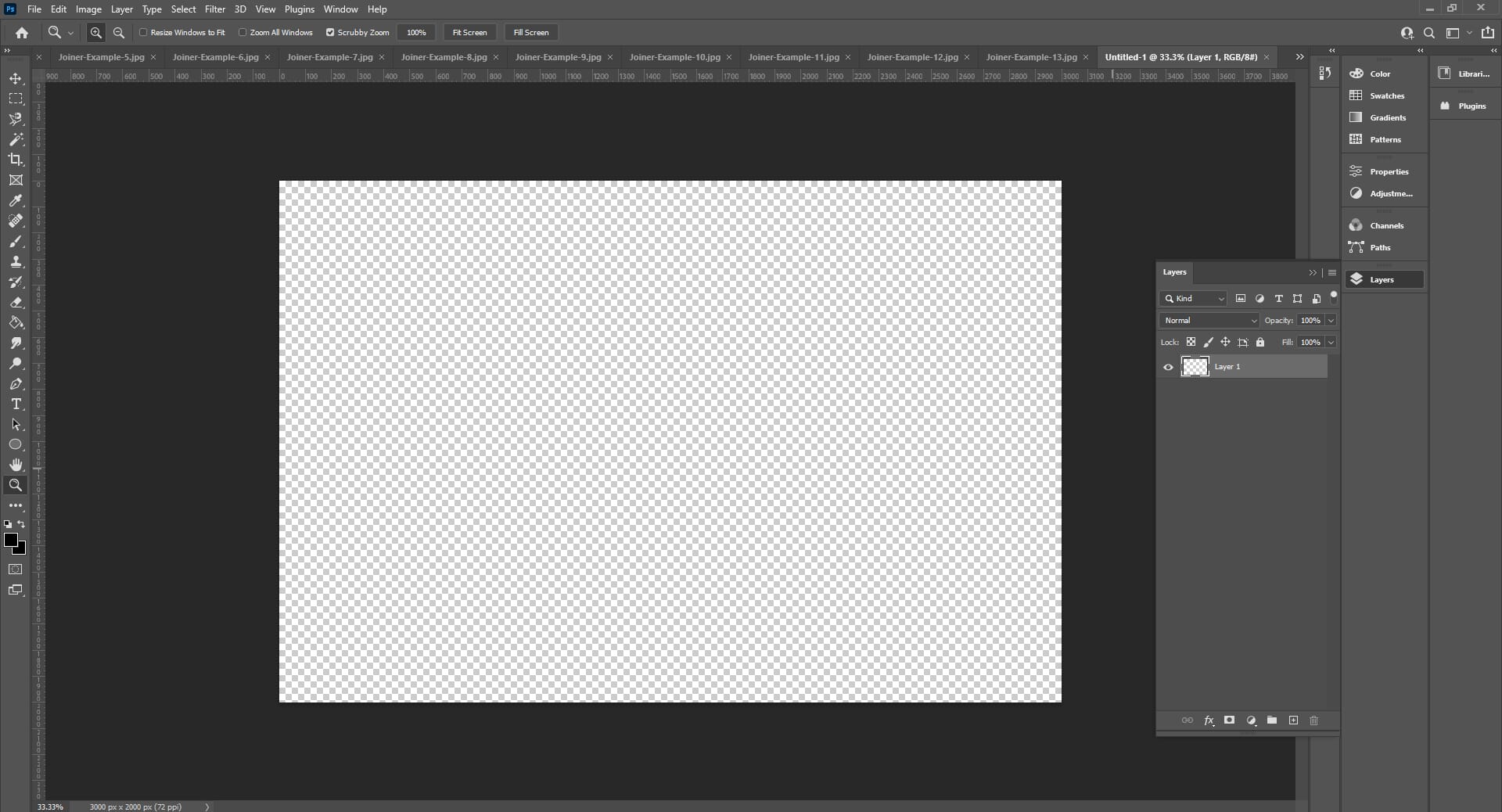
You can always start with what you think is a suitable canvas size and enlarge it afterward if you need more space.
For example, I used an initial canvas size of 3000×2000 px. However, this was far too small. As a result, I had to resize the canvas to 5000×3333 px.
Step 3: Add All of the Images to the Canvas as Individual Layers
Open all of your individual images in Photoshop.
Then select each image and simply drag it onto your blank canvas. This should add the image to your canvas as a new, editable layer. It is important that each image is inserted onto the canvas as a new layer so you can reposition them.
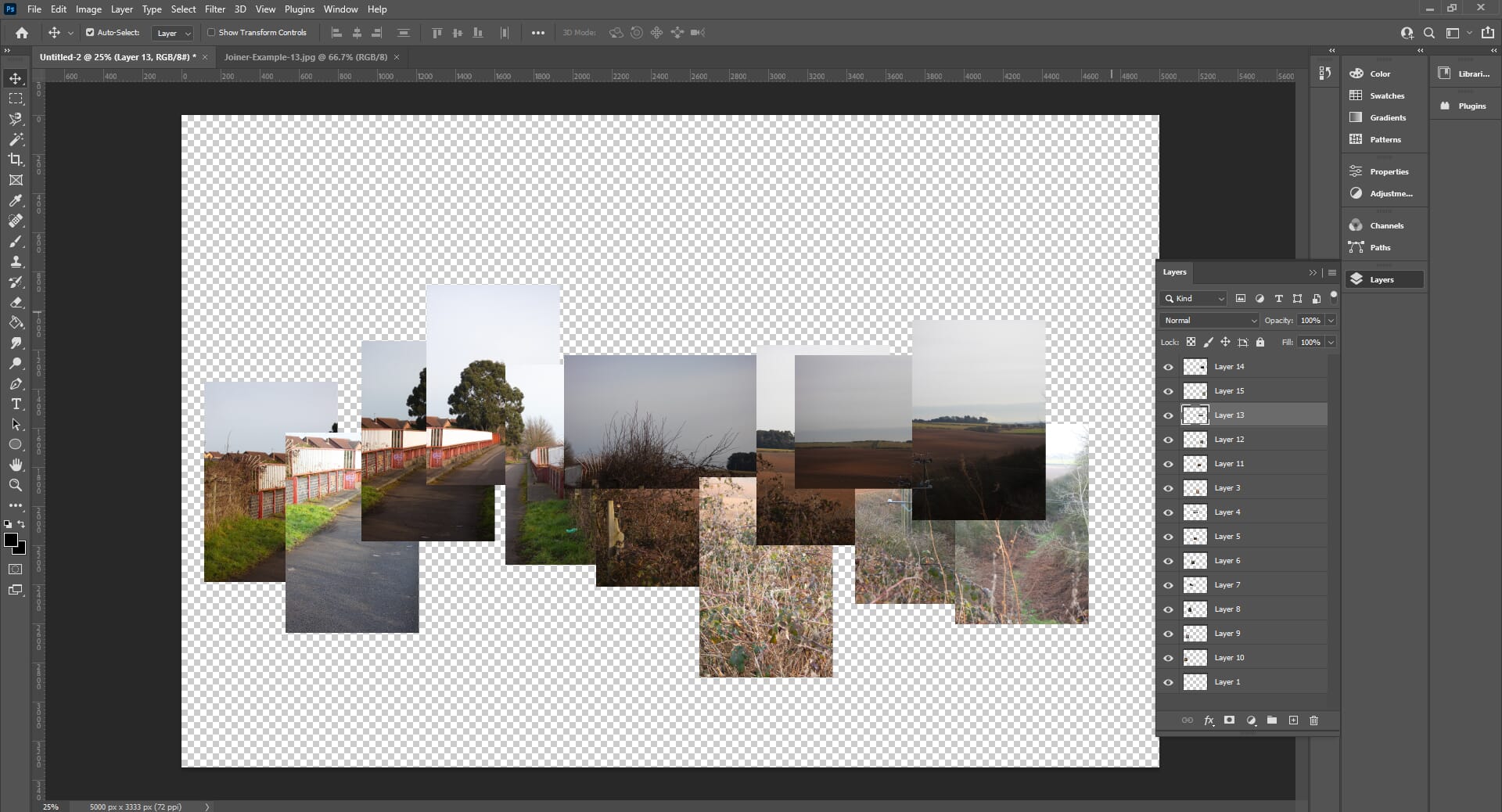
Step 4: Use the Move Tool to Reposition Each Layer
With all the individual images inserted onto the canvas, you can now rearrange and reposition them.
This is the trickiest part! Select each layer and reposition using the Move tool. You may also want to change the order of the layers so that some layers are overlaid above others.
There is no set guideline for this step. Simply use your imagination and reposition the layers to create a joiner collage that you are happy with!
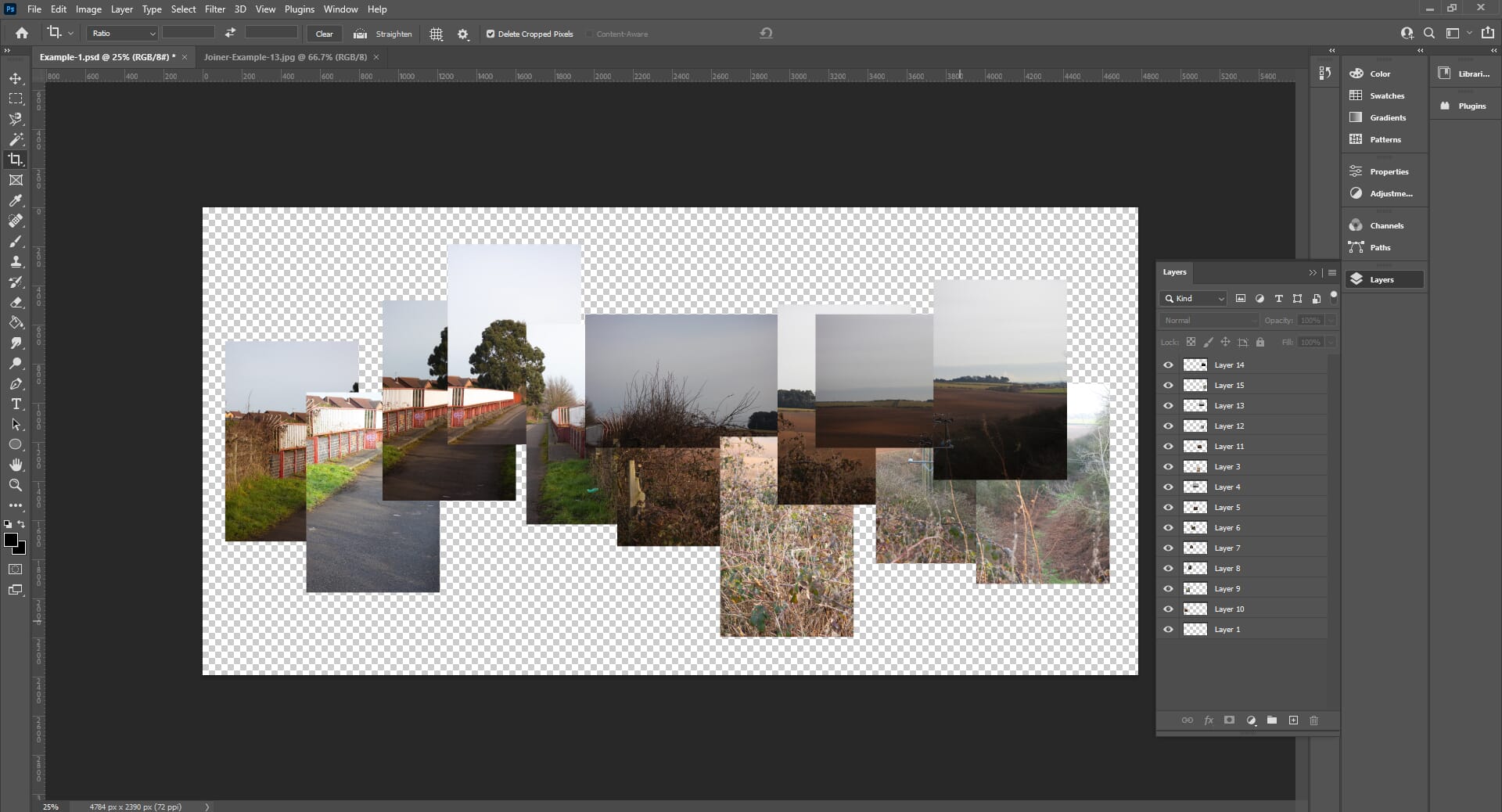
Step 5: Add a Background Layer to the Canvas
Next, you should add a background to the entire image. To do this, create a new layer and make sure that it is on the bottom. You can then use the fill tool to give it a solid background color. For my collage, I simply used a white background.
Step 6: Crop the Entire Image
Depending on the canvas size you used, you may have excess white space surrounding your joiner photo collage. Some white space is perfectly fine and adds to the effect. However, you may also want to crop a little. I chose to do a bit of cropping around my joiner image.
Step 7: Merge and Flatten the Layers and Save the Result
Once you are happy with the end result, I advise first saving the original PSD file. This ensures you have an original composite complete with all the layers if you wish to edit it in the future.
After the PSD is saved, you can flatten the layers and save a final JPEG version of the image!
Here’s my final joiner photo:
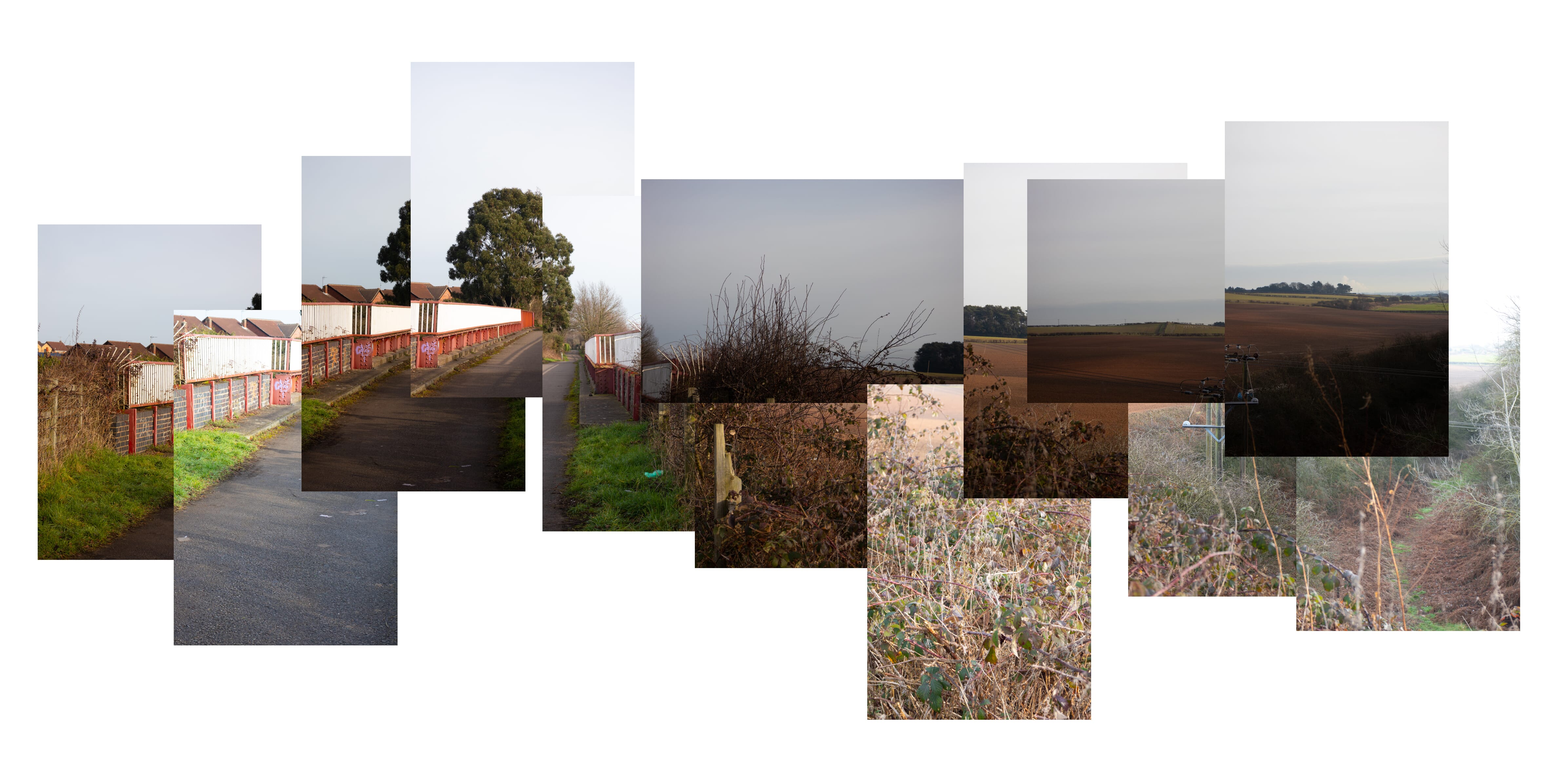
Create Unique Artwork with Joiner Photography
We hope you’ve found this joiner photography article helpful. There are many different types of photography you can experiment with, but joiner collages allow you to be wildly creative.
Joiner photography helps you look at composition in an entirely different way, too. You gain a greater appreciation of perspective, time, and movement. And it helps elevate your understanding of photo editing in software like Adobe Photoshop.
Joiner Photography FAQs
Who invented joiner photography?
Many photographers have used this style. However, David Hockney is credited as the original creator of the joiner photos. He started using this technique in the 1980s.
Do you need specialist equipment to create joiner photos?
No! All you need is a camera, photo-editing software, and imagination!
Do your individual photos need to be exposed the same?
No! This is what makes joiner photography so accessible. Each photo within the composition can have a completely different exposure. The idea is not to create a unified image like a panorama; it is to create a composition with contrast.
