Editor’s Key Takeaways: Stunning iPhone Real Estate Photography Tips
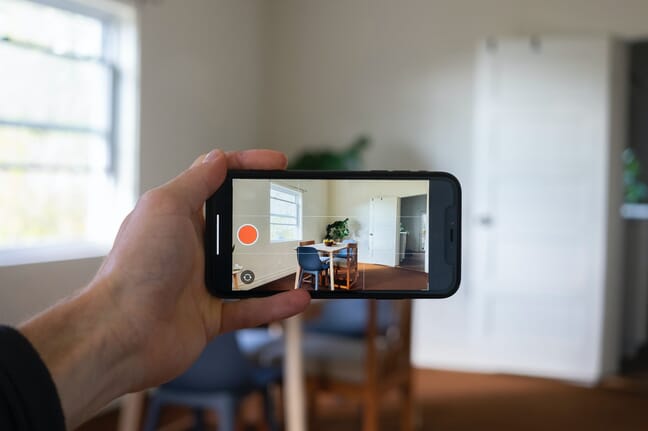
Looking to capture stunning real estate photos with your iPhone? Here are 10 easy-to-follow tips to help your property listing shine.
- Shoot in RAW: For maximum detail and editing flexibility. RAW files retain information lost in JPEG/HEIC formats, enabling more dramatic edits, such as tweaking brightness.
- Turn on HDR Mode: Improve dynamic range by balancing light and dark areas in your photos.
- Shoot on Bright Days: Ensure consistent and optimal lighting conditions for your photos.
- Take Shots With the Lights On (and Off!): Capture both perspectives to showcase different lighting aesthetics.
- Alternate Between a Standard and Wide Lens: Use wide lenses to convey space and include more of the room.
- Add Foreground Interest: Introduce elements in the foreground to create depth.
- Photograph Two Walls: Whenever possible, capture two walls to avoid a flat look and give rooms more context.
- Show Off the Best Part of the Room: Highlight unique features and best angles.
- Bring a Tripod: Essential for stable shots in darker rooms.
- Adjust Horizon Line, White Balance, and Shadows in Editing: Make necessary tweaks in post-processing apps like Lightroom Mobile for the best results.
Follow these tips to elevate your iPhone real estate photography and ensure your property catches potential buyers’ eyes.
When you buy through links on our site, we may earn a commission at no cost to you. We evaluate products independently. Commissions do not affect our evaluations. As an Amazon Associate, we earn from qualifying purchases.
Introduction
If you’re looking to capture stunning real estate photos with your iPhone, you’ve come to the right place.
Because in this article, I’m going to give you 10 easy-to-follow tips – all designed to help you take beautiful iPhone photos of your home (so it’ll look incredible in the property listing).

Specifically, I’ll talk about:
- The iPhone settings that you absolutely must use to get great shots
- Several easy tricks for creating beautiful real estate compositions
- Tips to make the most of your shots in an app such as Lightroom Mobile
- Much more!
If you’re ready to start taking stunning iPhone real estate shots, then let’s dive right in!
How to Take Real Estate Photos with Your iPhone:
1. Shoot in RAW for Flexible Files (and Enhanced Editing)
If you want to capture the most detail in your real estate photos, and you want the most editing flexibility, then you need to shoot in RAW.
You see, RAW files, unlike JPEG and HEIC files, contain all the information from the moment of capture. Which means that you can edit a RAW file to include highlight and shadow information that would be lost in a JPEG/HEIC.
In other words:
With a RAW file, you can retain extra detail in areas of the photo that would normally be detailless, like the shadows under furniture and the highlights around lights.
Related Posts
Plus, thanks to the extra information included in a RAW file, you can make more dramatic edits – such as tweaking the brightness – and end up with beautiful results. (Try to make dramatic brightness changes to an iPhone JPEG, and you’ll often end up with unpleasant banding.)
So how do you shoot in RAW?
The iPhone 12 and 12 Max offer a RAW setting in the native camera app, called ProRaw. Enabling it is simple; head to Settings, select Camera, tap Formats, and activate Apple ProRaw.
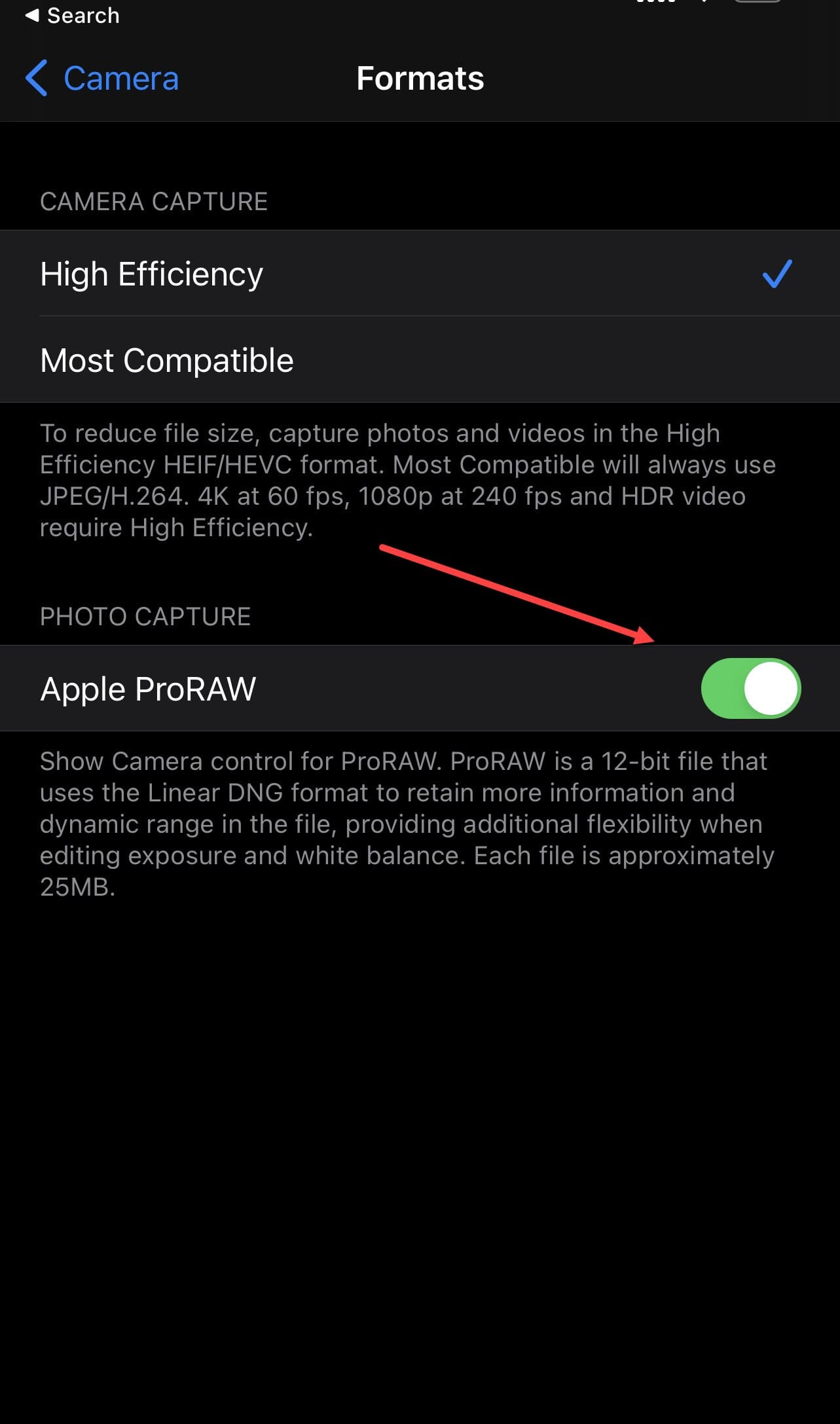
Then, when you’re shooting real estate photos, you can toggle on ProRaw in the camera app.
If you don’t have an iPhone that supports ProRaw, there are still plenty of third-party apps that allow RAW capture. For instance, you can capture RAW files in Lightroom Mobile, ProCamera, or ProCam 8 – all of which will get you identical results.
So before you take a single photo of your home, activate ProRaw or get yourself a RAW-supporting camera app.
2. Turn on HDR Mode for Improved Dynamic Range
Real estate photos are full of extremes:
- Extreme highlights.
- Extreme shadows.
- Extreme whites.
- Extreme blacks.
And it’s tough for a pro-level camera to capture such a wide tonal range, let alone an iPhone.
Fortunately, Apple has a workaround in the form of HDR technology. With HDR mode activated, your camera will take a series of shots at different levels of brightness – then in the blink of an eye, the software blends them together. That way, the brighter portions of your real estate scene – for instance, the lights and the windows – get taken from the darkest shot (which has the most detail). And the darker portions of the scene, such as the shadows under furniture, get included from the brightest shot.
Ultimately, you end up with an image that’s better exposed overall, with detailed highlights and detailed shadows.

Nice, right?
Now, most iPhones do include HDR capabilities, but it’s activated in different ways depending on your model. Recent iPhones (such as the iPhone 11 and iPhone 12) use Apple’s Smart HDR technology by default, which automatically decides whether to use HDR technology. Slightly older iPhones (such as the iPhone 8) use a similar technology, called Auto HDR.
But I don’t recommend leaving HDR decisions up to your iPhone. Instead, head into the Settings menu, select Camera, then toggle off Smart HDR (on older iPhones, you’ll need to toggle off Auto HDR instead).
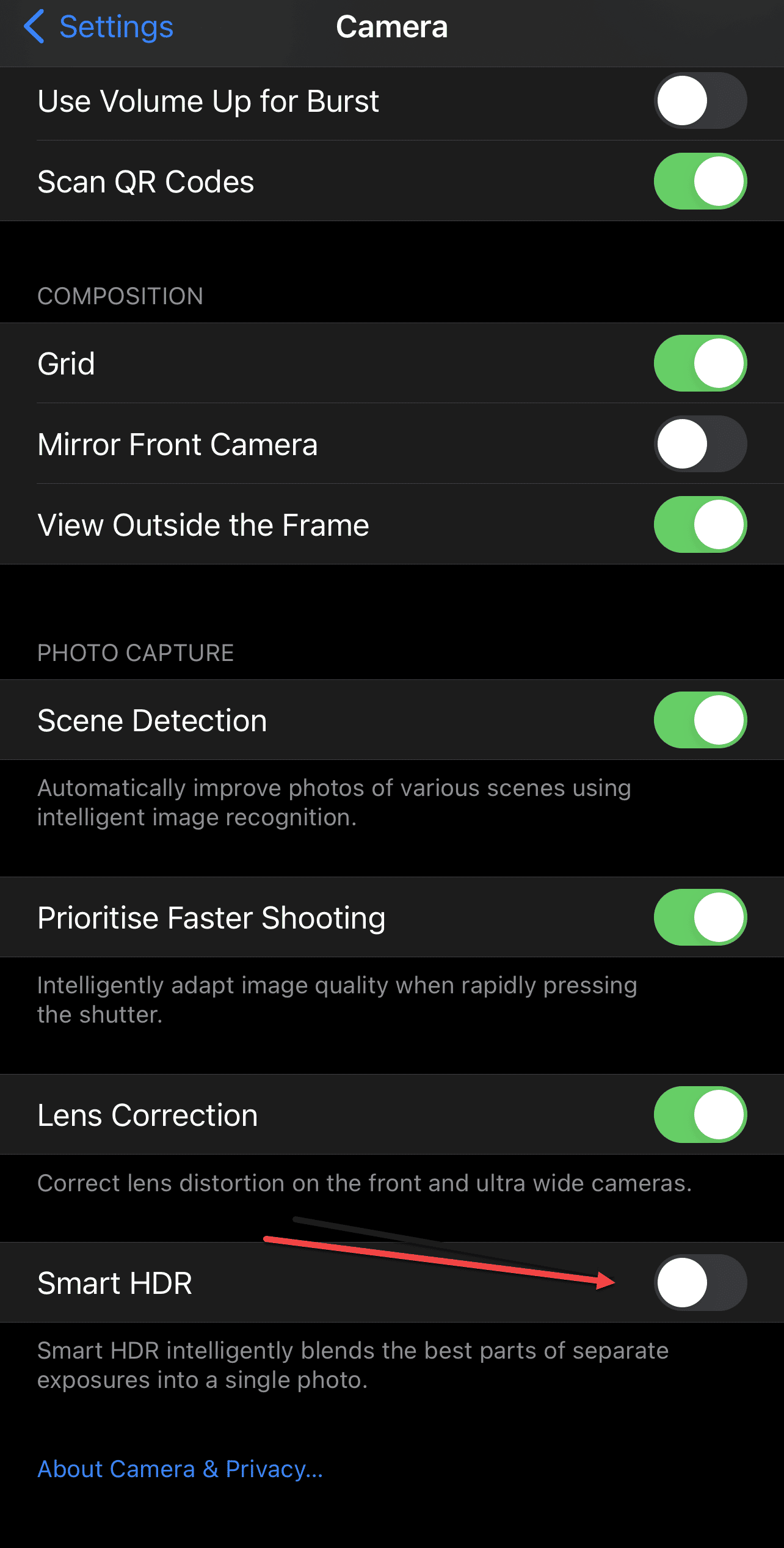
When you’re taking photos, you should see the HDR icon, which you can then select; that way, your photos are guaranteed to be HDR files.
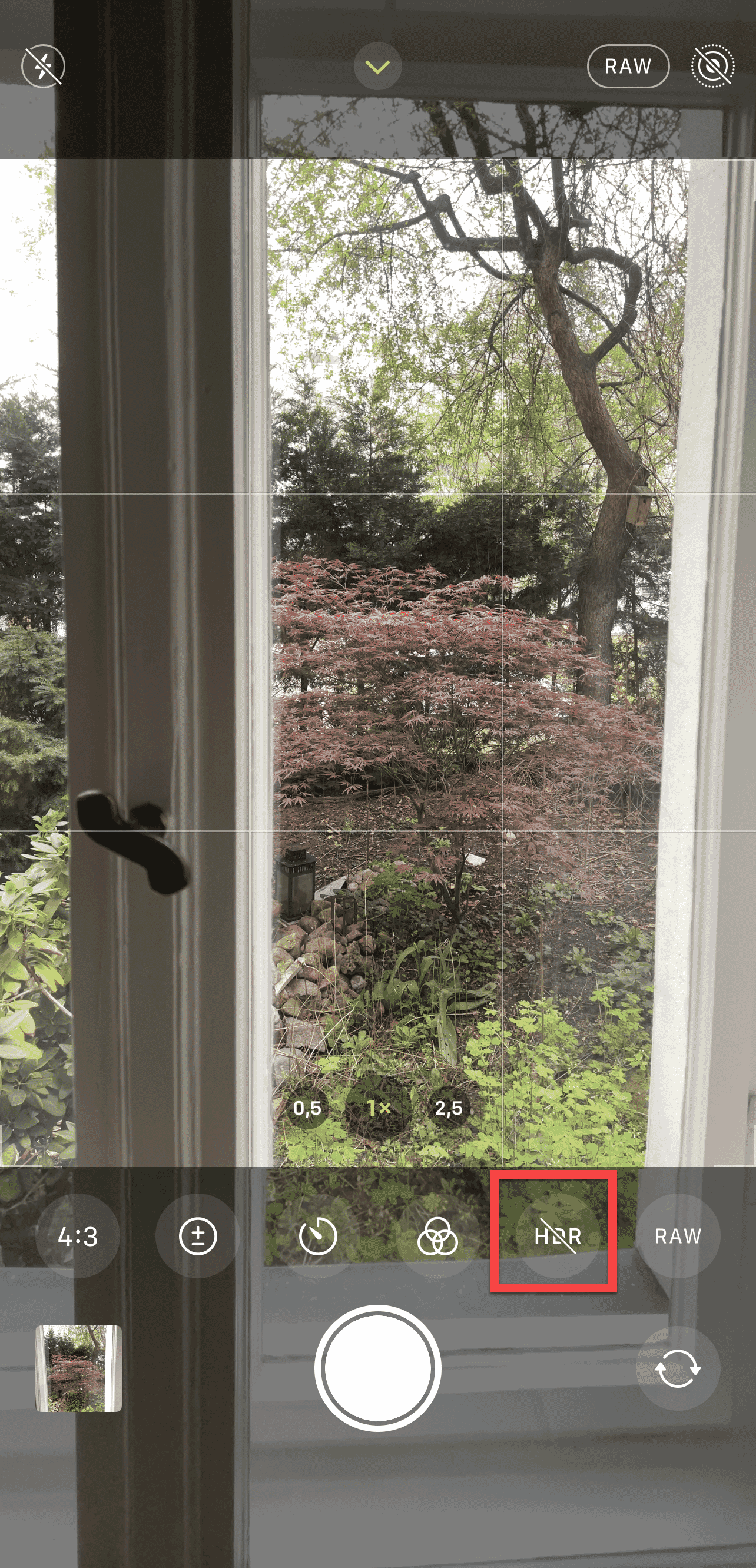
If you use an older iPhone, such as the iPhone 7, you won’t have any auto HDR capabilities. Instead, you’ll need to select the HDR icon at the top of the camera screen before taking a shot.
3. Shoot on Bright Days (When the Light Is Constant)
Once you’ve determined the right settings for real estate photography with your iPhone, you’ll need to make sure your lighting is right.
And the right lighting starts by shooting at the right time of day.
So what’s the best time to do real estate photography? In general, you’ll want to shoot toward the middle of the day, with either bright overcast skies or bright and sunny skies.

This is important for two reasons.
First, the light changes very little during the middle of the day. So over the course of an hour-long photoshoot, the light levels will remain constant, as will the light color.
(Compare this to a sunset shoot, when the light drops rapidly and changes from yellow to orange to red within the space of a few minutes.)
And consistent light and consistent color just look way better when put together in a product listing, plus they’re a lot easier to work with in post-processing.
Second, midday light offers a lot of illumination. And because home interiors are, well, interior, they can get pretty dark – unless you shoot at a time when there’s plenty of light.
(Non-iPhone real estate photographers often work with off-camera flash, but this often isn’t feasible with an iPhone – which makes your choice of lighting absolutely critical.)
By the way, in order to maximize light levels, I highly recommend you open all the curtains before photographing a room. Of course, there is such a thing as too much light – especially if the light is harsh – but start by opening the curtains, and only close them if absolutely necessary.
4. Take Shots With the Lights On (and Off!)
Here’s a little tip most beginner real estate photographers don’t think about:
Whenever you photograph a room…
First shoot with the lights off. Then shoot with the lights on.
See, it’s often difficult to determine whether a shot will look better with artificial light, or whether it’s a good idea to work with only window light.
On the one hand, indoor lighting can give rooms a homey, inviting look, especially if they’re a warmer color.

On the other hand, indoor lighting is tough to accurately expose because it’s much brighter than a standard house interior. If you’re not careful, you can end up with blown-out whites in place of the lights.
Plus, indoor lights can mess with the overall color of the scene. You have warm indoor lights and cooler window light; with the color temperatures mixed together, the scene can get a little weird.
That’s why I recommend you try it both ways. Take some images with the lights on, then take some images with the lights off. Later, during post-processing, you can decide which shots look best – and you can delete the photos that didn’t quite work.
5. Alternate Between a Standard and Wide Lens to Convey Space
The best real estate photos tend to show off a lot of your house, while clearly conveying roominess and spaciousness.
Like this:

And when photographing your home, that should be your goal. Don’t capture photos that focus on specific details and leave the rest up to the imagination; instead, shoot from far back and use a wide-angle camera or lens.
All iPhones have a standard lens, which offers a relatively wide angle of view. And this can work pretty well for real estate photography, so I certainly recommend you take some “standard” shots.
But if you want to really make your house seem roomy, and if you want to show off everything in the space – including the floors, the walls, and the ceiling – I’d recommend you use an ultra-wide lens.
Related Posts
Some iPhones have built-in ultra-wide lenses (such as the iPhone 12). So going ultra-wide is as easy as opening the camera app and selecting the ultra-wide camera.
If you don’t have an ultra-wide lens built into your iPhone, I recommend checking out clip-on wide-angle lenses, which mount over your standard iPhone camera and give you a wider field of view.
Optically, an ultra-wide clip-on lens isn’t as good as a built-in ultra-wide lens. But it’ll give you that ultra-wide field of view (so you can make your home look its best!).
6. Add Foreground Interest for Increased Depth
I’ve covered settings for real estate photography on the iPhone. And I’ve covered several lighting tricks.
But what about composition? How do you arrange the elements of your photos to make your house look as good as possible?
While there have been hundred-page books written about composition, one of my favorite real estate composition tips is actually really simple:
Make sure to include something interesting near the camera (i.e., in the foreground).
For instance, you might include a foreground table, or a foreground couch, or a foreground chair:

The point is to add something into the foreground of the frame.
What’s so special about a foreground element?
For one, it’ll draw the viewer into the frame. They’ll see a sharp foreground element, and their eyes will naturally move through the composition, all the way (hopefully!) to the background.
And a foreground element helps add depth by contrasting with the background. Depth is essential in real estate photography, because it gives the home a sense of volume – like a person could actually walk right into the photo and live there!
7. Photograph Two Walls Whenever Possible
Generally speaking, you have the option to include one wall in your real estate photos, like this:

Or two walls, like this:

Or three walls, like this:

And while all three types of composition can work, I urge you to use just two walls whenever possible.
Here’s why:
A one-wall photo tends to look flat. There’s no depth, so the room feels small and cramped.
A three-wall photo tends to look narrow. Sure, the depth is there, but the three walls compress into one another, making for an uninviting experience.
But a two walls composition sits right in the sweet spot. You get nice depth. But you avoid the problem of three walls, which makes your photos look five times better.
By the way, I’d recommend you try positioning the line separating the two walls along a rule of thirds gridline. That way, you end up with a balanced, dynamic composition, rather than an overly symmetrical – or an overly skewed – shot.
For a handy guide, head to Settings>Camera, then toggle on the Grid:
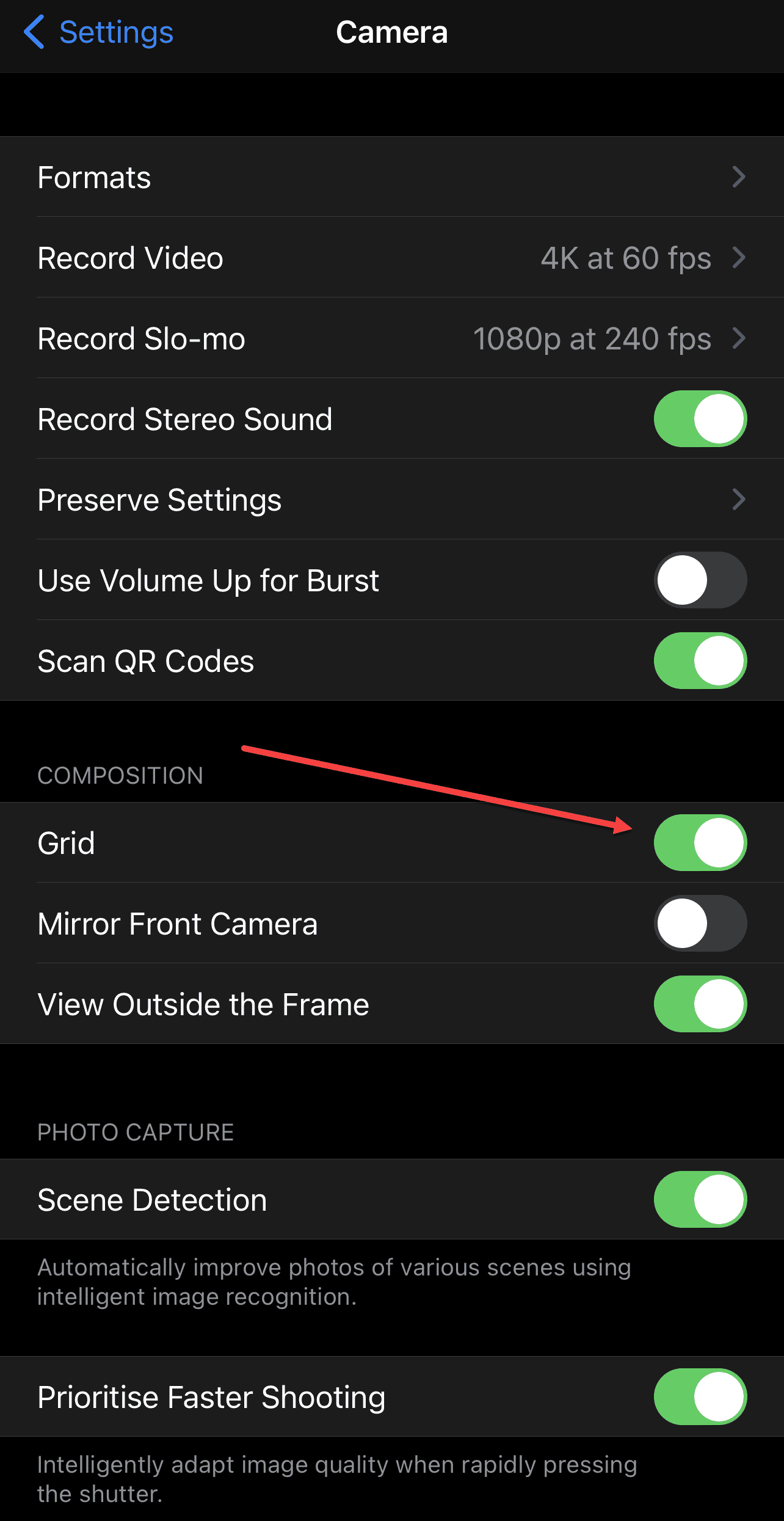
And a grid overlay will appear on your camera screen!
8. Show Off the Best Part of the Room
Here’s a final real estate composition tip for you:
When you’re walking around with your iPhone, don’t just pick random areas to shoot.
Instead, ask yourself:
What’s the most important part of this room? What’s the best thing about it? What is it that I want to show off?
And make that the centerpiece of your composition.

Now, that doesn’t mean you need to put it smack-dab in the center of your photos. In fact, including a focal point at the center of the frame is generally a bad idea because it’ll make the shot seem static and uninviting.
Instead, try positioning the focal point along a rule of thirds gridline, or even better, along a rule of thirds intersection.
It’s a simple composition trick that can make a world of difference.
So if you have a room with a gorgeous chandelier, you might shoot slightly upward and position the chandelier along the upper third gridline.
And if you have a room with beautiful bay windows, you might position them large in the frame, with a bit of foreground interest that leads directly toward the glass.
Highlight what matters. Let the rest fade away.
Make sense?
9. Bring a Tripod for Darker Rooms
You should always try to brighten the room with sunlight.
However, sometimes the room is just too dark, which means that your iPhone will automatically drop the shutter speed to compensate.
Here’s the problem:
A long shutter speed lets in more light, which makes for bright shots. And that’s great.
But a long shutter speed also creates blur, because in the time between pressing the shutter button and finishing the exposure, your phone will often move. And movement creates blur.
That’s why, when the light gets low, you should bring out a tripod – which will keep your photos tack-sharp even as your iPhone drops its shutter speed.

You don’t need a fancy, expensive tripod, by the way. There are plenty of great tripods made specifically for iPhone use, like the Joby GripTight GorillaPod.
If you really want to get serious, you might consider downloading a third-party camera app with manual controls. That way, you can slow down your shutter speed while keeping your ISO low (this will prevent unpleasant noise from ruining the image quality, especially when photographing darker scenes).
Whatever you do, once you mount your iPhone to a tripod, don’t tap the phone screen to take a photo. Instead, activate the self-timer; that way, you can press the shutter button, wait for any blur-inducing vibrations to fade, then snap the photo.
10. Adjust the Horizon Line, White Balance, and Shadows in Editing
If you want the best-possible iPhone real estate photos, then you should at least do a little bit of editing once you’re done with the photoshoot.
Fortunately, iPhone editing is pretty easy, and there are several free apps you can use for great results.
Personally, I’m a fan of Lightroom Mobile, and I use it for almost all my smartphone edits. But you can also consider using an app such as Snapseed (it’s completely free and offers a lot of control), or some other dedicated photo editor.
Regardless of the app you choose, the editing steps will be similar.
First, open your photo and check the horizon. It’s essential that you keep your photos as straight as possible; do whatever cropping and leveling you need to do to make things perfectly balanced.
Next, consider the brightness. Is the photo too bright? If so, darken it down. Is it too dark? If so, brighten it up. But pay careful attention to the highlights and shadows. You don’t want to push the highlights too high or drop the shadows too low; otherwise, you’ll lose precious detail.
And speaking of detail:
Once you’ve set the exposure for the overall scene, feel free to drop the highlights to preserve essential highlight detail. You might also lift the shadows to bring out some detail in the darker parts of the image.
I’d also recommend boosting the whites, assuming you have room. This can lend your real estate shots a brighter, airier look, which often looks great in product listings.
One more thing:
Make sure to find a white balance tool, and color correct each image so the entire series matches. White balance eyedroppers are great, and they can fix your images in seconds. The key is to do this with each image. And if your results aren’t consistent, try creating a preset of some kind based on your first image, then apply it to all the remaining images.
Got it?
Real Estate Photography on iPhone: Conclusion
Now that you’ve finished this article, you should be well-equipped to capture some lovely photos of your house (using just your iPhone).
Just make sure to select the proper settings, shoot with the right lighting, pay careful attention to your compositions, and do a bit of editing at the end.
That way, you’ll end up with gorgeous results!
Can I take professional real estate photos with an iPhone?
Yes! You can absolutely take pro-level real estate photos with an iPhone. However, you do need to choose your settings carefully and do extra-careful lighting work to make sure you get the pro-quality images you’re after.
How can I take professional real estate photos with my iPhone?
To take professional real estate photos with an iPhone, make sure you carefully choose your settings to maximize detail. Shoot at the right time (for the perfect lighting), compose carefully, and edit later to further enhance your photos.
What settings should I use for real estate photos on an iPhone?
You should set up RAW shooting on your iPhone to maximize flexibility when editing. HDR is also a good idea; you should make sure this is toggled on for all of your real estate images.
What’s the best way to light iPhone real estate photos?
I’d recommend using natural light. Schedule your real estate shoot for the middle of the day, when the light is bright and constant. Open all the curtains so the light shines through. I’d also recommend turning on your HDR setting to ensure the best possible exposures.
Disclosure/Disclaimer: As an Amazon Associate, we earn from qualifying purchases. Certain content was provided "as is" from Amazon and is subject to change or removal at any time. Product prices and availability: Amazon prices are updated daily or are accurate as of the date/time indicated and are subject to change. Any price and availability information displayed on Amazon.com at the time of purchase will apply to the purchase of this product.
