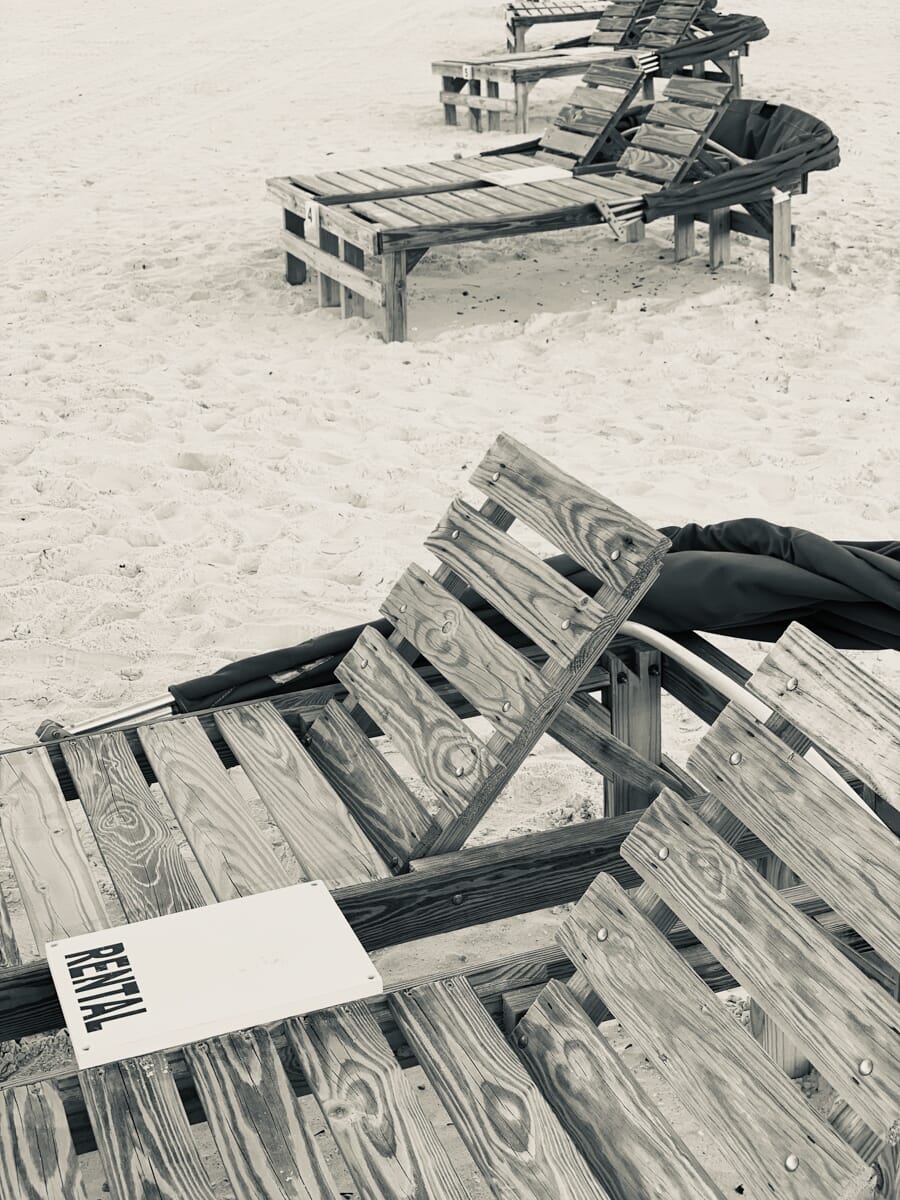Editor’s Key Takeaways: Master Smartphone Photography: Light and Exposure Tips

Here is a brief summary of the blog post on smartphone photography light and exposure:
- Introduction: Smartphone cameras are capable of taking stunning shots with the right techniques.
- Understanding Exposure: Exposure refers to the overall brightness of an image. Photos can be underexposed (too dark) or overexposed (too bright), and the goal is to achieve perfect exposure with detailed dark and light areas.
- Autoexposure: Smartphones use autoexposure to evaluate a scene and select what it thinks is the best exposure, generally performing well in most situations.
By understanding and properly managing exposure, anyone can take incredible photos with their smartphone.
Introduction
Do you struggle to take professional-quality photos with your smartphone?
You’re not alone.
Fortunately, it turns out that most smartphone cameras are capable of taking stunning shots. You just have to know a few techniques!

And in this guide, you’re going to discover everything you need to know about smartphone photography light and exposure–the bread and butter of smartphone photography.
Are you ready to start taking amazing photos with your smartphone?
Let’s get started.
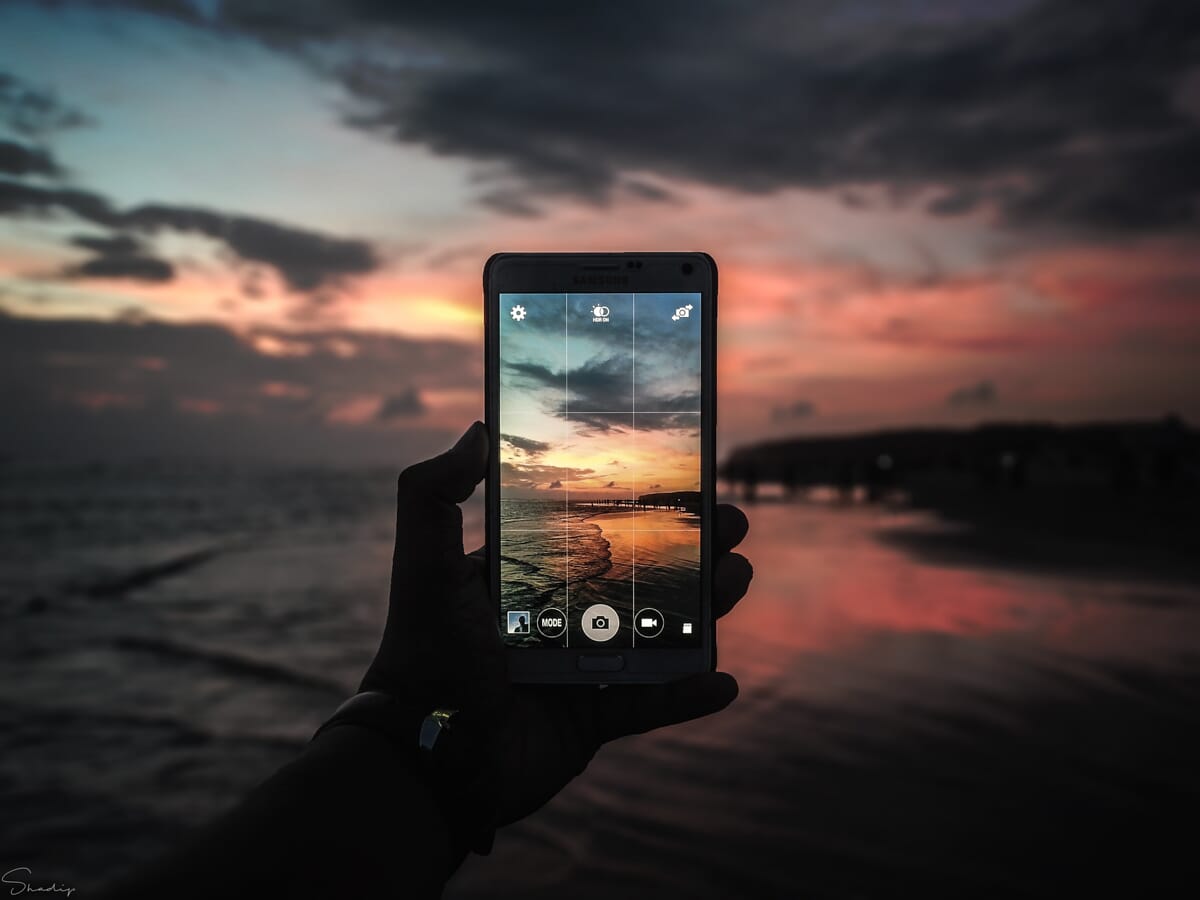
Smartphone Photography Exposure: The Basics
First things first:
What is exposure?
Exposure refers to the overall brightness of an image. Whenever you take a photo with your smartphone (or any other camera), you could end up with several possible photos.
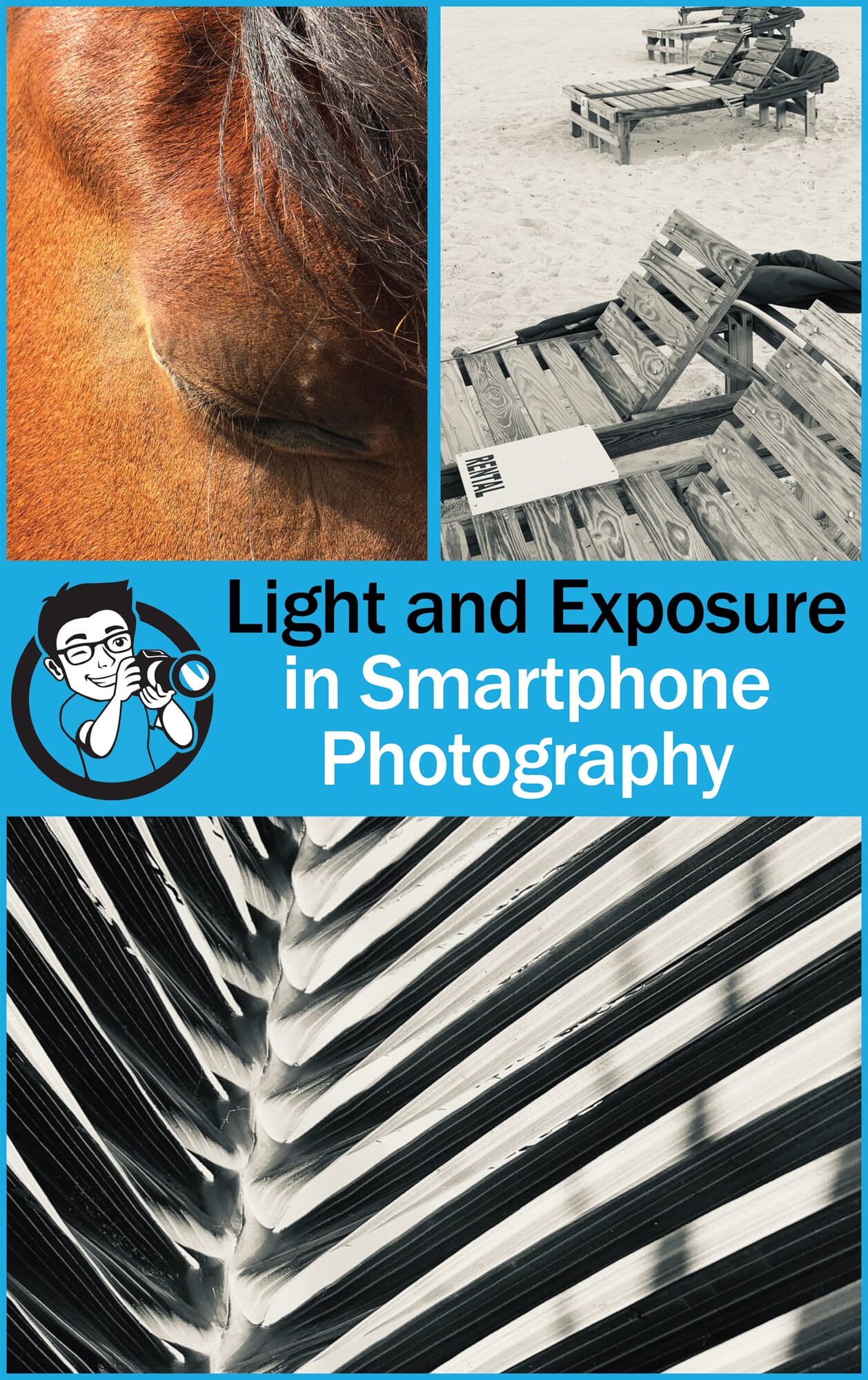
For instance, you could take an extremely dark photo, which would be underexposed. The key sign of underexposure is a lack of details in the dark parts of an image.
This photo is underexposed:

You could also take an extremely light photo, which would be overexposed. Overexposure is seen in the whites of an image–they lack details.
This photo is overexposed:

Your goal is to create a perfectly exposed photo: A photo with details in the darkest shadows and the brightest whites. Perfectly exposed photos nearly always look better than their underexposed and overexposed counterparts.
Related Post: How Edit an Overexposed Image using Lightroom and Photoshop
This seems like a real challenge. How do you manage to perfectly expose a photo?
Fortunately, it’s not as hard as it sounds.
First of all, your smartphone has something called autoexposure. Basically, it evaluates the scene in front of you and selects the exposure it thinks best. It does a pretty good job, most of the time.

And when your smartphone doesn’t do a good job? What then?
Pretty much all recent smartphone models allow you to adjust the exposure yourself, after looking at the display in the camera app. So if you see that the image seems too dark, you can raise the exposure. And if you see that the image is too bright, you can make it darker.
Here’s how you alter exposure on several popular smartphone cameras. If I don’t mention your smartphone model, don’t worry. You can still adjust the exposure–just check your camera app, as well as your smartphone manual.
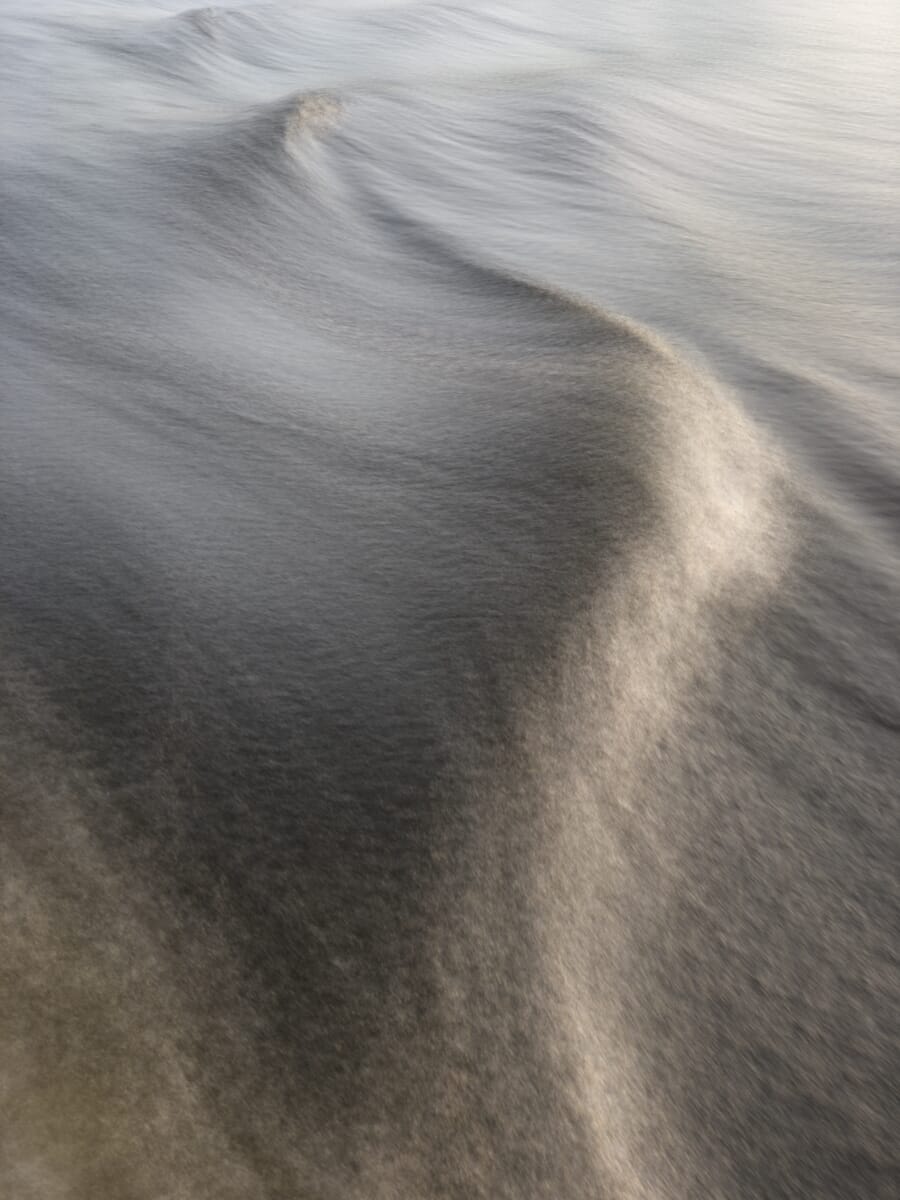
How to Alter the Exposure on a Google Pixel
If you have a Pixel, altering the exposure is easy.
Simply tap on your main subject (the area you want to be sharp). An exposure/brightness slider will appear on the side of the screen.
Then swipe up on the slider to raise the exposure, and swipe down on the slider to lower it.
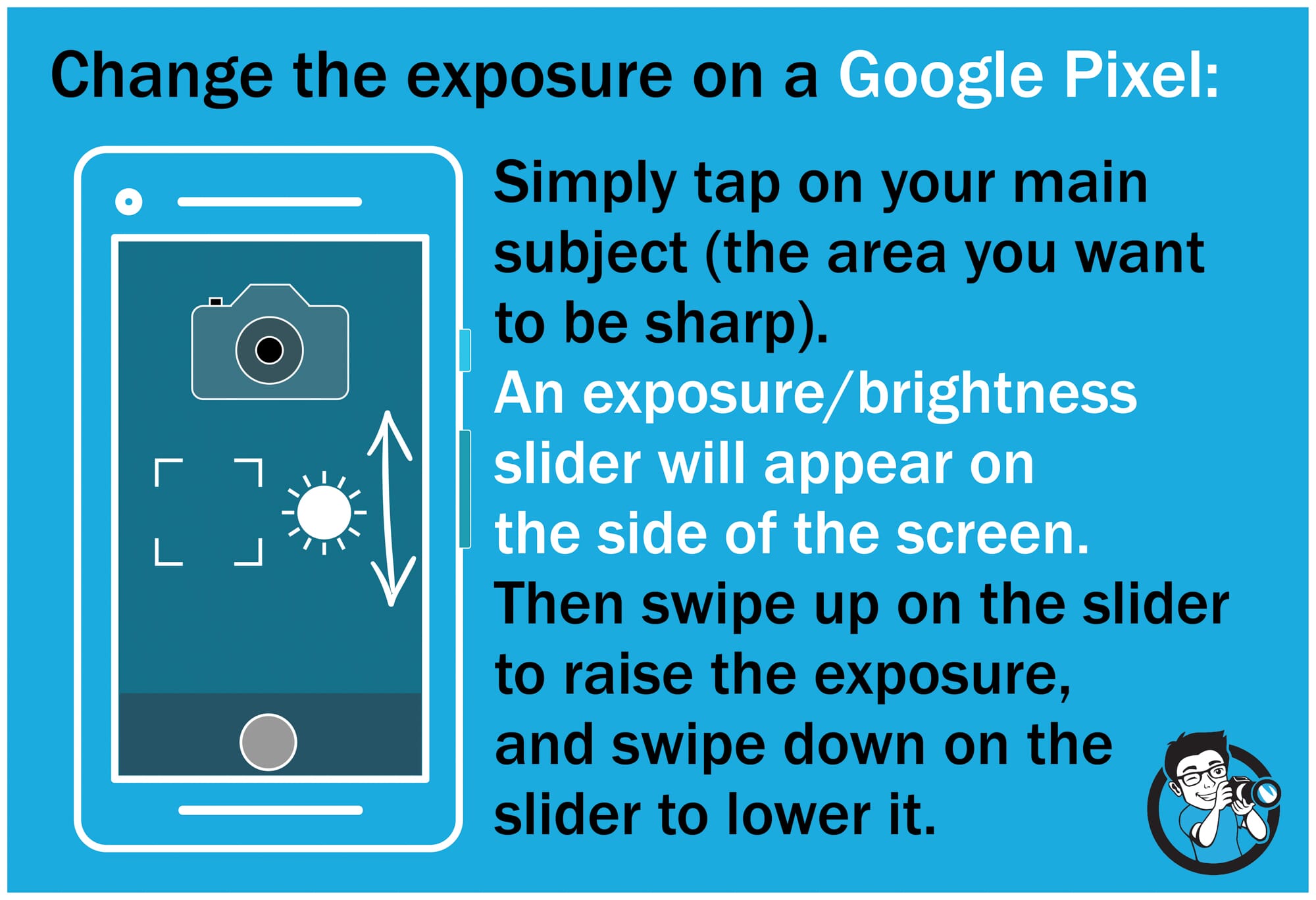
Note that, wherever you tap, your Pixel will focus. Which is why I suggested tapping on the main subject.
How to Alter the Exposure on an iPhone
To change the exposure on an iPhone, tap an area you want to be sharp. This will automatically set the focus.
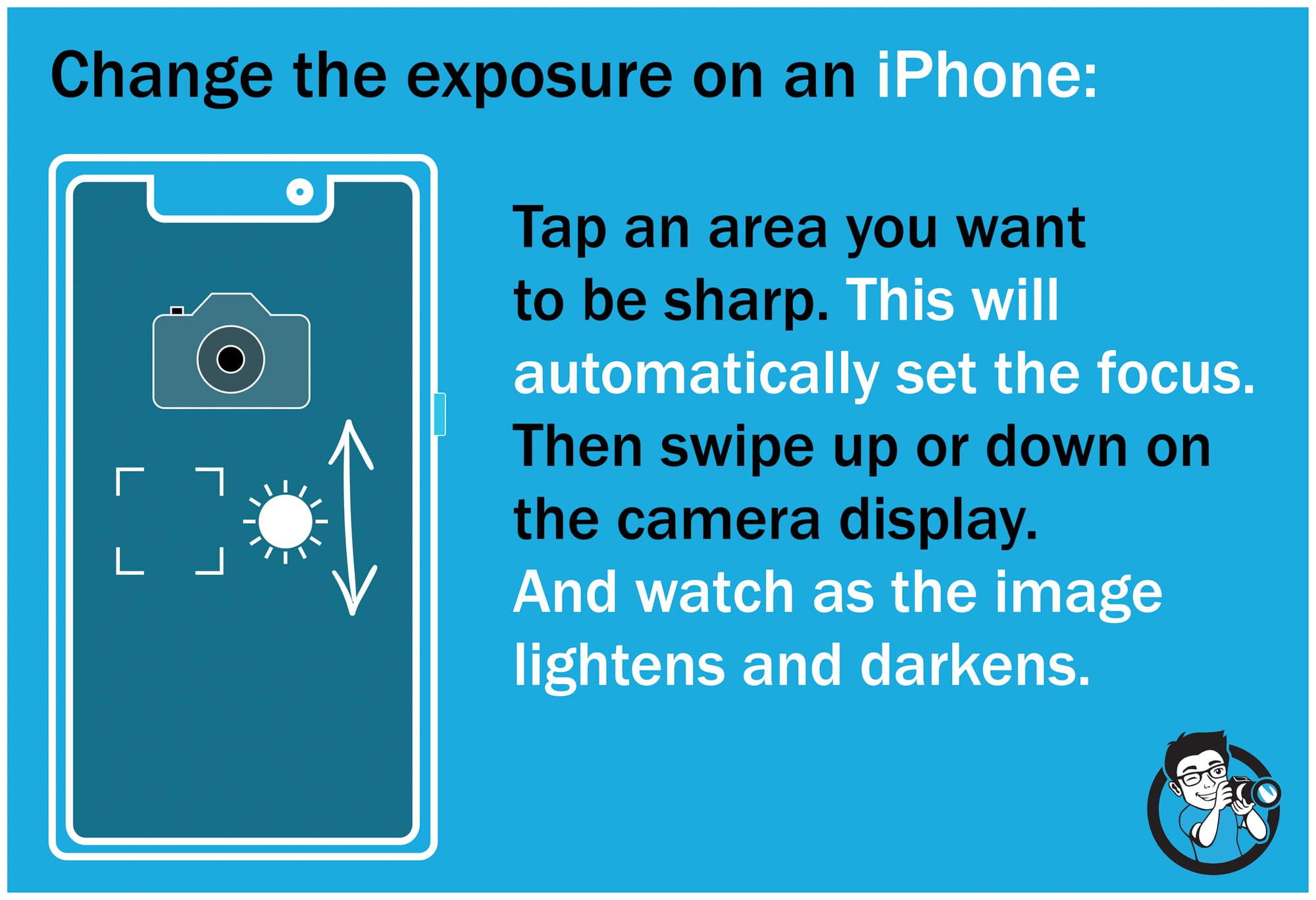
Then swipe up or down on the camera display. And watch as the image lightens and darkens.
How to Alter the Exposure on a Samsung Galaxy Smartphone
To change the exposure on a Samsung Galaxy smartphone, tap on an area you’d like in focus.
An exposure slider should appear on the screen. Swipe along this slider to make the image lighter or darker.
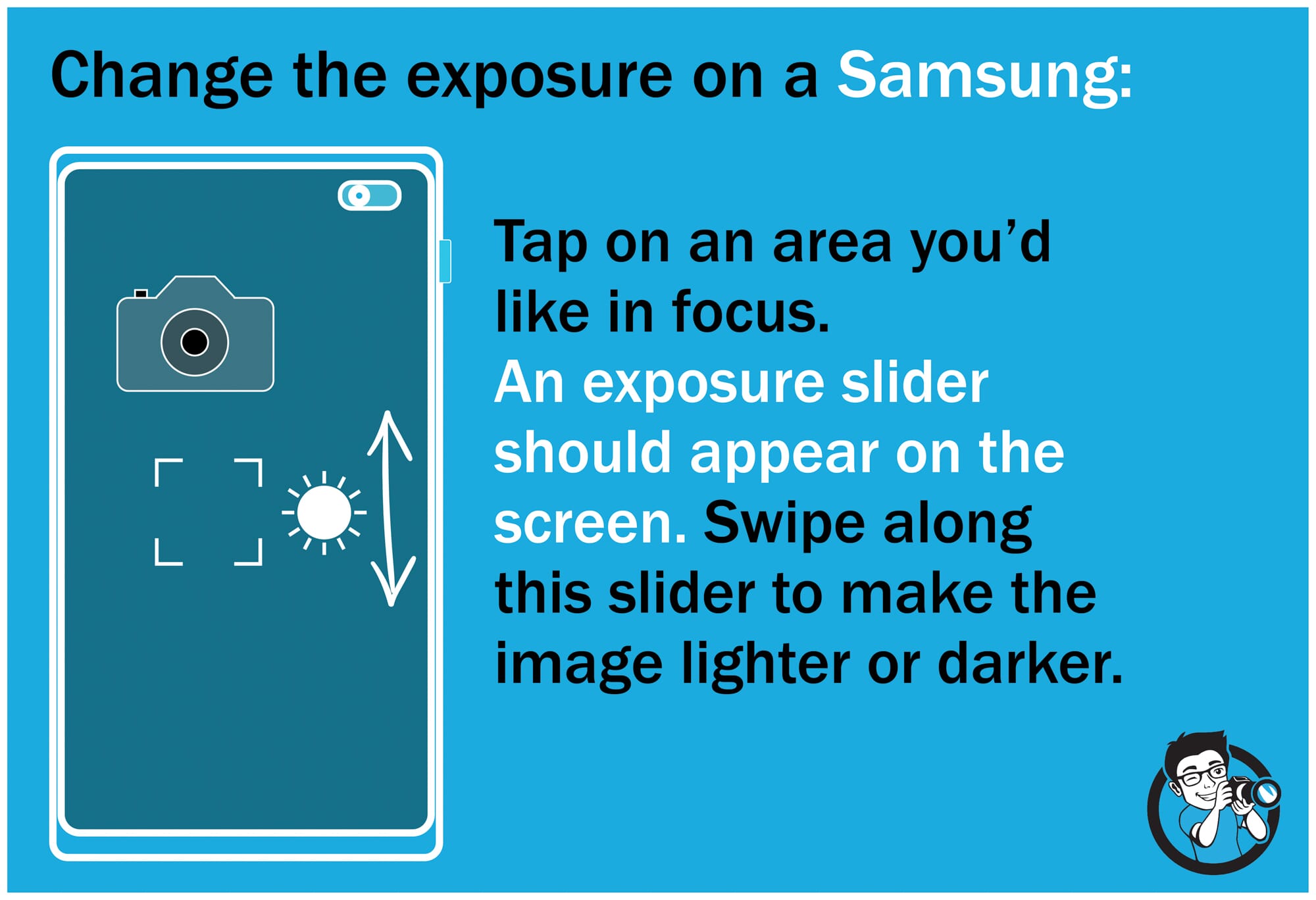
Smartphone HDR: A Great Camera Setting for Enhanced Detail
Now you should have a pretty good sense of smartphone exposure.
But there’s one more thing you should know about, and that’s HDR.
HDR stands for High Dynamic Range. It involves taking several different photos and merging them together–while taking the best details from the best shots.
This is important because pretty much every camera (smartphone or otherwise) is limited. You can’t capture a full spectrum of darks and lights in the same shot. So if you’re taking a photo with dark blacks and extreme whites, you’re probably not going to get a perfect exposure–no matter how much you play around with your camera features.
Look at this (non-HDR) photo taken with a smartphone. The whites and blacks have lost some detail, because smartphones just can’t cope with this tonal range:

However, HDR allows you to capture a smartphone photo with perfect detail everywhere–because it uses more than one photo to capture those details. It takes a few light photos, a few mid-exposure photos, and a few dark photos. Then it creates a well-exposed composite.
This photo was taken with HDR. Notice how the clouds are light, but not without detail. And the waves are dark, but they retain details, too!
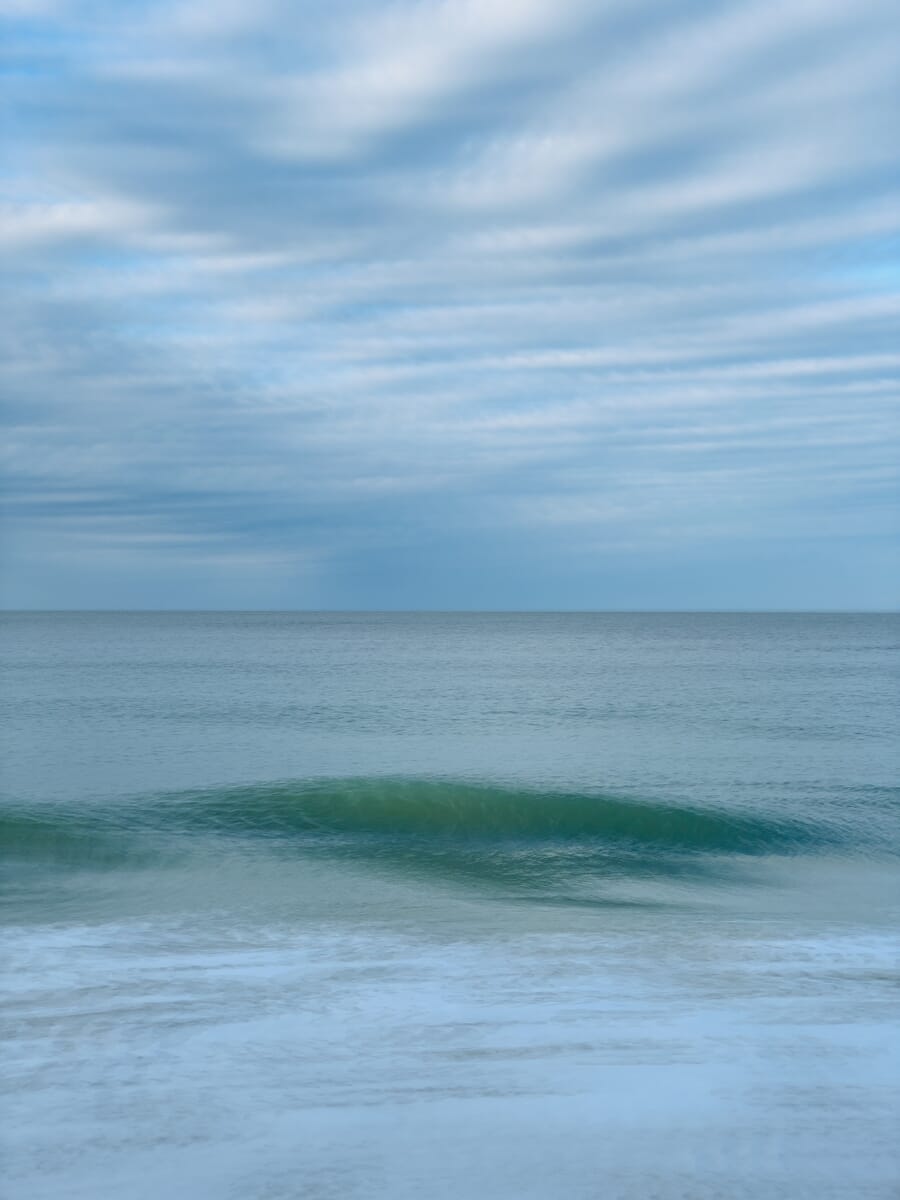
HDR is especially useful in high-contrast situations. If you’re shooting a dark subject on a bright background, HDR can save your image. HDR is also useful when shooting sunrises and sunsets. The foreground tends to be far darker than the sky–so HDR will help expose properly for it all.
An HDR feature exists on most smartphones.
But how do you actually activate this feature?
How to Activate HDR on a Google Pixel
On a Google Pixel, the HDR setting is referred to as HDR+.
To turn on HDR+, open the camera app. Swipe right at the bottom of the screen until you see the More option.
Then tap Settings, then Advanced.
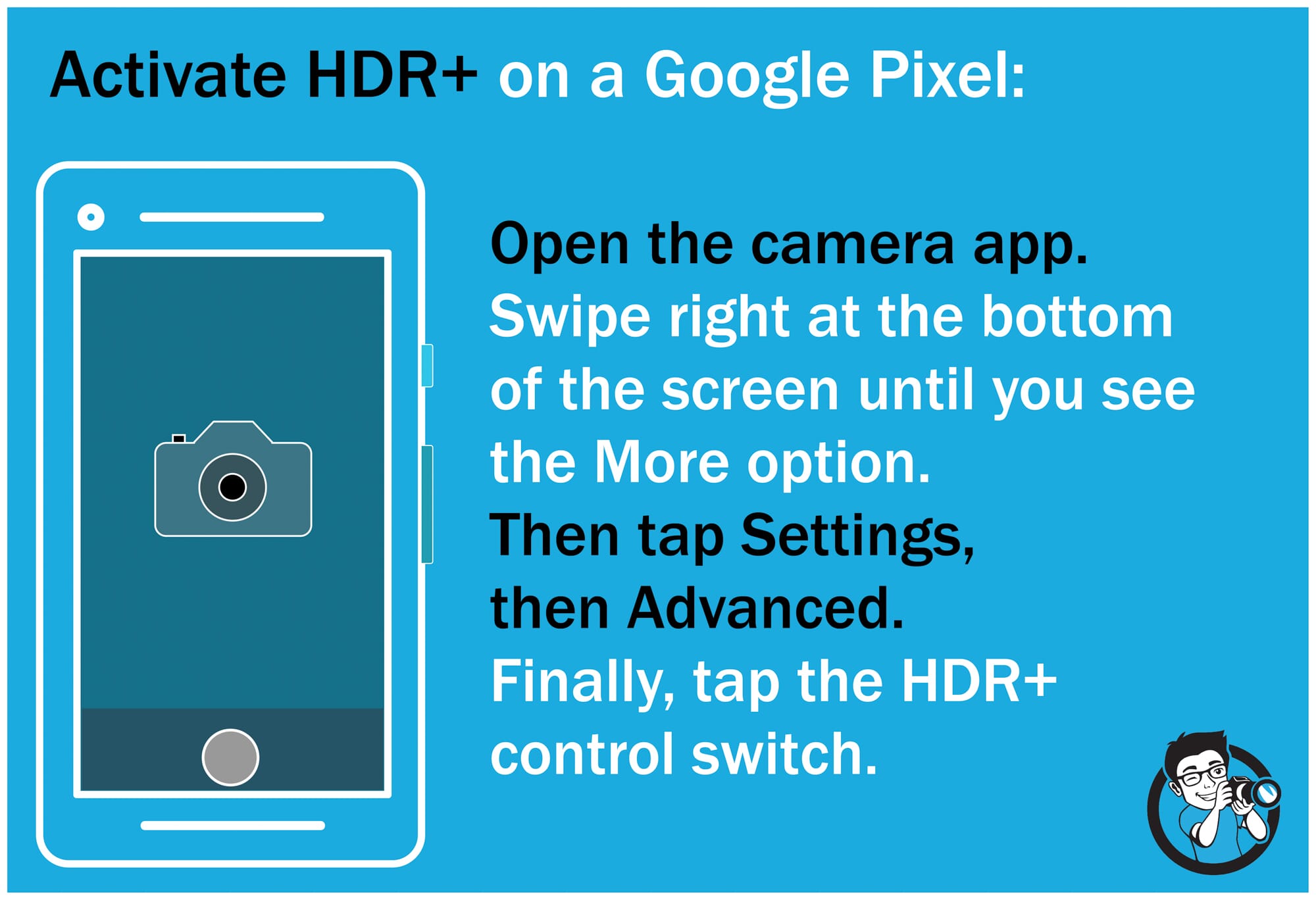
Finally, tap the HDR+ control switch.
Related Post: Best HDR Cameras
How to Activate HDR on an iPhone
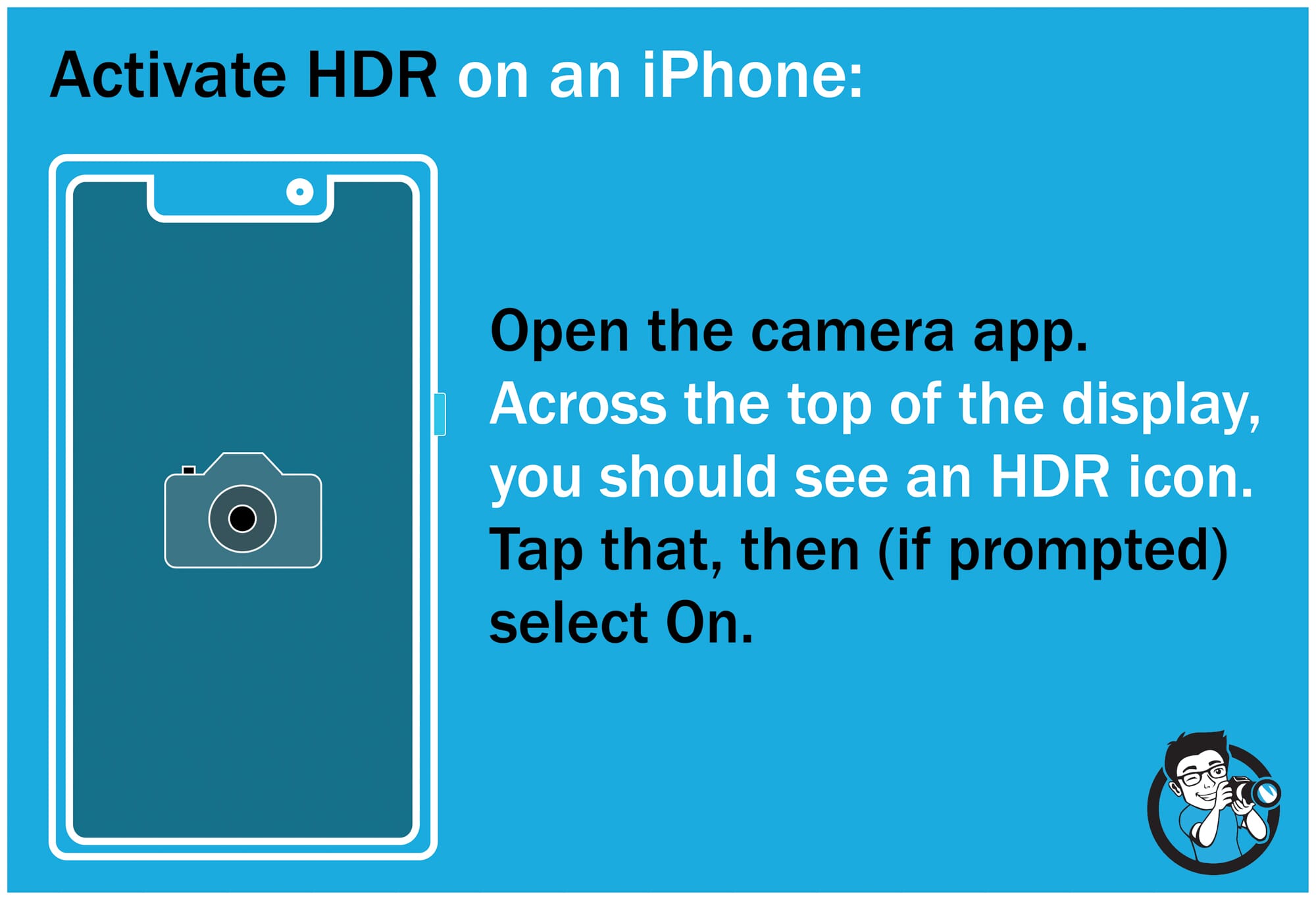
To activate HDR on an iPhone, open the camera app. Across the top of the display, you should see an HDR icon. Tap that, then (if prompted) select On.
If you don’t see the HDR icon, you may need to turn off auto-HDR from within the Settings menu.
From the Home screen, tap Settings, then Camera, then toggle off Auto HDR.
Now go back into the camera app, and follow the earlier instructions. You should be able to take HDR photos!
How to Activate HDR on a Samsung Galaxy Smartphone
To activate HDR on a Samsung Galaxy smartphone, open the camera app.
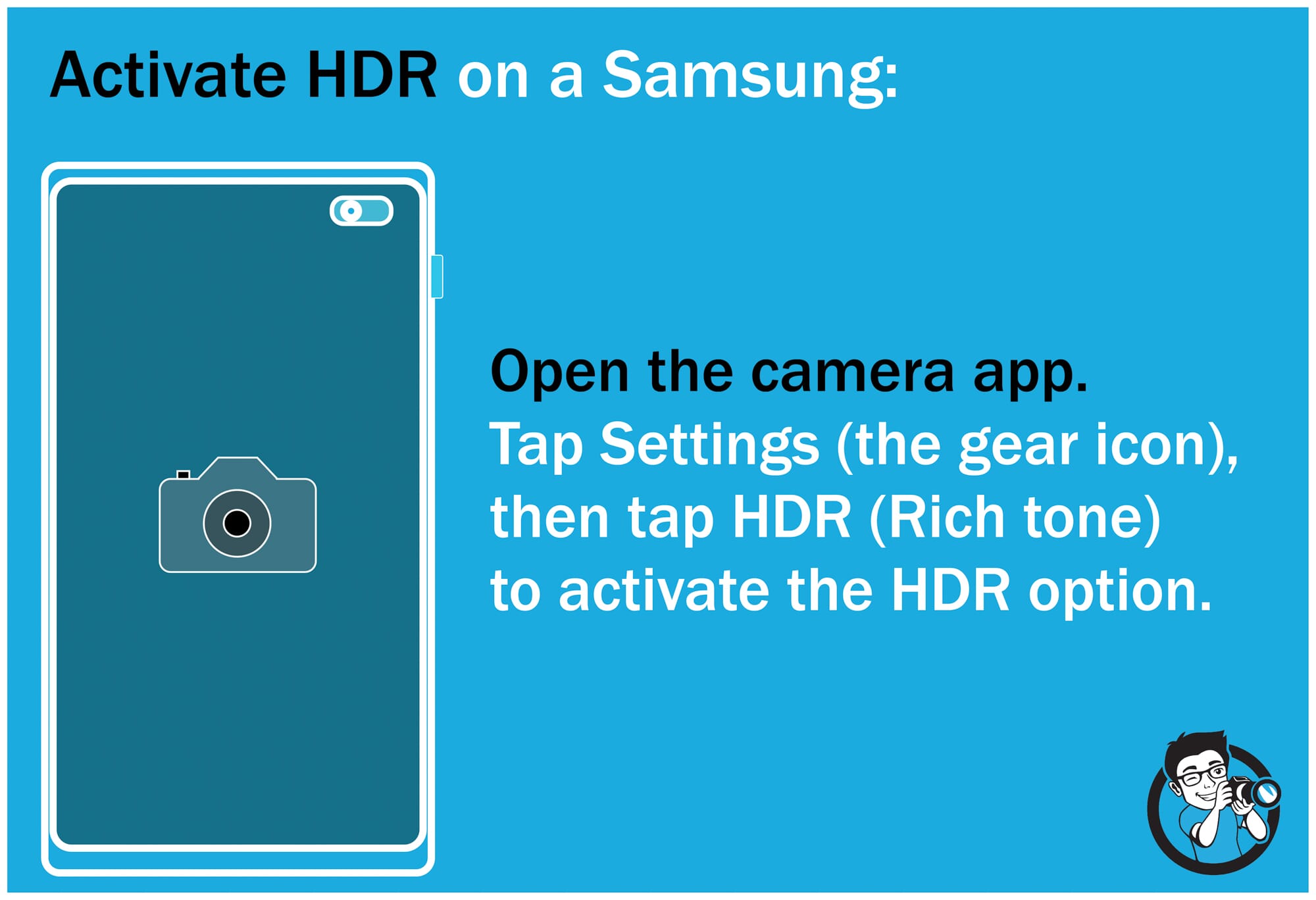
Tap Settings (the gear icon), then tap HDR (Rich tone) to activate the HDR option.
Working With Light on a Smartphone: 4 Tips for Stunning Photos
Now that you know all about exposure, it’s time to learn about exposure’s main companion:
Light constantly affects exposure. Different types of light alter your ability to expose. And certain lighting scenarios result in much easier exposures than others.
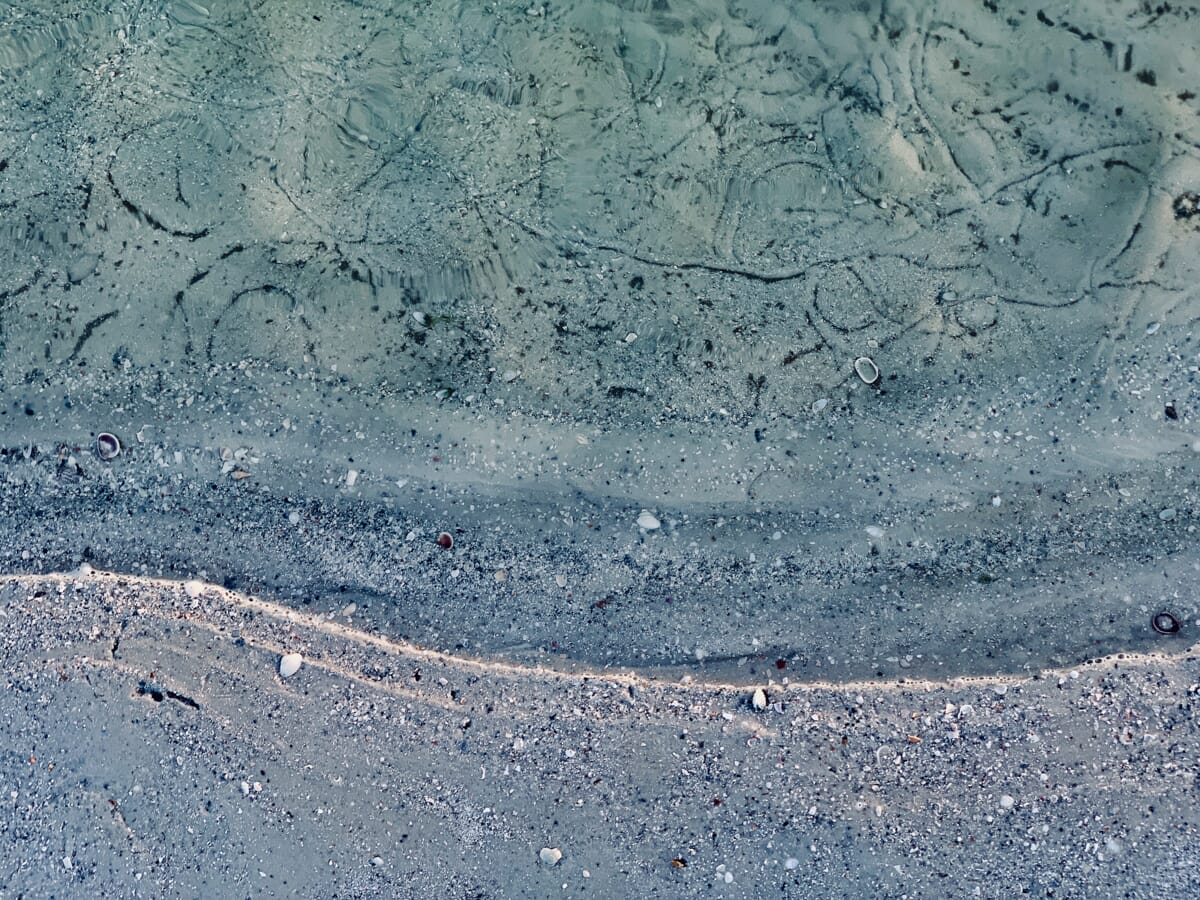
Unlike exposure, light is about choice. If you’re working with natural (outdoor) light, you have to choose whether to go out at midday, or in the late afternoon, or in the morning on a cloudy day. You have to choose how to position your subject in relation to the sun.
And in the next section of this article, I’m going to give you four tips for working with natural light.
Starting with:
1. Shoot During the Golden Hours for the Absolute Best Light
Smartphones aren’t always quite as good as DSLRs at capturing a full spectrum of tones.
But when you shoot during the golden hours, it hardly matters–because your photos will just look incredible.
The golden hours refers to the hour or two just after sunrise and the hour or two just before sunset. This is when the sun is low in the sky, and it casts a fantastic golden glow over the entire scene.
Which makes for amazing photos.

In fact, the golden hours are the best time for all types of photography, be it landscape, macro, wildlife, portrait, street, or travel. They really are just that good.
Just make sure to use your smartphone exposure controls to keep details in the shadows. It’s easy to let the photo become too dark–and, in the process, lose details. So always be mindful of the exposure of your golden-hour photos, and be prepared to add a touch of brightness.
(Better yet, shoot in HDR!)

2. Shoot During Cloudy Light for the Best Colors
Golden-hour light is the best light for smartphone photography, hands down.
But there’s another type of light that works pretty well. And it’s especially useful for photographing subjects with bright colors:
Cloudy light.
You see, clouds diffuse the bright sunlight, making it nice and soft. And that soft light helps bring out colors.
Flower photographers love cloudy light for that very reason. Because you can capture photos like this:

Notice how the hues are deep and saturated? That’s the wonderful effect of the cloudy light.
Another great thing about cloudy light is that it makes for very even exposures. That is, the softness creates low-contrast scenes, which are easy for cameras to capture. Smartphone cameras, in particular, will do very well with cloudy-day, low-contrast scenes.
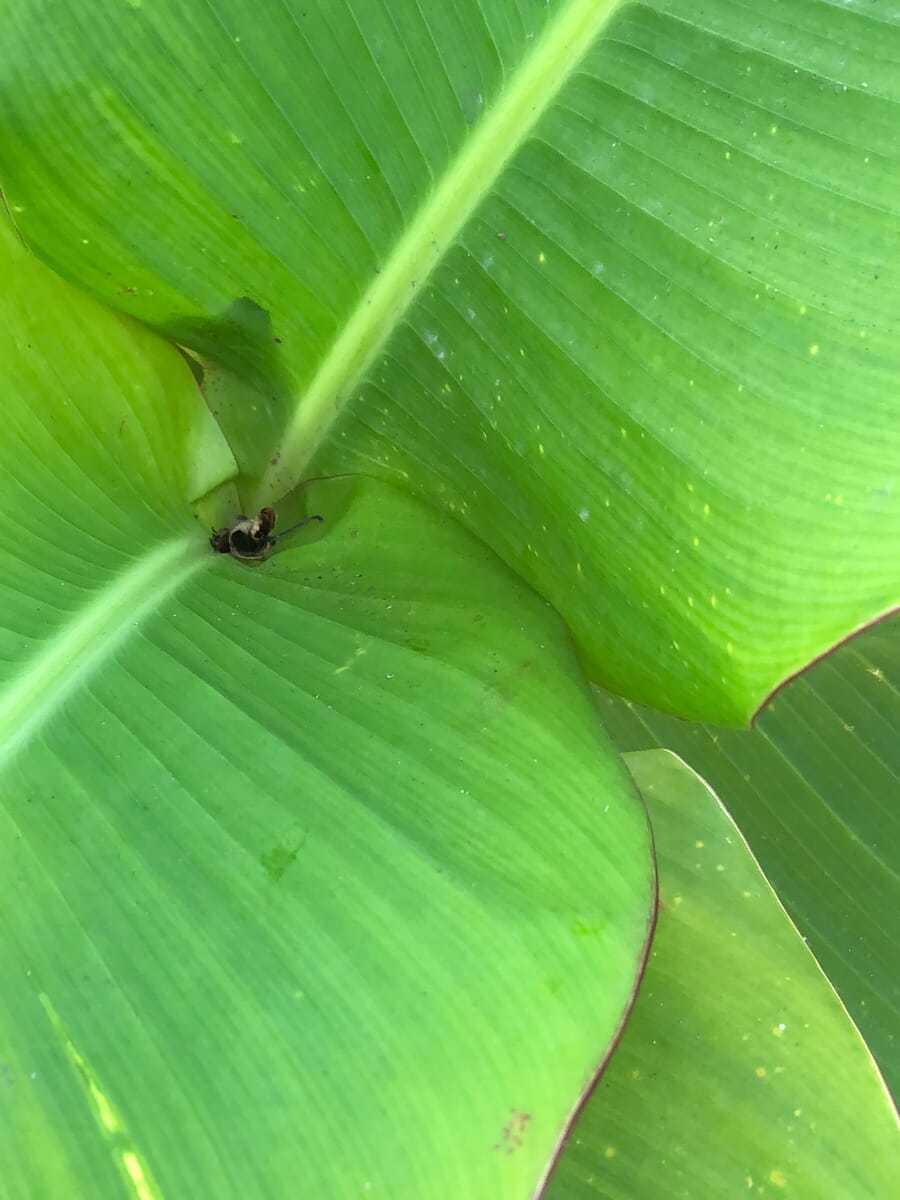
Here’s the bottom line:
While the golden hours are great for smartphone photography, cloudy days work well, too. And you should take a lot of photos on cloudy days if you’re a photographer who often works with bright colors.
3. Use Frontlight to Capture All the Details of Your Subject
While the golden hours are a great time for smartphone photography…
…not all golden hour lighting is equally fantastic.
Because you can’t just point your smartphone and shoot. You have to think about the direction of the light.

What do I mean by this?
When the sun is low in the sky, it has direction in relation to your subject.
For instance, if the sun comes from off to the side of your subject, it’s sidelight.
If the sun comes from behind your subject (and points toward your camera), it’s backlight.
And if the sun comes from in front of your subject (but behind you, the photographer), it’s frontlight.
While sidelight and backlight have their place, frontlight should be your go-to lighting direction as a smartphone photographer.

Why?
Because frontlight evenly illuminates your subject. It shows off all of the beautiful detail–without creating harsh, contrast-heavy shadows.
Of course, you should still pay attention to the exposure on your smartphone, and be prepared to make any necessary adjustments.
But with frontlight, you won’t need to do this very often!
4. Use Backlight to Capture Stunning Silhouettes
Here’s one of my favorite lighting tricks for you–which will allow you to capture stunningly dramatic silhouettes, like this:

You can do it in three steps.
First, find a nice subject. Something with a clear outline that you can easily position against the sky.
Second, make sure that your subject is backlit by the rising or setting sun. Ideally, the sun won’t appear in the picture; you can block the sun with your subject, or you can compose so that the sun is just outside the frame.
I suggest getting down low so that your subject is framed by the sky. Also, make sure that nothing intersects your subject–this will cause problems with the final silhouette.
Third, frame the photo with your smartphone, and underexpose by a significant amount. Drag the exposure slider until you have absolutely no detail in your subject (but a nice, colorful sky).
And you’ll have a stunning smartphone silhouette!
Light and Exposure in Smartphone Photography: Next Steps
Hopefully, you now feel confident about working with light and exposure on your smartphone.
Because smartphone photography doesn’t have to be difficult. And you can take stunning smartphone images–as long as you follow these techniques.

So remember to think about light. Remember to think about exposure.
And, when you can, get out and start shooting!