Editor’s Key Takeaways: Best Focus Stacking Software for Perfect Photos

This blog post delves into the process of focus stacking—merging multiple photos with differing focal points to create sharp, detailed images—and reviews the best focus stacking software of 2025.
- Luminar Neo: Our top pick for its user-friendly interface and effective focus stacking extension. The software simplifies the focus stacking process into a few clicks, making it ideal for beginners.
- Adobe Photoshop: Renowned for its comprehensive editing tools, robust focus stacking capabilities, and precision.
- ON1 Photo RAW 2024: Offers powerful photo editing features combined with reliable focus stacking functions.
- Helicon: A dedicated focus stacking software known for its efficiency in producing high-quality, stacked images.
- Zerene Stacker: Praised for its accuracy and detailed output, particularly favored by macro photographers.
Focus stacking significantly enhances image clarity, making it a critical technique for macro and landscape photography. The reviewed software options streamline this process, offering user-friendly interfaces and advanced algorithms to achieve impeccable results.
When you buy through links on our site, we may earn a commission at no cost to you. We evaluate products independently. Commissions do not affect our evaluations.
Introduction
DSLR and mirrorless cameras allow a high level of control over our photos. We can change different settings like shutter speed, ISO, and aperture. These cameras are capable of focusing on single objects and utilizing the depth of field.
This is where focus stacking plays an important role. Focus stacking is the process of merging multiple photos with different focal points. In this article, we look at the best focus stacking software, and how the process of focus stacking works.
The best focus stacking software in 2025:
1. Luminar Neo (Our Pick)
Luminar Neo Focus Stacking Software
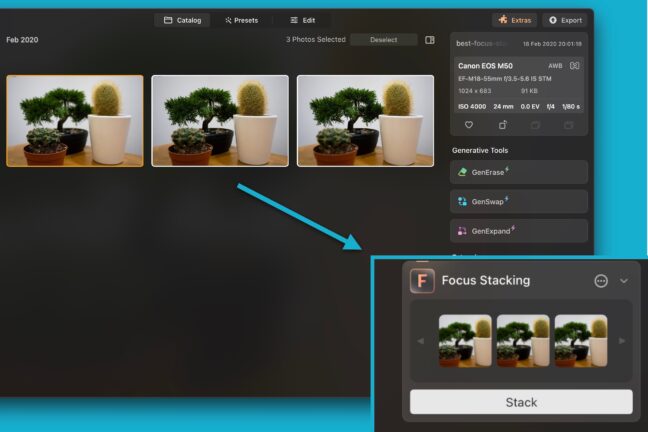
Luminar Neo is an intuitive photo editing software known for its user-friendly interface and advanced editing tools. One of its standout features is the focus stacking extension, which excels at merging different image stacks effortlessly.
Layout and Usability
Focus stacking in Luminar Neo is designed with ease of use in mind. Here’s a simple guide to get you started:
- Import your images into Luminar Neo.
- In the Catalog view, navigate to the Extensions panel and select Focus Stacking.
- Add your image stack.
- Click “Stack” and let the software do the rest.
The process is streamlined into just a few clicks, making it accessible even for beginners. The software handles the alignment and blending of layers automatically, ensuring a hassle-free experience.
Related Review
Focus Stacking Ability and Quality
Luminar Neo’s focus stacking extension is highly effective. It automatically aligns and merges different focal points, producing sharp and detailed final images. The software’s intelligent algorithms handle the intricacies of focus stacking, minimizing artifacts and ghosting.
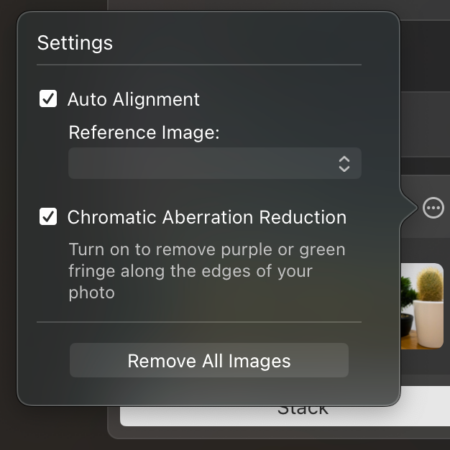
The quality of the final image is impressive, with seamless transitions between different focus areas. Processing time is reasonable, though it can vary depending on the size and number of source images.

Overall, Luminar Neo’s focus stacking extension offers a perfect balance of simplicity and powerful results, making it a great choice for photographers looking to enhance their macro or landscape photography.
2. Adobe Photoshop (Also Great)
.png)
Adobe Photoshop is often considered one of the best photo editing and manipulation software. One thing you might not know is that this software also has an extensive focus stacking feature that utilizes two tools – auto-align and auto-blend layers.
Layout and Usability
To focus stack images, the process is relatively simple. We have outlined the steps below:
- File > Scripts > Open Stack
- Edit > Auto-Align Layers
- Edit > Auto-Blend Layers
- Merge and adjust
As you can see, the process includes just 4 steps. Firstly, instead of opening each file individually, use the special “open stacks” feature. This combines the source images into one file as separate layers. Next, simply use the Auto-Align layers tool, and then the Auto-blend layers tool. We have included some screenshots of this process below:
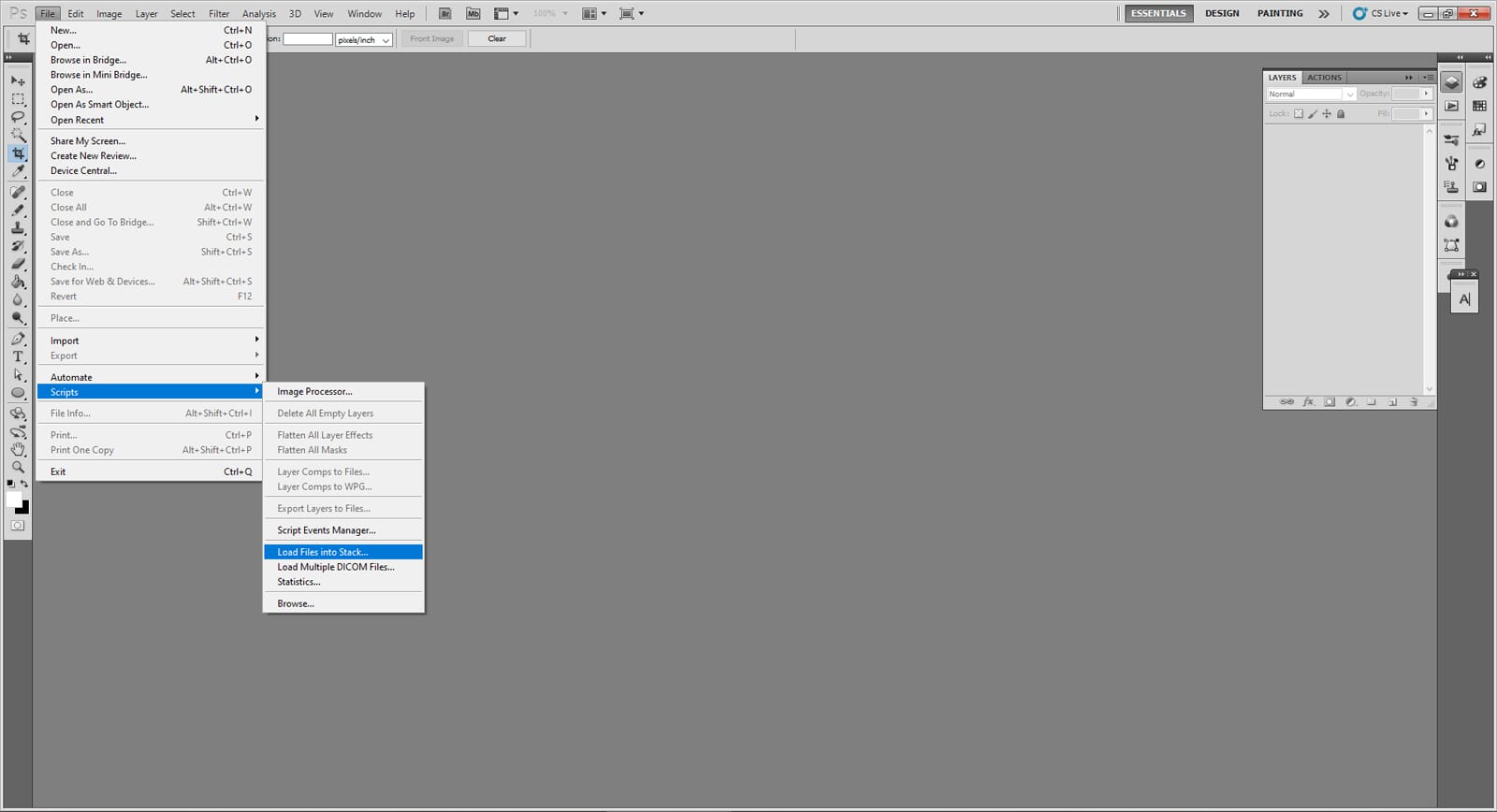
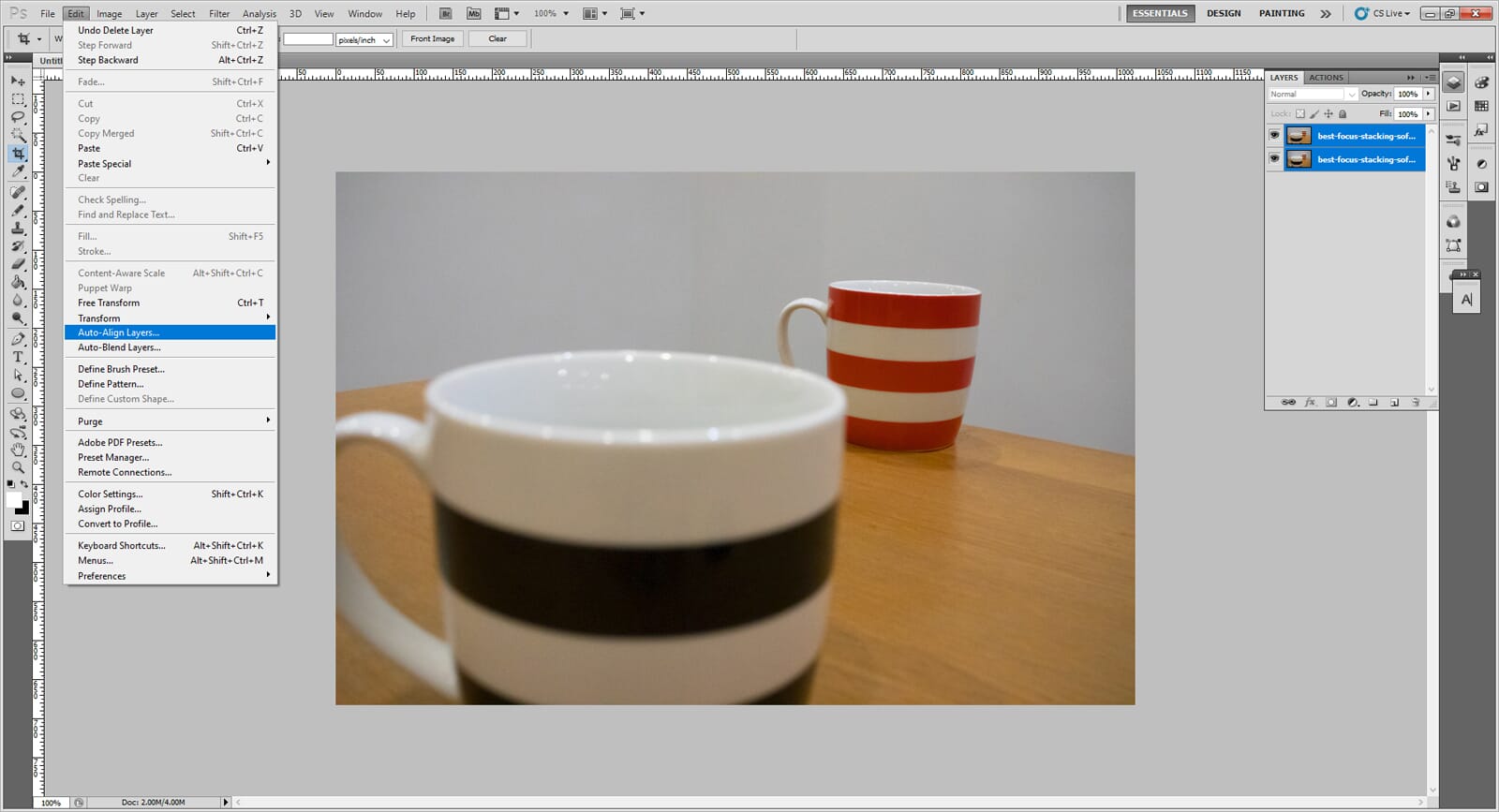

Focus Stacking Ability and Quality
The stacking process is straightforward. When combining layers, it is important to consider the alignment. If your layers are not aligned properly, the auto-blend tool will work, but the image will have ghosting.
Also Read: How to Focus stack in Photoshop
We had great success with the quality of the focus stacking – the tools are intelligent and merge the different focal points seamlessly. The processing time is OK, but this depends on the size of the source images. Larger source images take longer to render.
3. ON1 Photo RAW 2024
.png)
ON1 Photo RAW 2024 is the latest version of this graphics editing software has many improvements, including performance. It also features an extensive focus stacking process.
Layout and Usability
ON1 Photo RAW 2024 is an excellent program that has an intuitive layout. The focus stacking feature is not immediately noticeable, but it can be found on the right-hand side of the editing toolbar.
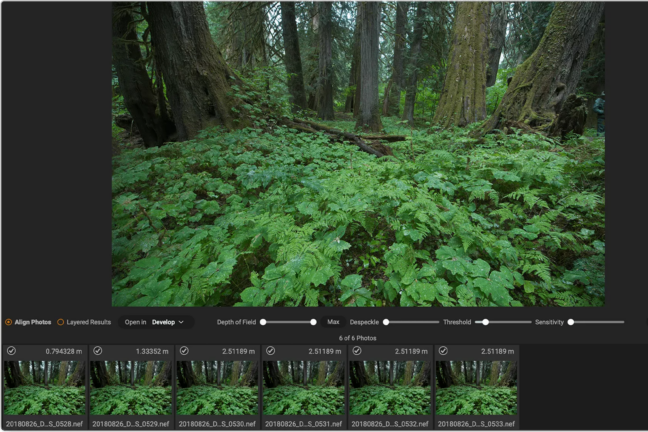
As with the other programs, the process is simple and you can change different features of the focus stacking process too.
Related Post: Best Focus Stacking Cameras
Focus Stacking Ability and Quality
Using this program, you can stack multiple images quickly using the following steps:
- Click the focus icon on the right-hand side
- Select the source images in the preview pane
- Change the desired settings and process
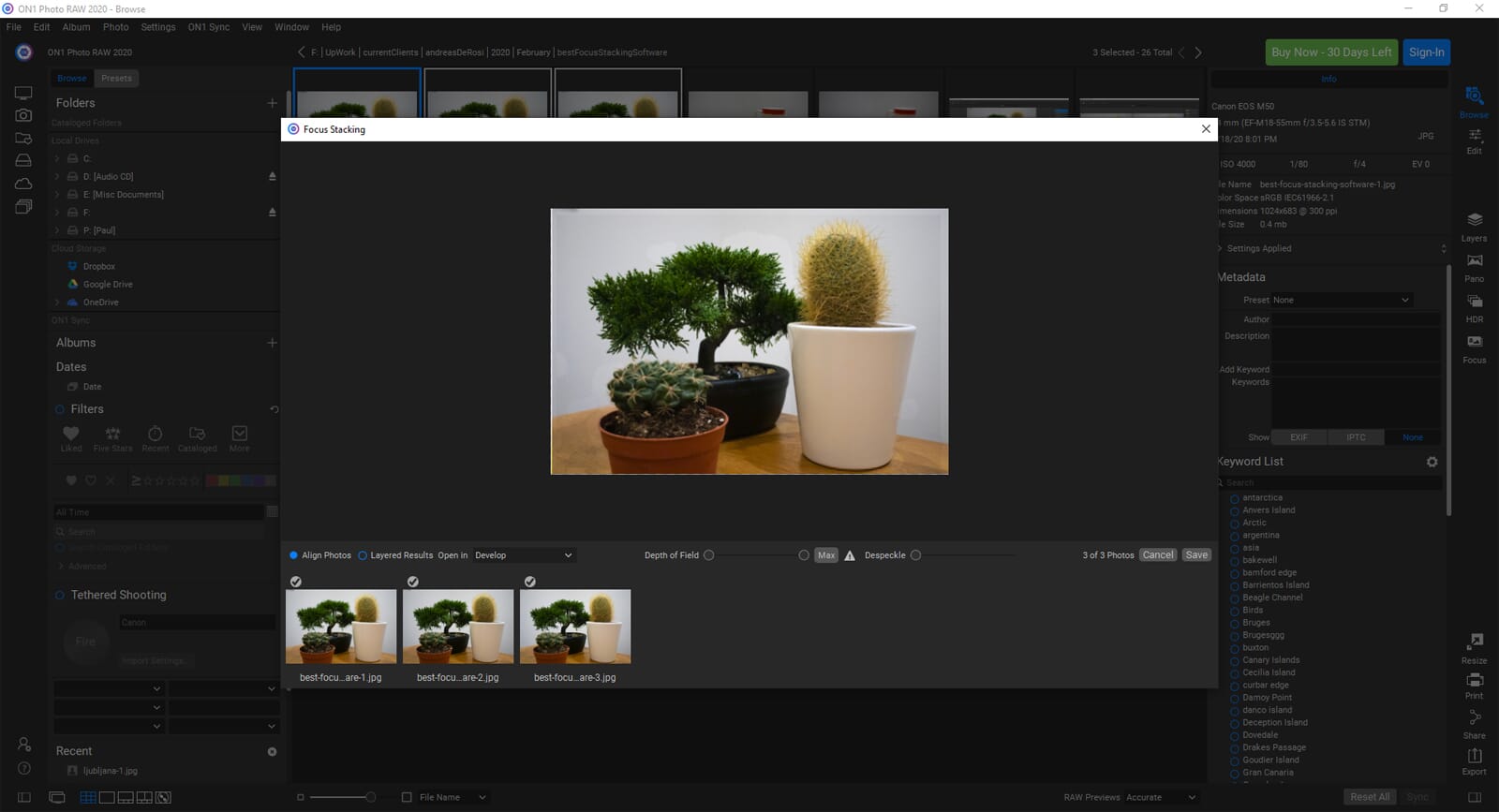
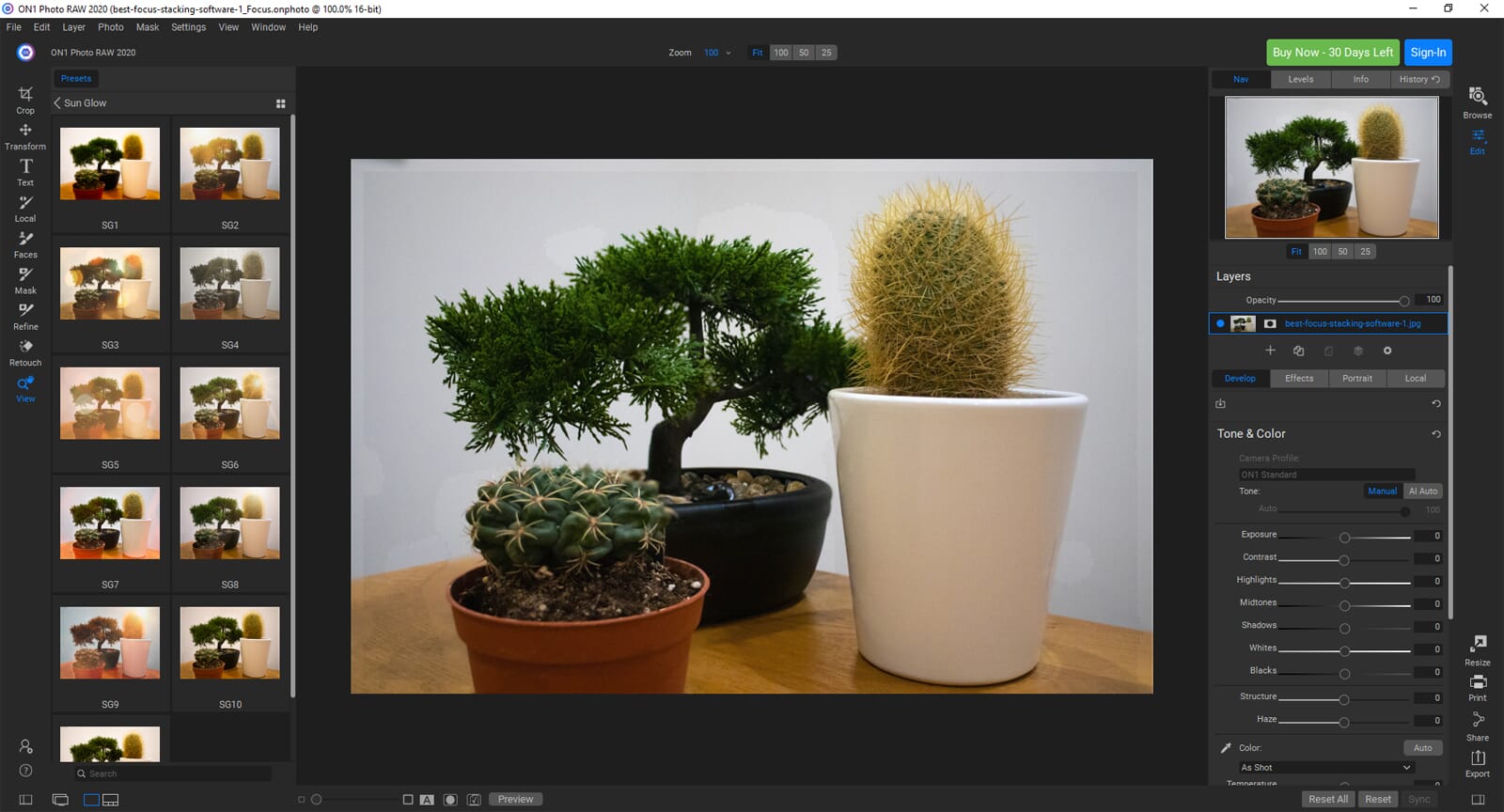
The quality of the final result is more than acceptable. If you want the best quality, consider using more than 3 source images, and use a tripod to ensure the compositions are aligned perfectly.
4. Helicon – A Dedicated Focus Stacking Program
.png)
Helicon is a fantastic, advanced, free-to-try program (but expensive to buy) focus stacking software.
Full functionality for focus stacking is available in the trial, and you can save merged images without watermarks or copyright notices.
Related Posts
Once you are ready to buy, there are several Helicon Focus price options to choose from. You can buy the lifetime license (with free updates) or a one-year license:
Helicon Focus Lifetime License Cost (prices as of 25 August 2020):
- Helicon Focus Lite (one-time payment of $115 + VAT)
- Helicon Focus Pro (one-time payment of $200 + VAT)
- Helicon Focus Premium (one-time payment of $240 + VAT)
Helicon Focus One-Year License Cost:
- Helicon Focus Lite ($30 + VAT per year)
- Helicon Focus Pro ($55 + VAT per year)
- Helicon Focus Premium ($65 + VAT per year)
Layout and Usability
This program is simple to use and has a no-nonsense approach. The central pane contains previews of the source images, and the final composite when it is finished. The right pane contains details of source images and the controls for the focus stacking process.
Although the basic process is simple, there is a host of advanced controls you can utilize. Helicon uses three different merging methods – weighted average, depth map, and pyramid. Each method merges the images differently and offers varying levels of quality. In addition to this, you can change the smoothing, and radius settings using sliders.
Focus Stacking Ability and Quality
Helicon is considered one of the best focus stacking software programs because it offers a quick and effective process. The following process is used to merge images:
- Open the files using the main menu
- Select the correct files to merge in the right pane
- Select the relative settings (radius and smoothing)
- Press the render button
Once you have done the above, the program will combine and render the images automatically. Whereas the speed of Photoshop varies, we noticed that process times for Helicon appear consistent. The program renders images quickly and you are presented with a preview of the finished image in a matter of seconds.
The quality of combined images looks superb – don’t be fooled by the preview. When the process is complete, a low-res preview of the image is shown. If you save and open the actual file, you can see the high-resolution version.
5. Zerene Stacker – Simple to Use with Great Results
.png)
This program is a great alternative to Photoshop and one of the best focus stacking software tools available. Zerene Stacker is available as a trial program – the trial lasts for 30 days. After this, you must purchase a relatively inexpensive license. When using the trial version, a watermark is placed over the final composite image.
Layout and Usability
As with the other programs, Zerene Stacker is user-friendly and easy to use. The interface looks a little dated, but the menus and controls are logically placed. This main interface is split into three panels. First, the central panel shows previews of the files. Next, the top, left-hand panel shows the source image. Finally, the bottom-left panel displays the final merged image.
When using this program, you can’t really make a mistake – it’s straightforward to use, and self-explanatory. In addition to this, loading times are fast, and the whole program works seamlessly.
Focus Stacking Ability and Quality
The focus stacking process is simple. Furthermore, the end quality of the merged images looks great. Zerene Stacker has a range of useful features allowing you to boost the quality of the image, and automatically align the source files. The following is the basic process:
- File > Open Images
- Select the images required for focus stacking
- Stack > Choose a stacking option
There is nothing more to this process – to select images and merge them takes mere minutes. The rendering process is fast and efficient. We like that this program auto-aligns the source images – this process appears to be efficient and works to a high degree of accuracy. You also get the option to use an automatic retouching process two which improves the basic quality of the finished image.
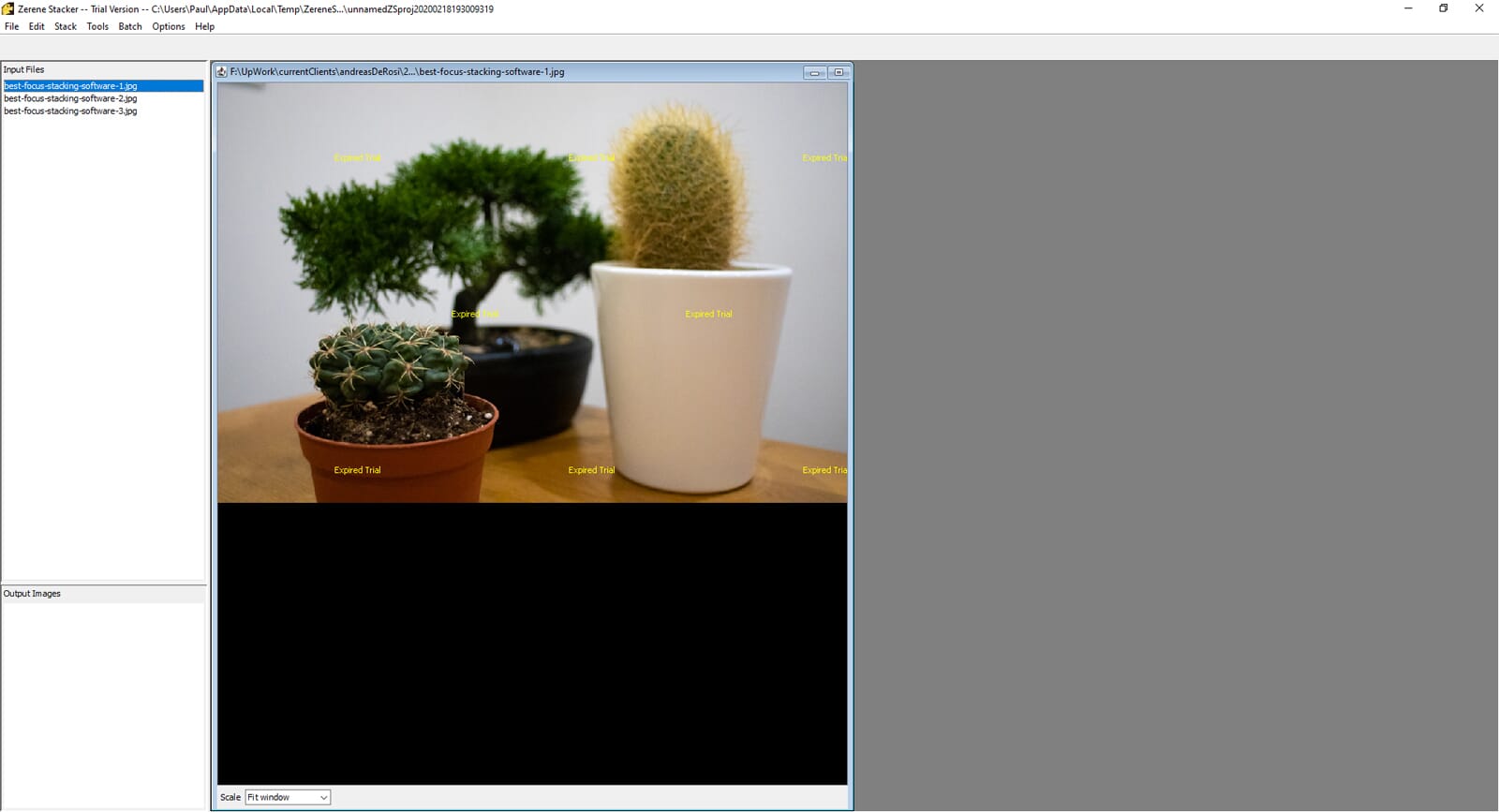
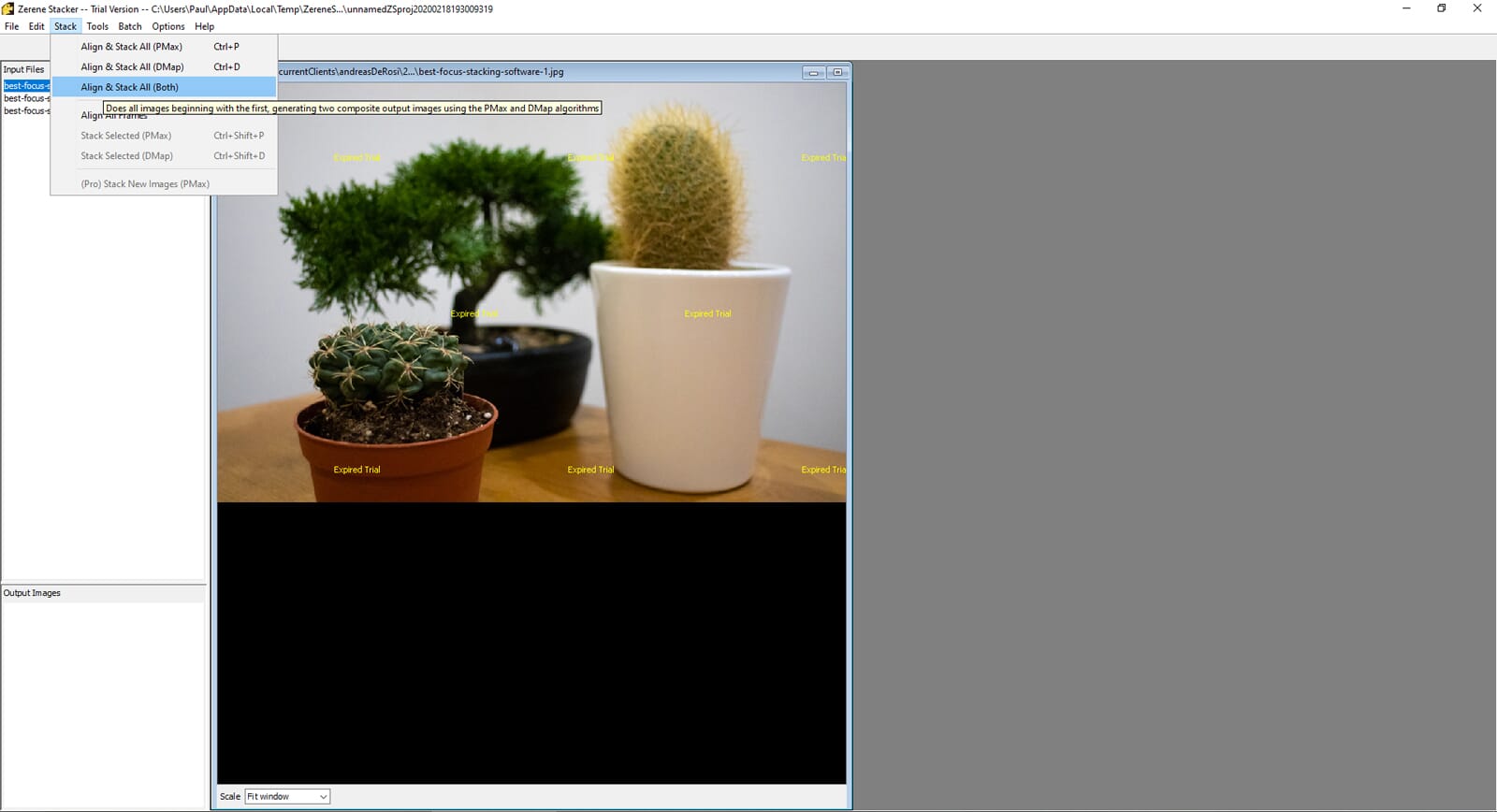
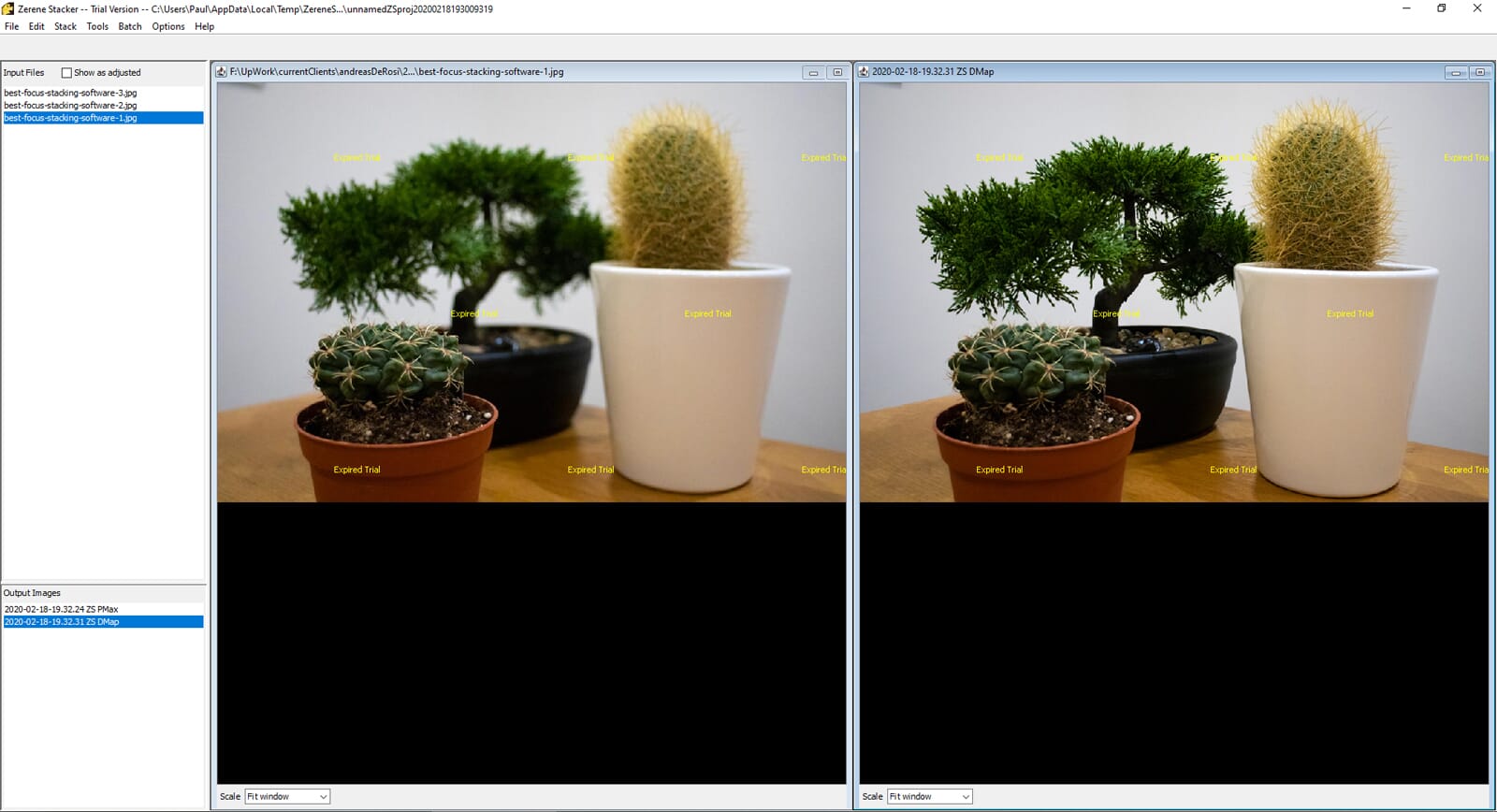
Utilize the Best Focus Stacking Software for Greater Control in Your Photos
Why not experiment with this useful technique today?
Focus stacking is a great process to learn.
- Firstly, it expands your knowledge of the depth of field, aperture, and focus.
- Secondly, it helps build your compositional skills, and eye for detail.
Using one of the best focus stacking software programs listed above, you can put this technique into practice.
If you have any experience using focus stacking or know of any other software, leave a comment and share your thoughts!
What Is Focus Stacking?
When it comes to focus stacking, your primary goal is to produce an image that’s got multiple objects in focus. Focus stacking involves combining multiple photos with different focal points.
Let’s look at an example – the three photos below show the same composition. However, if we look at the detail, each photo has a different focal point:
- 1st Photo – Focused on the front cactus
- 2nd Photo – Focused on the right-hand cactus
- 3rd Photo – Focused on the left-hand Bonsai Tree
Using focus stacking, you could combine these three photos together so that each plant was in-focus. You can utilize advanced focus stacking software that intelligently masks the different focal points, and merges them together to create a high-quality image. Focus stacking can also be used to combine different aperture shots of the same object together, too.



Why Use Focus Stacking?
So, why would you use the best focus stacking software? Surely, you could just form the above photo of the three plants using a smaller aperture of f/22, for example? This would achieve the same result, right? Technically yes, but we have to consider the fine details. Shooting at a small aperture of f/22 may not provide the same level of detail or sharpness as a photo at f/4.0.
Whilst smaller apertures are fantastic for landscape photography, larger apertures are more appropriate for shooting single objects. The large aperture allows you to create a beautifully out-of-focus background or even a bokeh effect. Essentially, using focus stacking, you can get an image with a stunning blurred background, whilst focusing clearly on individual objects too. The following are some benefits of using focus stacking:
- Improved control over depth of field
- Greater detail on single objects
- Maintain a desirable out-of-focus background
As you can see, there are several advantages of using focus stacking – it opens up a host of possibilities, and provides photographers with greater control.
