Best-in-Class Photography Software
Latest Posts in Photography Software
 8 Best AI Photo Organizers for an Effective Workflow in 2024 Find the best AI photo organizer in 2024 so you can easily manage, filter, and catalog your large photo collections.
8 Best AI Photo Organizers for an Effective Workflow in 2024 Find the best AI photo organizer in 2024 so you can easily manage, filter, and catalog your large photo collections.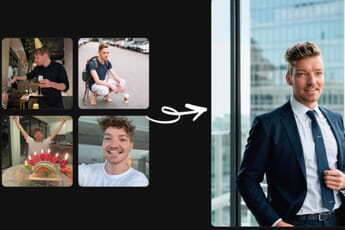 Top AI Profile Picture Creators: Unleash Your Digital Identity Looking to up your game and improve your profile picture? Here are the best AI profile picture generators for the job.
Top AI Profile Picture Creators: Unleash Your Digital Identity Looking to up your game and improve your profile picture? Here are the best AI profile picture generators for the job. Best AI Photo Editor Software: 9 Programs to Speed Up Your Workflow Revolutionize your post-processing workflow with AI! We rank the best AI photo editors so you can work faster and more effectively than ever before.
Best AI Photo Editor Software: 9 Programs to Speed Up Your Workflow Revolutionize your post-processing workflow with AI! We rank the best AI photo editors so you can work faster and more effectively than ever before. Best Photo Enlargement Software: 8 Great (Free & Paid) Programs in 2024 Create high-res visuals that leave a big impression with dedicated image enlarger software. We compare the 10 best photo enlargement programs.
Best Photo Enlargement Software: 8 Great (Free & Paid) Programs in 2024 Create high-res visuals that leave a big impression with dedicated image enlarger software. We compare the 10 best photo enlargement programs. Best Drone Video Editing Software: 10 Programs to Enhance Aerial Footage Turn ordinary drone clips into pro-quality videos with the best drone video editing software. Here are 10 of the top programs in 2024 compared.
Best Drone Video Editing Software: 10 Programs to Enhance Aerial Footage Turn ordinary drone clips into pro-quality videos with the best drone video editing software. Here are 10 of the top programs in 2024 compared.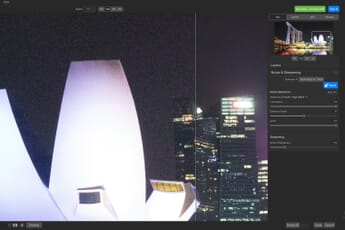 Best Noise Reduction Software in 2024 (9 Top Picks) Noise is an inconvenient problem for digital photographers. Discover the best noise reduction software to fight against it!
Best Noise Reduction Software in 2024 (9 Top Picks) Noise is an inconvenient problem for digital photographers. Discover the best noise reduction software to fight against it!Best-in-Class Software Posts Ranked by Popularity
 Best Photo Organizer Software for Windows PCs (10 Picks) We share the best software to organize your photos on a Windows PC. Find the program that will revolutionize your editing!
Best Photo Organizer Software for Windows PCs (10 Picks) We share the best software to organize your photos on a Windows PC. Find the program that will revolutionize your editing! The Best Photo Printing Software in 2024: Top 11 Picks Want to create beautiful prints? We share the best photo printing software for standard prints, canvas prints, and more.
The Best Photo Printing Software in 2024: Top 11 Picks Want to create beautiful prints? We share the best photo printing software for standard prints, canvas prints, and more. Best Photo Organizing Software for Mac (11 Paid and Free Programs) The 13 best photo organizing programs for Mac users (including free options). Effectively file, categorize, and manage your digital assets.
Best Photo Organizing Software for Mac (11 Paid and Free Programs) The 13 best photo organizing programs for Mac users (including free options). Effectively file, categorize, and manage your digital assets. The Best Focus Stacking Software: The Top Software Compared If you're looking to get crisp images through focus stacking techniques, you need the best focus stacking software to take your pictures to the next level.
The Best Focus Stacking Software: The Top Software Compared If you're looking to get crisp images through focus stacking techniques, you need the best focus stacking software to take your pictures to the next level.  Best HEIC to JPG Converter: Top 8 Picks in 2024 Find the best HEIC to JPG converter. Access and open HEIC image files on Windows devices and Android smartphones.
Best HEIC to JPG Converter: Top 8 Picks in 2024 Find the best HEIC to JPG converter. Access and open HEIC image files on Windows devices and Android smartphones. Best Panorama Stitching Software in 2024 (Top 7 Picks) Find the best panorama stitching software in 2024. Easily create seamless, stunning panoramic photos.
Best Panorama Stitching Software in 2024 (Top 7 Picks) Find the best panorama stitching software in 2024. Easily create seamless, stunning panoramic photos. Best Photo Sharpening Software: 7 Picks in 2024 Find the best photo sharpening software. We share our top 7 picks to deal with blurriness, clarity issues, and more.
Best Photo Sharpening Software: 7 Picks in 2024 Find the best photo sharpening software. We share our top 7 picks to deal with blurriness, clarity issues, and more. Best Free Luminar Presets in 2024 (Top 12 Picks) We share the best free Luminar presets in 2024. Turn your photos into stunning masterpieces with a single click!
Best Free Luminar Presets in 2024 (Top 12 Picks) We share the best free Luminar presets in 2024. Turn your photos into stunning masterpieces with a single click! Best Lightroom Presets (Paid and Free Options) Looking for the best Lightroom presets? Want to enhance your images? These 10 presets will suit all your editing needs.
Best Lightroom Presets (Paid and Free Options) Looking for the best Lightroom presets? Want to enhance your images? These 10 presets will suit all your editing needs. The Best Video Quality Enhancer Software in 2024 (6 Top Picks) Want to improve the resolution and quality of recordings? Discover the best video quality enhancer programs on the market.
The Best Video Quality Enhancer Software in 2024 (6 Top Picks) Want to improve the resolution and quality of recordings? Discover the best video quality enhancer programs on the market. The Best HDR Software in 2024 (Top 7 Picks) Comparing the best HDR software in 2024 for landscape, real estate, and more. Including Photomatix Pro, HDR Merge, and Adobe programs.
The Best HDR Software in 2024 (Top 7 Picks) Comparing the best HDR software in 2024 for landscape, real estate, and more. Including Photomatix Pro, HDR Merge, and Adobe programs. 9 Best Photo Slideshow Makers: Make Awesome Slideshows the Easy Way There are plenty of options to choose from when looking for the best slideshow maker. We've reviewed and compared our top 8 picks inside.
9 Best Photo Slideshow Makers: Make Awesome Slideshows the Easy Way There are plenty of options to choose from when looking for the best slideshow maker. We've reviewed and compared our top 8 picks inside. Best Sky Replacement Software in 2024 (Quickly Enhance Your Photos!) Instantly improve your photos with sky swapping! Here is our guide to the best sky replacement software in 2024.
Best Sky Replacement Software in 2024 (Quickly Enhance Your Photos!) Instantly improve your photos with sky swapping! Here is our guide to the best sky replacement software in 2024.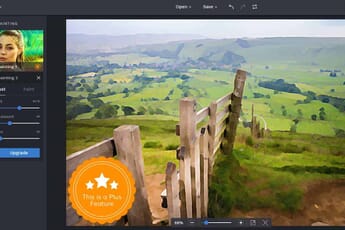 Best Photo to Painting Software (6 Top Picks) We look at how to make a photo look like a painting using a variety of programs and apps including Photoshop, GIMP, Paint.net and Tuxpi.
Best Photo to Painting Software (6 Top Picks) We look at how to make a photo look like a painting using a variety of programs and apps including Photoshop, GIMP, Paint.net and Tuxpi.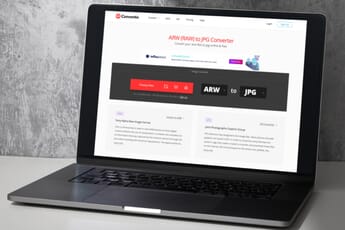 The Best RAW Converter Software on the Market: Our Top Picks Converting RAW images is a key step for sharing your finest shots. Discover the best RAW converter options out there!
The Best RAW Converter Software on the Market: Our Top Picks Converting RAW images is a key step for sharing your finest shots. Discover the best RAW converter options out there!Discover Best-in-Class Software on PhotoWorkout
The Photography Software category on PhotoWorkout.com is a comprehensive guide to everything you need to maximize your photography workflow. This category features in-depth reviews and comparisons of the latest and best-in-class software programs designed specifically for photographers of all skill levels.
From articles on the Best Noise Reduction Software for maintaining image clarity to the Best Photo Organizer Software for efficiently managing your digital assets – this category covers a wide array of photo and video editing needs.
Dive into the future of post-processing with the Best AI Photo Editor Software that uses artificial intelligence for advanced editing, or explore the wonders of macro photography with the Best Focus Stacking Software.
Also, this category provides solutions to format compatibility issues with guides like the Best HEIC to JPG Converter and opens a world of possibilities with tools such as the Best Drone Video Editing Software and Best Sky Replacement Software.
Whether you’re interested in basic tasks like photo enlargement, sharpening, and RAW conversion, or seeking specialized software for creating panoramas, slideshows, and even software for recovering files from SD cards, this category has got you covered.
Explore how to enhance your photos further with our top picks for Luminar Presets and Lightroom Presets. Also, be sure to check out our guide to turning photos into paintings for a fun twist on digital art.
From the novice to the professional, everyone can find something of interest in our Photo Software review category. We’re here to assist you in navigating the wide world of photography software, so you can focus on capturing the perfect shot. For mobile solutions, check out our photography apps category.
