Editor’s Key Takeaways: Top Photo Organizer Software for Windows 2025
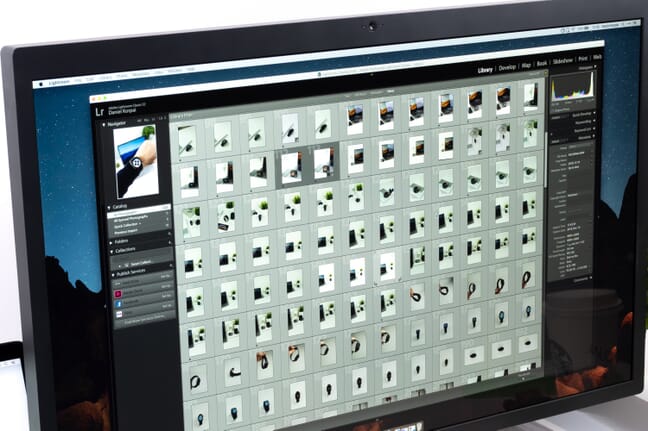
As a professional photographer or hobbyist, the volume of photos you accumulate can be overwhelming. Thanks to memory cards, we can store vast amounts of high-quality images, but organizing them effectively is equally crucial.
Fortunately, photo organizing software has evolved to help manage this large influx of photos. Here’s a guide to some of the best photo organizer software for Windows PCs in 2025:
- Excire Foto 2024
- Adobe Lightroom Classic
- ON1 Photo RAW
- ACDSee Photo Studio Home
- Magix Photo Manager Deluxe
- FastStone Image Viewer
- DigiKam
- Adobe Bridge
- Google Photos
- XnSoft XnView Classic
Excire Foto 2024 stands out as a top choice for dedicated photo organization. Although it does not include editing tools, its organization features are outstanding, making it a great budget-friendly option available for both macOS and Windows. With robust photo management and AI-enhanced search tools, Excire Foto makes finding, organizing, and rating photos effortless.
When you buy through links on our site, we may earn a commission at no cost to you. We evaluate products independently. Commissions do not affect our evaluations.
Introduction
As a professional photographer or hobbyist, you will undoubtedly take thousands of photos. In today’s modern world, we are no longer constrained by camera film – we have memory cards that can hold a huge number of high-quality files.
While this promotes creativity, it can be an absolute nightmare to actually organize all those images.
We all know how tiresome it can be to trawl through a seemingly never-ending folder of photos to find what we are looking for or to try to catalog our images using Windows File Explorer. There must be an easier way, right?
Well, there is! As camera memory capacity has improved, so has the technology known as photo organizing software. Today, you can use a myriad of different software programs that are built specifically to catalog and organize photos. And in this guide, we share the best photo organizer software for Windows PCs.
Best Photo Organizers for Windows PCs in 2025:
1. Excire Foto 2024
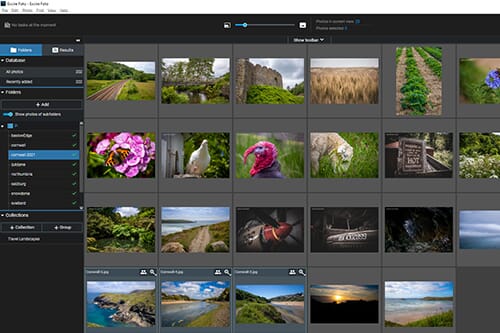
Excire Foto 2024 excels at the management of large photo collections. This is aided by its simple interface, fast performance, and AI-powered search tools.
Pay once, no recurring payme
If you want a dedicated photo organization program, Excire Foto 2024 is one of your best options. It doesn’t have any editing tools, so you will need additional software to handle your post-processing needs. However, its photo management and organization tools are incredible.
This software is available for a one-off license fee. It is relatively affordable and a great budget option, and you can buy it for both macOS and Windows devices.
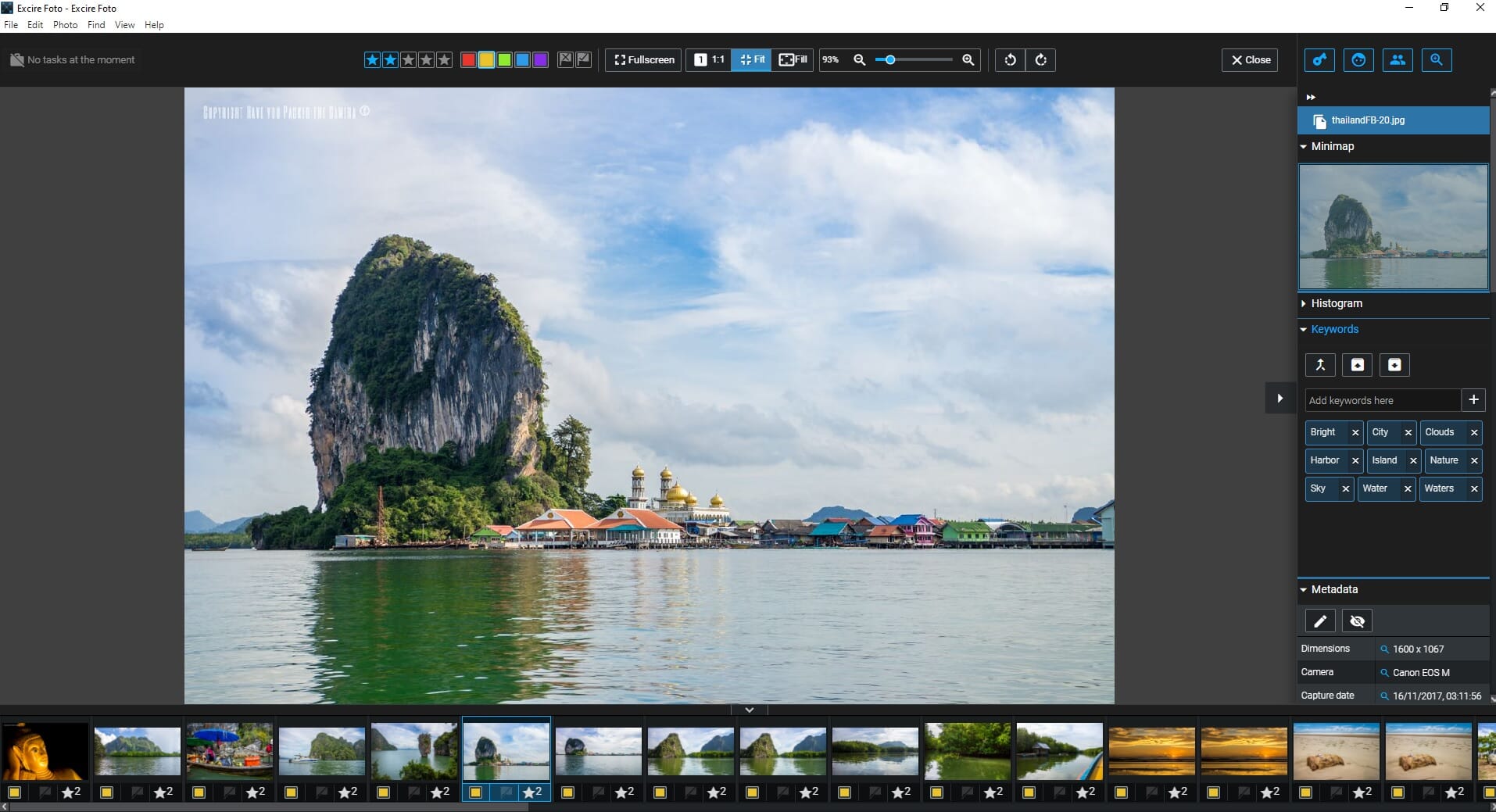
As we explain in our Excire Foto review, you can easily import entire photo collections and databases from other sources. You can then edit the folder hierarchy using a basic file manager screen.
Finding, organizing, and rating photos is easy in Excire Foto. It has a host of rating options and an extensive keyword management system. It even has AI-enhanced search tools, including options such as “Find Faces” and “Find Similar Photos” that analyze your photos and find matching results.
If you aren’t interested in photo editing or you do your editing in another program, then Excire Foto is the best photo organizing software for Windows 10 devices.
2. Adobe Lightroom Classic
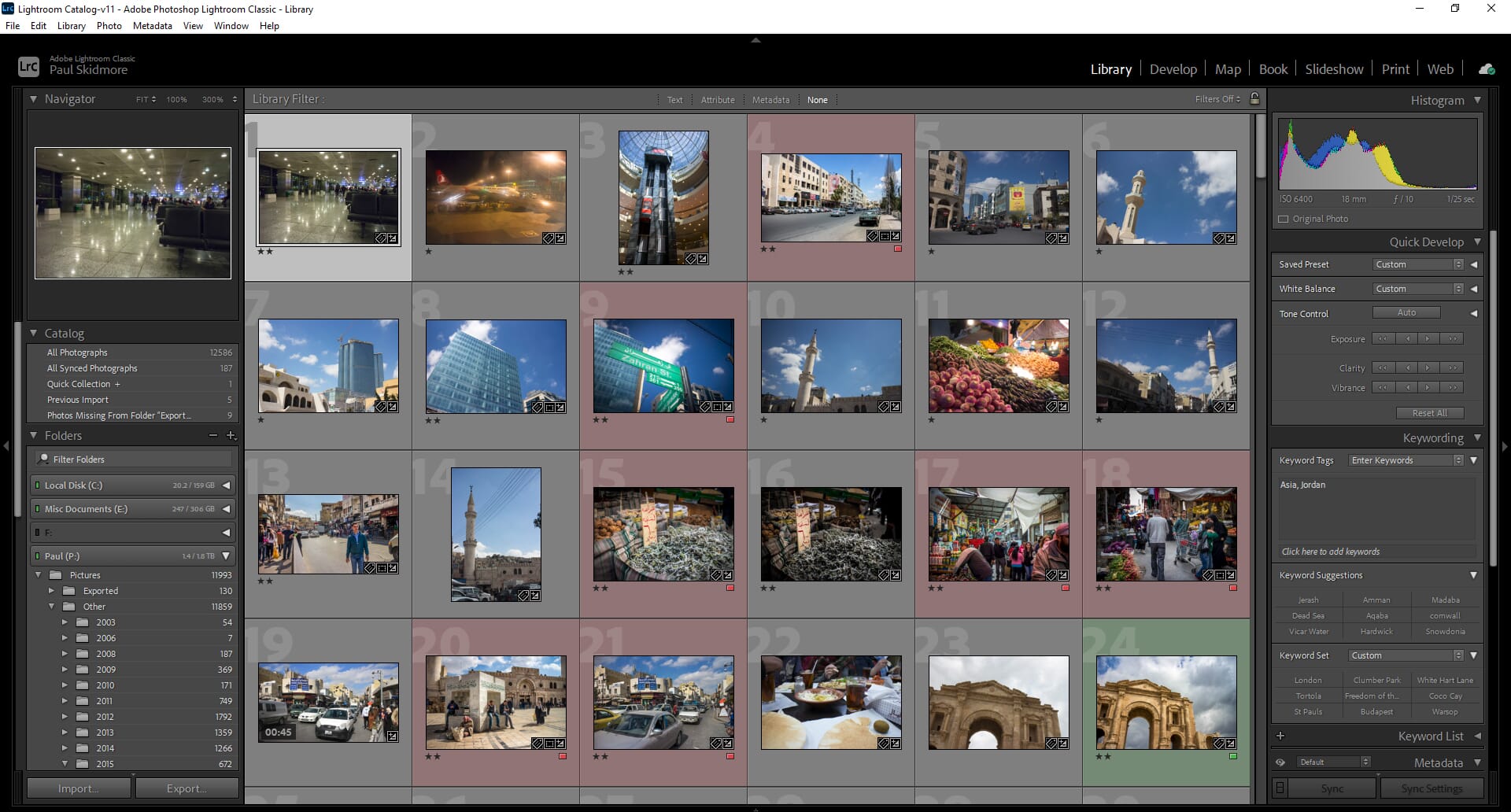
Adobe Lightroom Classic is the best choice if you want a professional photo editor that also has extensive photo organization tools.
LrC and LR are part of the creative cloud photography plan.
Our top pick for professional work is Adobe Lightroom Classic. This is the best choice if you want a combined workflow – that is, advanced photo editing combined with advanced photo organization.
Lightroom requires a monthly subscription, which may turn some people away. However, the basic subscription plan grants access to Lightroom Classic, Lightroom CC, and Adobe Photoshop 2022. You also get cloud storage and access to other Adobe software.
The photo management features of Lightroom are fantastic. You can fully manage your photo folder hierarchies, which includes creating, moving, deleting, and renaming folders. You can also freely move around the photos inside these folders.
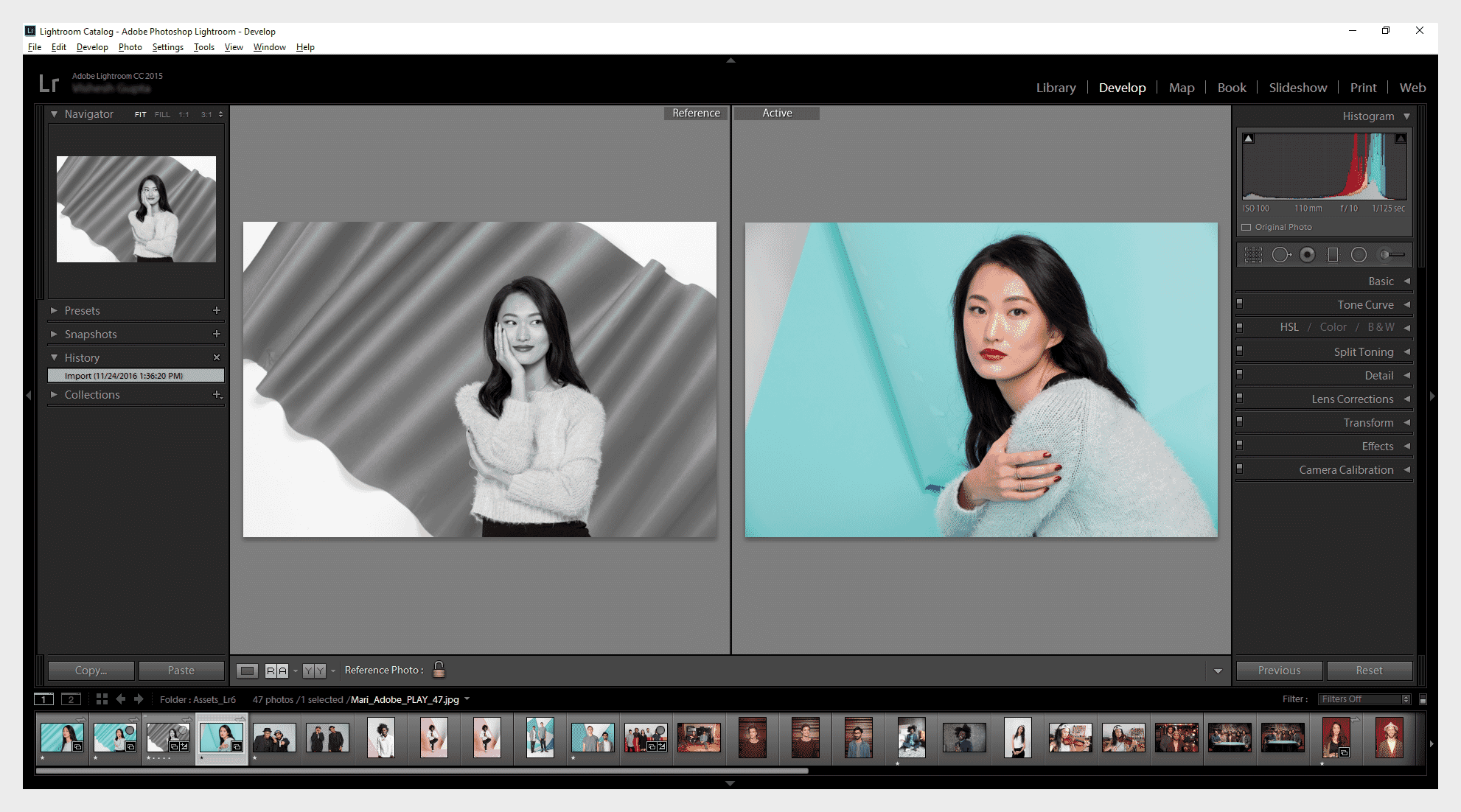
Lightroom Classic offers much more, however. You can assign keywords to photos and change the metadata. You can then search for photos using the advanced search options. This includes filtering by keywords, the camera used, and the date the photo was taken.
We also like that you can add star ratings and color highlights to your photos. The ability to create separate Collections is also extremely useful. Collections are virtual folders that bring together images from different physical folder locations. They let you group photos without disrupting your underlying folder structure.
Recent LrC Updates
3. ON1 Photo RAW
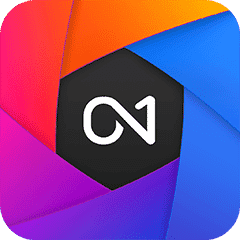
ON1 Photo RAW is another premium editing program that also has an excellent photo management suite.
Check price for possible ongoing sales.
ON1 Photo RAW is often considered one of the top Lightroom alternatives. As we discuss in our ON1 review, it has an extensive range of editing tools but also has the ON1 Browse module, which is dedicated to file management and organization.
ON1 Photo RAW is available for a one-off license fee or a subscription. The subscription – ON1 Everything – offers good value. It gives cloud storage and access to other ON1 programs including ON1 Resize AI (and in our experience with Resize AI, it’s definitely worth trying out!).
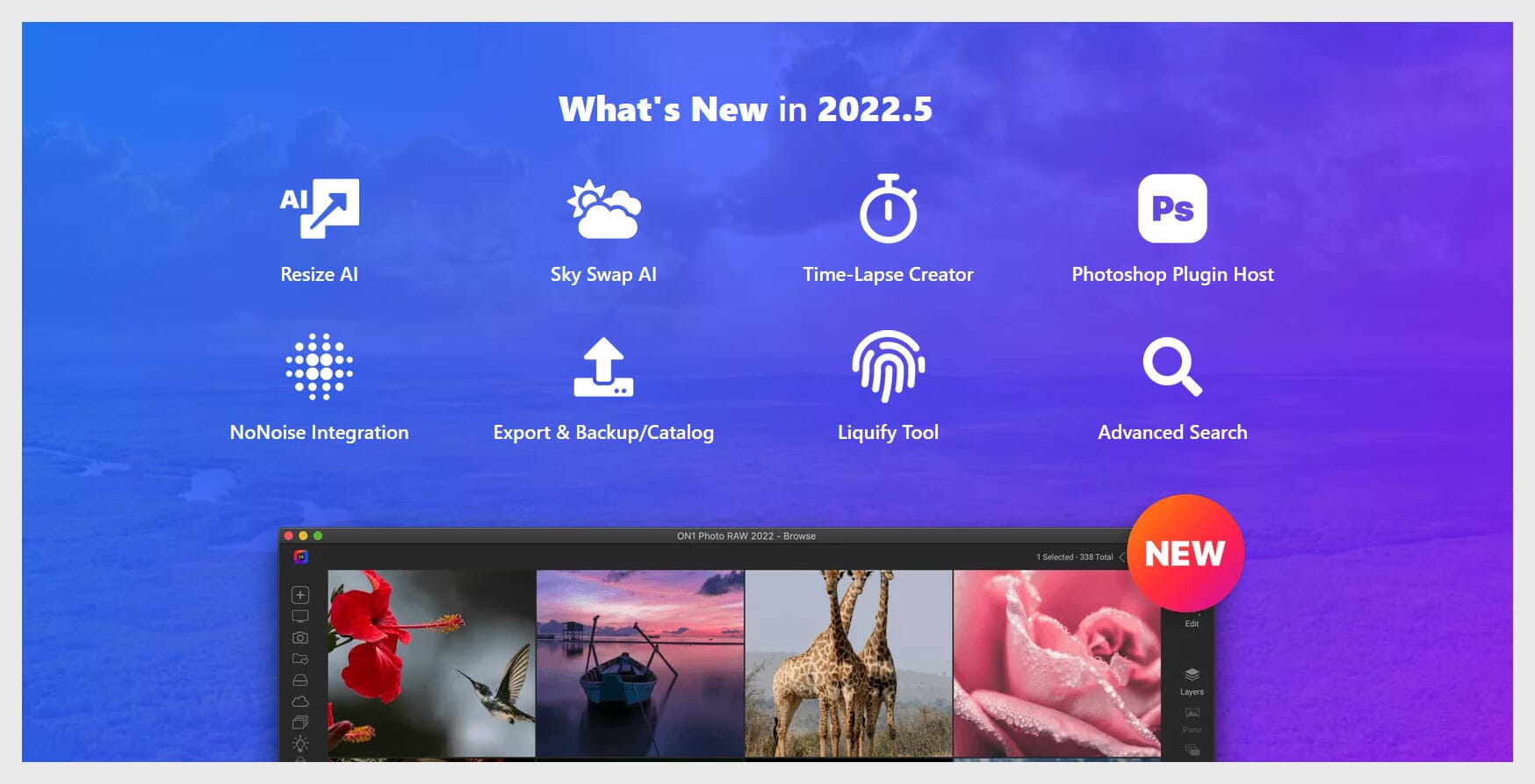
The ON1 Browse module is a comprehensive file management system. At its core, it allows for complete file and folder management within the software. Like Lightroom Classic, you can give photos ratings and assign keywords. EXIF metadata is also viewable and editable.
The latest version of ON1 Photo RAW also introduces an advanced search option. It’s a powerful tool that allows you to search for specific photos using multiple search criteria. You can also save your search preferences to streamline your file management.
4. ACDSee Photo Studio Home
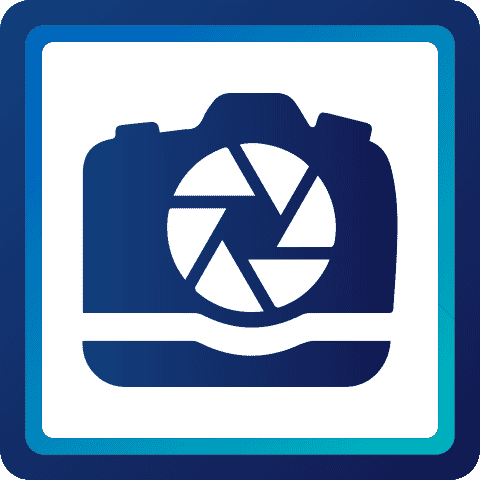
ACDSee Photo Studio Home is one of the most comprehensive photo organizing programs on the market.
Lifetime license for one device
ACDSee Photo Studio Home is one of the best-recognized photo management software programs we tested. The current version offers plenty of power, and the price is very reasonable.
For one, ACDSee has an epic organization system that includes ratings, tags, categories, color labeling, and keywords. The organization tools arguably trump those of Adobe Lightroom Classic, and the layout and panes are uncluttered and easy to use.
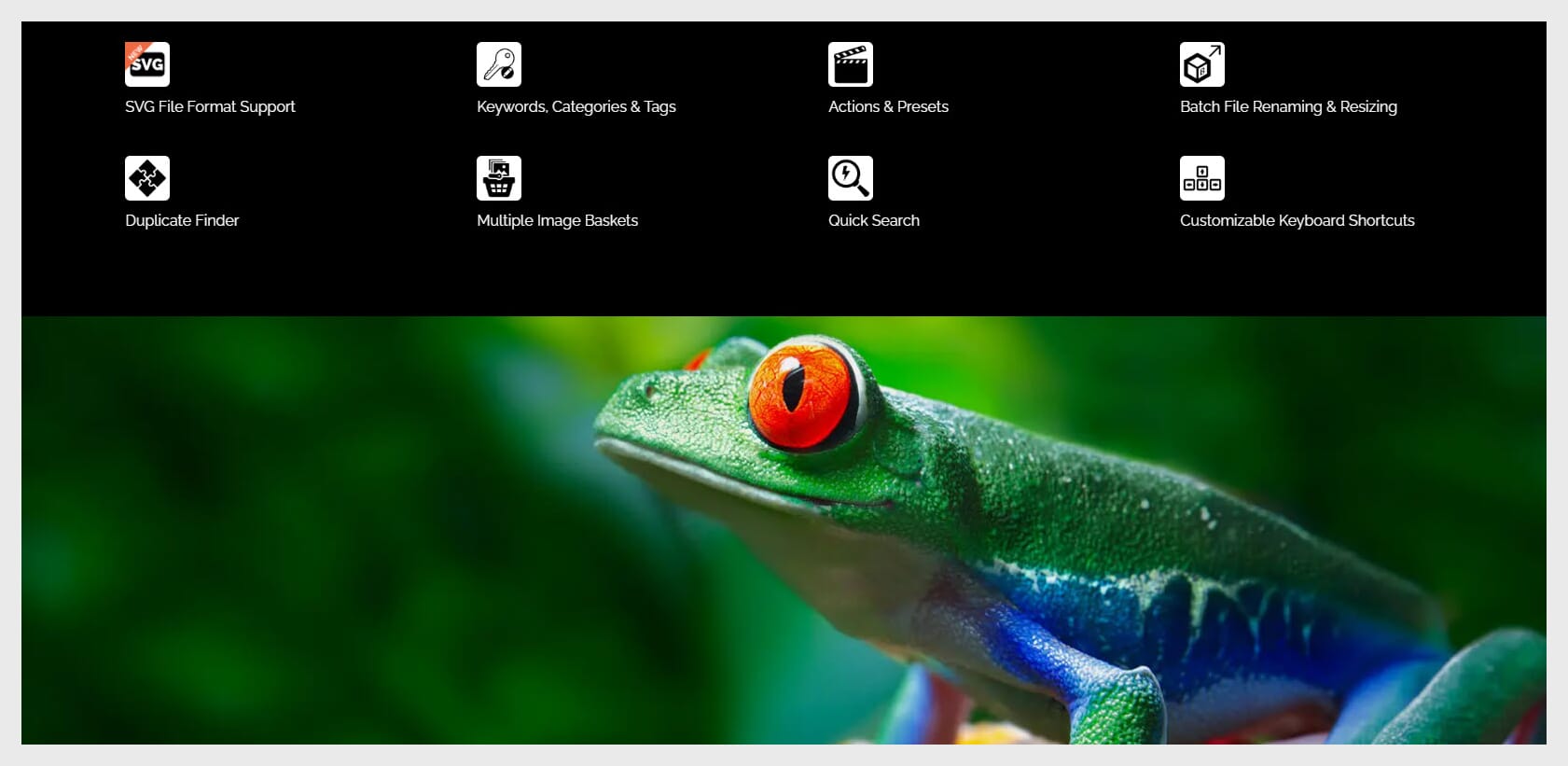
This program also has fantastic integration and import features. You can sync your mobile device with ACDSee and easily transfer your smartphone pictures to the program. It also boasts a built-in Facebook upload feature and advanced import functionality.
And ACDSee Photo Studio Home also has some awesome batch editing options, including rotation, resizing, exposure adjustment, and file renaming. In short, ACDSee has everything that professional photographers need to catalog and organize their photos.
5. Magix Photo Manager Deluxe
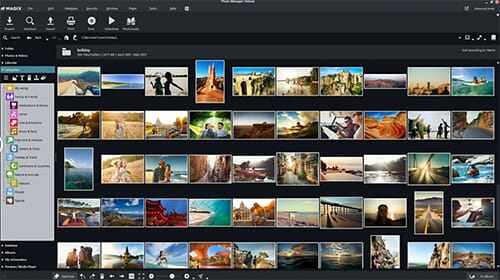
Magix Photo Manager Deluxe has one of the best facial recognition tools to easily find photos containing specific people.
Upgrades costs $29.99 USD, free trial available
Magix Photo Manager Deluxe is a simple and effective photo organization program. It is also one of the best budget options available. You can buy this software for a cheap one-off license fee, or you can upgrade from a previous version.
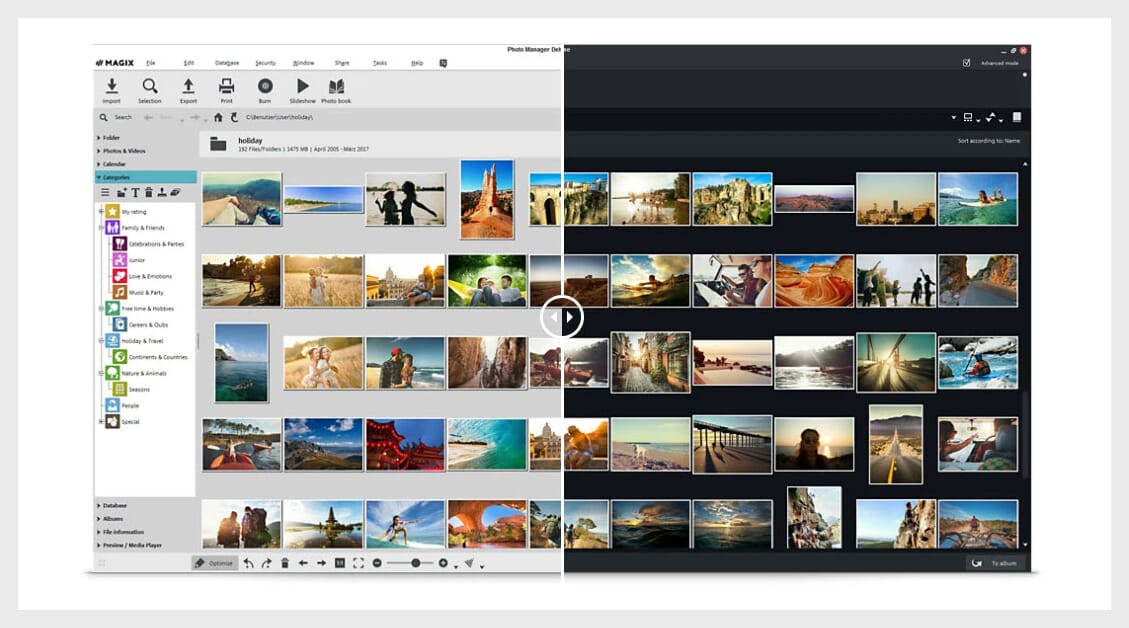
We should first mention the facial recognition feature, which allows you to find photos containing certain people; this technology is advanced and really helps find photos of your friends and family.
Magix Photo Manager is not just about facial recognition, however. It also has impressive organization tools – including a star rating system – and you can categorize photos by certain themes such as “night scenes” or “sunsets.” The program also has support for cloud importing and importing from your smartphone or tablet.
6. FastStone Image Viewer
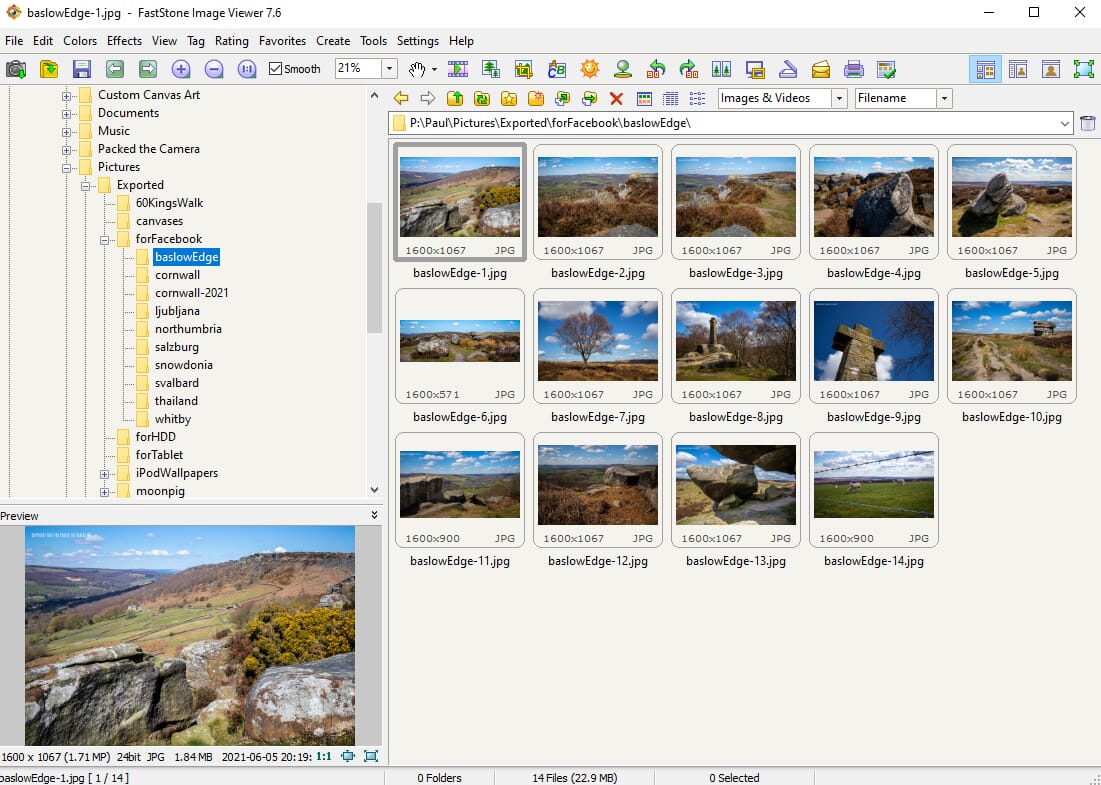
FastStone Image Viewer is basic, but it’s arguably the best free photo organization software for Windows.
Lifetime License
FastStone Image Viewer is one of the best free photo organizers available for Windows PCs. This program has a simple interface but runs smoothly. You can look at thumbnails and previews without any noticeable delay.
As with most organization tools, FastStone has an advanced batch processing feature that allows you to easily rename multiple photos at once. You can also convert your images to a number of different formats, including JPEG, GIF, PNG, and even PDF.
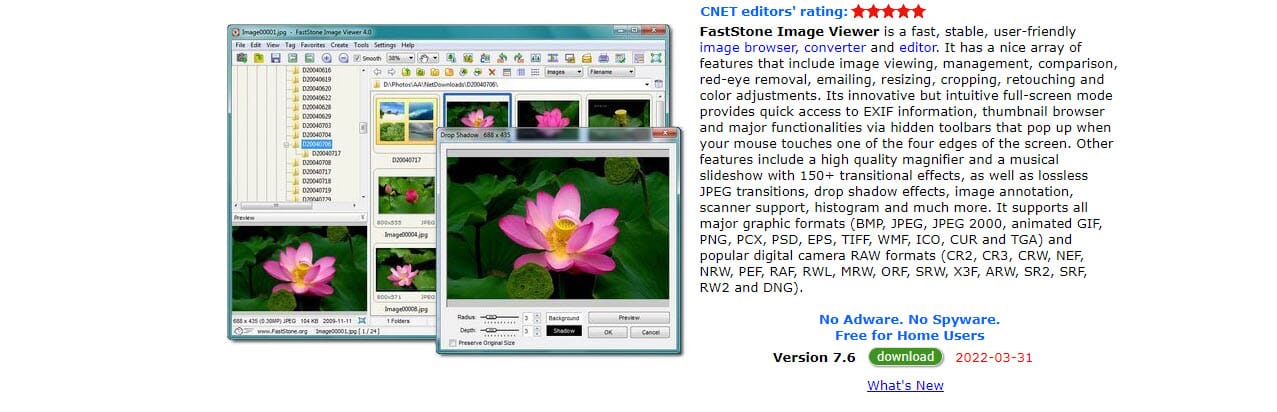
The program also features an extensive tagging system. You can add tags to your photos to categorize them, and you can then use these tags to help search for your files. Finally, FastStone has some preset resizing tools that allow you to resize your images to specific resolutions.
Related Posts
While FastStone may not have as many features as ACDSee or Lightroom, it is a fantastic free image organization tool for those on a tight budget.
7. DigiKam
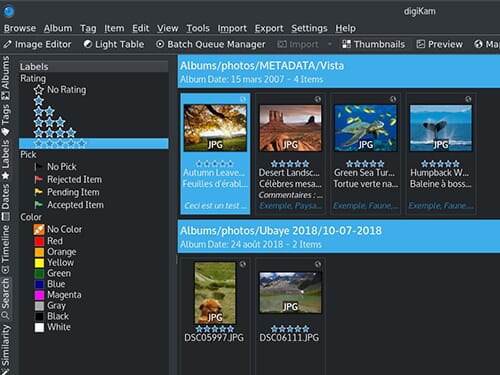
DigiKam is another excellent free option that excels at file and folder management.
Open source digital photo manager
DigiKam is another powerful free organization option. It’s an open-source program, which means that the source code is readily available and anyone can work on it, so you get great support and you can even tailor the program to your needs.
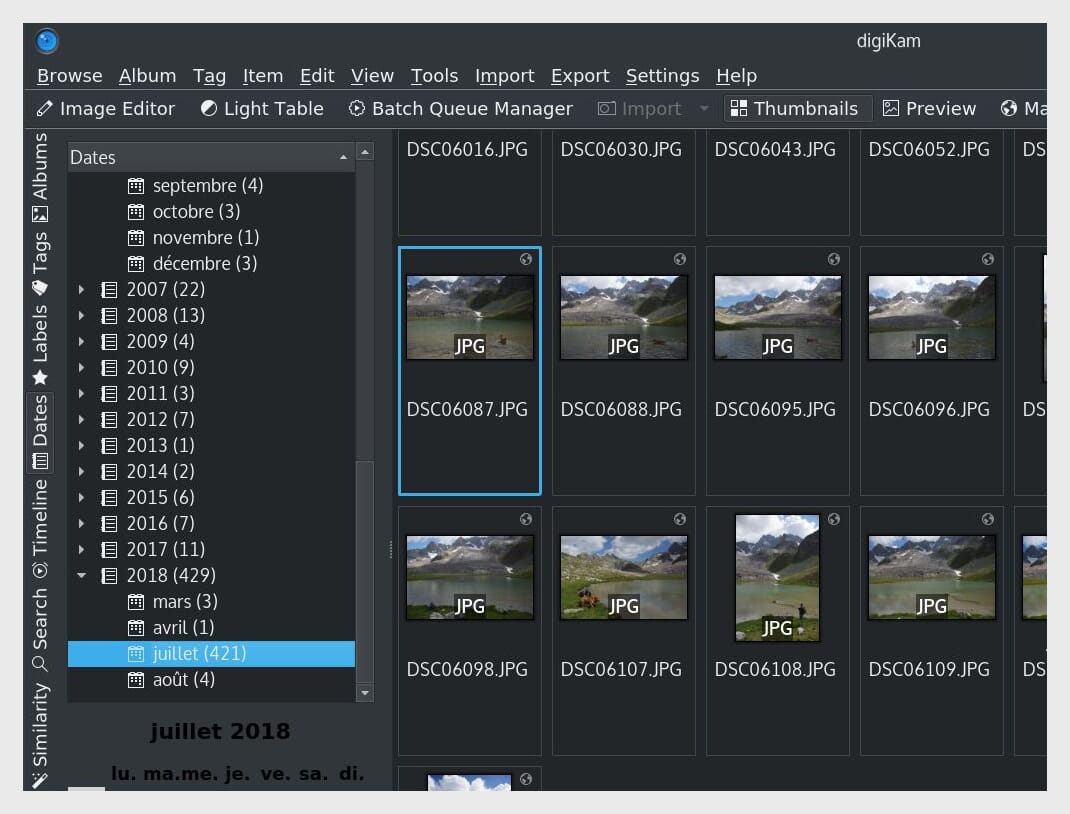
DigiKam offers all the basic organization functionality you might need, and you can upload, delete, and move images in a few clicks. You can also rename and rotate photos during the import process.
In terms of actual organization and cataloging features, DigiKam allows you to create a comprehensive folder system with parent folders and subfolders. And you can add comments to your photos, which is useful if you want to give yourself editing reminders or record how you took specific images.
The program also offers extensive sorting functionality; it’s possible to sort your photos by name, file size, date, title, etc. As far as free tools go for storing digital photos, DigiKam is right up there with the best.
8. Adobe Bridge
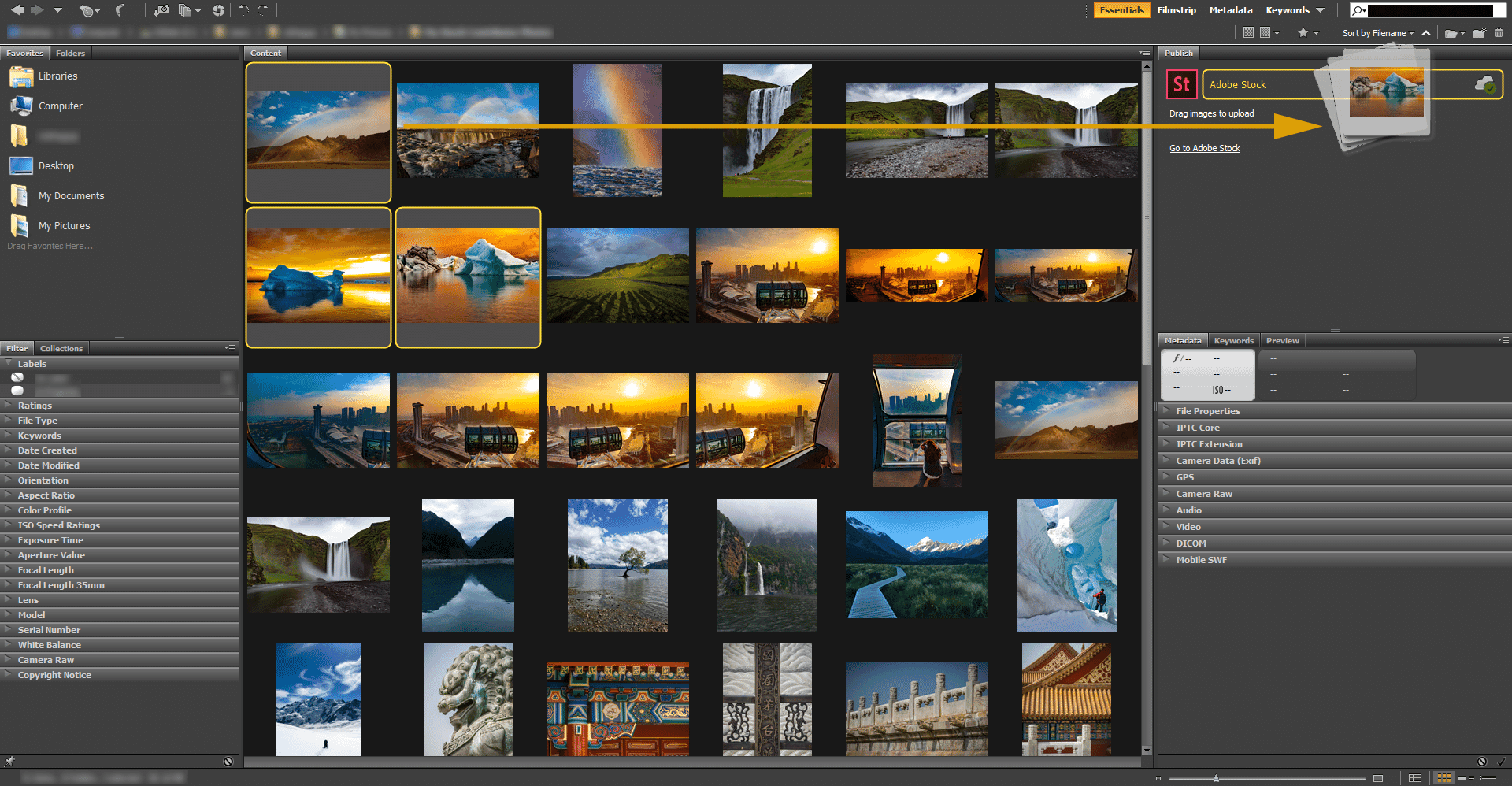
Adobe Bridge is a solid organizing program that allows for effective file management.
Many people forget about Adobe Bridge, but it’s actually a full-fledged program with lots to offer. How many times have you been using Photoshop or Lightroom and opened Bridge by accident, only to close it seconds later in frustration?
Well, Bridge shouldn’t be overlooked anymore! If people actually took the time to examine the program, they would see that it has fantastic image organization tools and is really easy to use.
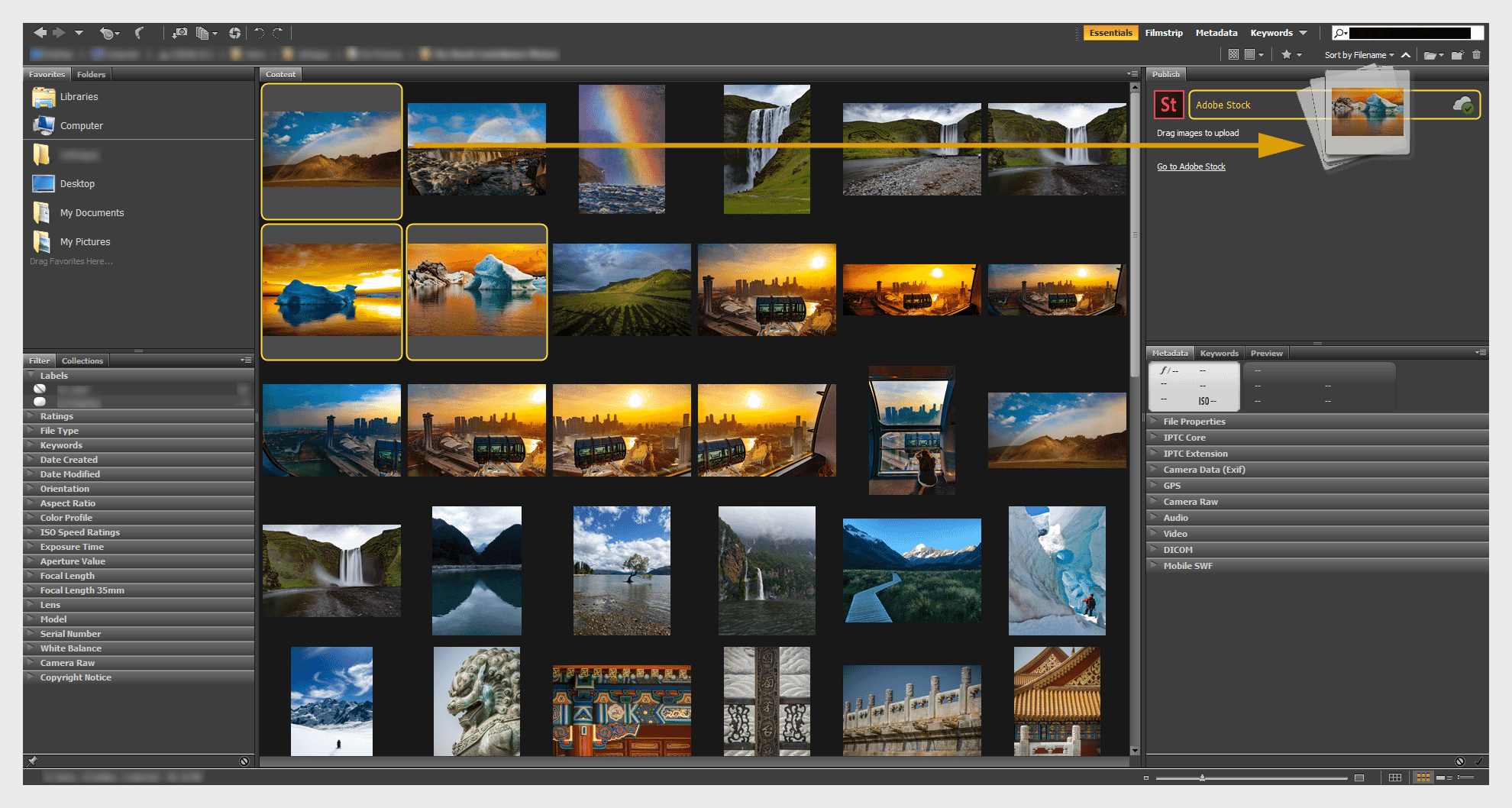
Adobe Bridge allows you to easily manage your images and create detailed folder hierarchies in a few clicks. Furthermore, Bridge has a superb importing tool that allows you to import photos from your camera or smartphone. You can select from various advanced import options, and you can quickly import your files into new or existing folders.
Bridge also has a variety of batch-processing tools, and you can, of course, use the program in conjunction with other Adobe Creative Cloud software. Plus, users can download the basic program for free!
9. Google Photos
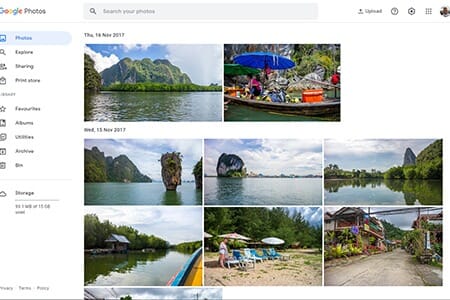
Google Photos is a versatile organizing solution that offers excellent accessibility and the option to share your images.
Paid plans start at $1.99 USD/mo. for 100 GB
Not all photo organizing software has to be complicated, and many people want a simple solution that is easy to use. This is where a cloud-based organizing option like Google Photos comes in. It’s free, and all you need to do gain access is create a Google account (which most people have, anyway).
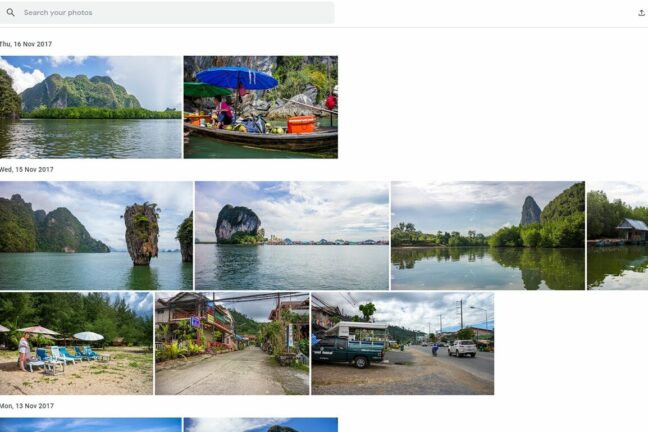
Google Photos has a stripped-down interface with handy navigation that allows you to manage your images. This includes the main view, an Explore feature, sharing options, and even access to a print store if you want to create physical copies of your files. The main view is how you can see your entire photo collection; from there, you can select individual photos, although there is no option to filter your images or change the view, which some could find annoying.
For each photo, you can add a “favorite” tag, make basic edits, and/or add the file to albums. The albums feature allows for better photo management as you can then organize the images by specific parameters as opposed to by date. The Utilities tab also lets you make some cool things like movies, animations, and collages.
As mentioned, Google Photos is completely free to use. However, there is a caveat – you only get 15 GB of free storage. This is perfect for JPEG photos, but it essentially means you cannot use the free version to store RAW images. If you need this flexibility, you can upgrade to a paid storage plan (note that the storage can be used across Google Photos, Drive, and Gmail).
10. XnSoft XnView Classic
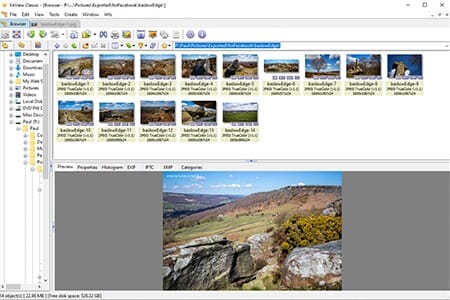
XnView Classic has a dated interface but a great set of organization tools, including batch renaming and the ability to edit image metadata.
Company licenses start at 29.00 €
If you prefer a more retro interface, XnSoft XnView Classic is a fantastic program. Despite its relatively outdated appearance, this program is highly functional and has some highly useful features. To start, you get a complete folder navigation system. You can easily change the hierarchy of your folders, create new folders, rename files, move images, etc.
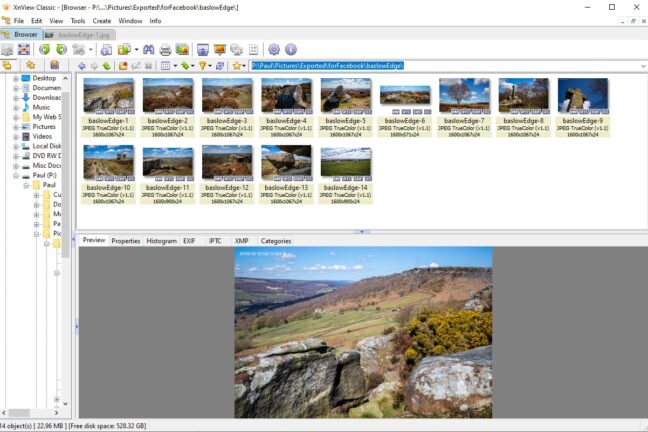
You can directly edit important image data by right-clicking on it, such as XMP, IPTC, EXIF, and ICC metadata. This is great if you want to make your images more searchable or add important things like titles, keywords, and captions.
XnView Classic is also ideal if you have a large photo collection. This is because it has relatively low system requirements and doesn’t use much processing power. Furthermore, it has two vital features: batch processing and batch renaming. The renaming tool is easy to use and allows you to create handy naming templates. Additionally, it shows the old name and new name side by side so you can check on the changes you’ve made.
To browse through your photo collections, XnView Classic has various filters and sorting options. For example, you can sort by date of capture, EXIF date, file type, image width, and orientation. The program may lack the polish of some other photo organizing software, but it is completely free to download, plus it’s surprisingly capable.
Now that you’ve finished this article, you’re ready to grab a photo organizer and start managing your photos.
There are a lot of great options out there, from free programs like FastStone Image Viewer to paid programs like Excire 2024 or Adobe Lightroom Classic.
So pick the perfect software for your needs. And enjoy the organization process!
