Editor’s Key Takeaways: Top AI Photo Editing Software

AI technology has become a significant game-changer in the world of photo editing, offering automation that simplifies and speeds up the editing process for photographers.
The blog post presents a curated list of the best AI photo editing software available in the current year to help photographers streamline their workflows. Each program offers unique features and benefits, making them suitable for different editing needs.
- Adobe Photoshop: Advanced AI tools like Content-Aware Fill, Remove tool, Object Selection tool, and Sky Replacement AI.
- Skylum Luminar Neo: AI-powered editing tools and user-friendly interface.
- VanceAI: Automated photo enhancement and restoration tools.
- Remini: Mobile app focused on enhancing low-resolution images.
- Photo AI: Comprehensive photo enhancement capabilities.
- Imagen AI: Intelligent editing with machine learning.
- Prisma Labs Lensa: Portrait enhancement and creative filters.
- Pixlr: Free online editor with AI tools.
- HitPaw Photo Enhancer: Repair and enhancement of old or low-quality photos.
By leveraging the power of AI, these programs make photo editing accessible and efficient, regardless of your experience level.
When you buy through links on our site, we may earn a commission at no cost to you. We evaluate products independently. Commissions do not affect our evaluations. As an Amazon Associate, we earn from qualifying purchases.
Introduction
These days, AI technology is everywhere, and it often seems like it can do anything: drive cars, create business plans, write emails, and even edit photos. In fact, over the past few years, artificial intelligence has revolutionized how photographers approach image editing, and it’s making the work much easier and faster. Many AI-powered programs can apply automatic adjustments and still give excellent end results, so if you haven’t taken advantage of this new technology, I highly recommend you start!
Given the explosion of AI image enhancers, choosing the right program can be a daunting task. There’s a huge array of options, and the list seems to grow every day. Fortunately, I’ve made it a priority to evaluate and rank the most popular software, and I share the results below. My list includes desktop options, online programs, and even a mobile app – so if you want to streamline your workflow with the best AI photo editor available in 2025, one of these picks is bound to fit your needs!
Best AI Photo Editing Software in 2025:
1. Adobe Photoshop

Adobe Photoshop is already a superb photo editor, but features such as sky replacement and object selection improve the workflow, while the powerful Generative Fill takes artistic processing to new heights.
Adobe Photoshop has been my photo editing software of choice together with Adobe Lightroom Classic for years now, and it’s always been a superb program with so much to offer. In the past year, however, this iconic software has taken a considerable leap forward and now has a range of incredibly powerful AI tools with amazing potential.
I love the more simplistic AI-powered features like Content-Aware Fill, the Remove tool, and the Object Selection tool. The Object Selection tool, for example, automatically identifies the main object in a photo and creates a perfect cut-out that you can use in your photo editing. It’s great if you want to selectively edit or composite people, animals, and products in your photos. The Sky Replacement AI tool is pretty cool, too, and the automatic sky detection is quite accurate. I like that you can choose from a range of existing skies and then make additional adjustments.
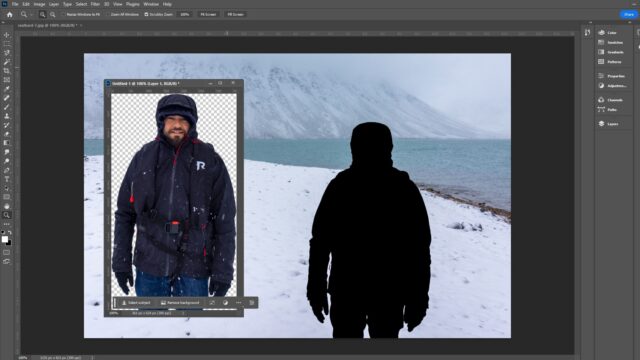
However, Photoshop’s most recent – and highly publicized – AI additions have been of a different kind. Generative AI is all the rage these days, and Photoshop’s September 2023 update includes full access to two pioneering features powered by Adobe Firefly: Generative Expand and Generative Fill. Generative Expand intelligently expands an image’s content beyond its borders, while Generative Fill adds and removes new content on command – and both offer the use of a text-prompt bar so you can carefully shape the results.

Once upon a time, adding realistic objects to photos could only be done by editing experts; now, Generative Fill can do it for you (and in about 20 seconds, too!). I’ve tried it myself, and I can say that it’s both impressive and terrifying. But bear in mind that the results can be inconsistent and sometimes very, very weird. Also, starting in November, Photoshop users will be given a set number of generative AI credits (though the specifics will depend on your Adobe subscription plan).
Overall, Photoshop is one of the best photo editors on the planet, and the AI additions only enhance its already fantastic processing capabilities. While the generative AI features have a long way to go before they’re consistently effective, they’re a lot of fun to use. Plus, the basic AI-powered tools are genuinely outstanding and will undoubtedly come in handy if you’re a regular Photoshop user.
2. Skylum Luminar Neo
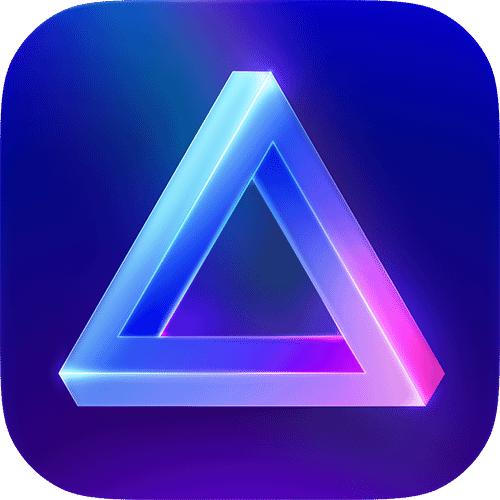
Luminar Neo is arguably the easiest AI photo enhancer to use, plus it has an amazing array of AI-powered tools that can be applied in an instant.
If you are a beginner and are just learning how to use photo editing software, Skylum Luminar Neo is an excellent choice. I love how simple the controls are to use; everything is ordered logically and relies on simple sliders. Even if you have no knowledge of photo editing, you can use the AI tools to enhance your images in no time at all.
Virtually every tool in Luminar Neo uses AI, which makes for a fast workflow and great end results. You won’t have to spend ages tweaking individual parameters, but can instead zip through your editing process and transform your photos in seconds. Examples of Luminar Neo’s AI tools include Enhance AI, Color Harmony, Super Contrast, and Golden Hour. I especially like the Enhance AI tool, as it’s essentially a one-click editor that boosts the basic quality of your images.
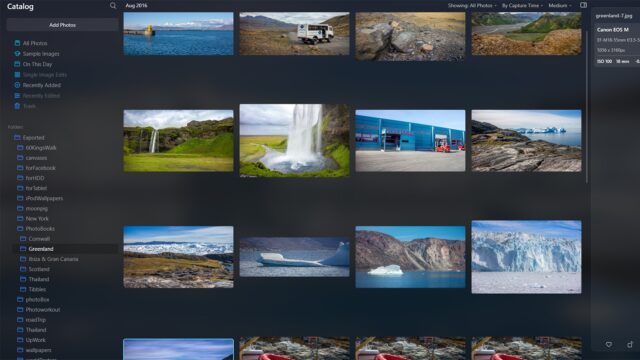
The AI tools work great for a variety of genres, but there are special features designed for portrait photography. For instance, you can automatically improve different portrait elements such as the eyes, lips, and skin. Luminar Neo lets you edit RAW files non-destructively, and there is layered editing, too, so you can apply your adjustments very precisely.
Like most software today, Neo is available as part of a subscription plan. It’s quite affordable: an annual subscription works out to just $6 per month, which easily beats Adobe’s packages. And for those who prefer to purchase a lifetime subscription, that’s an option (albeit a pricey one!). As we discussed in our Luminar review, it would be nice to have more significant image management capabilities, but given the program’s raw power and ease of use, it’s still a great choice for beginners.
3. VanceAI
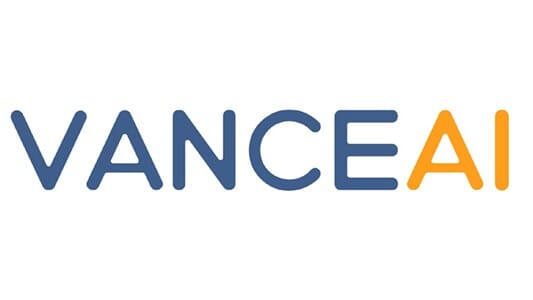
VanceAI has a dedicated set of enhancement tools that utilize AI technology to offer denoising, sharpening, restoration, and background removal options.
If you want to apply specific enhancements to your images, VanceAI is a top choice. It includes several effective AI tools, including Enlarge, Sharpen, Background Remover, AI Photo to Sketch, Denoise, AI Old Photo Restorer, and AI Portrait Transformer.
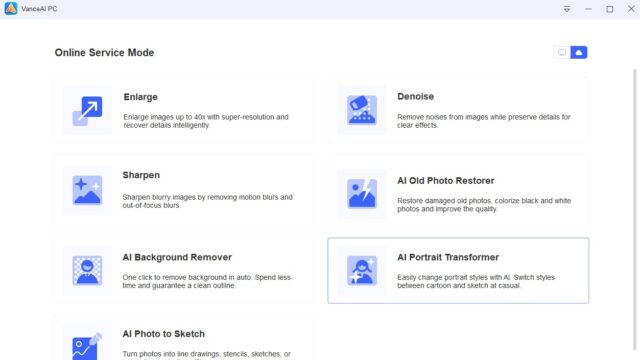
I love how easy the tools are to use, and each one has a straightforward process that anyone can learn. The AI Background Remover works really well, and I like that you can specify whether either a human or an object should be cut out from your images. The tools do take a while to work, but the end results are excellent.
If you have a collection of old film or slides, the software’s AI Old Photo Restorer works superbly. You can instantly remove scratches and film imperfections while also enhancing the basic quality of the photos.
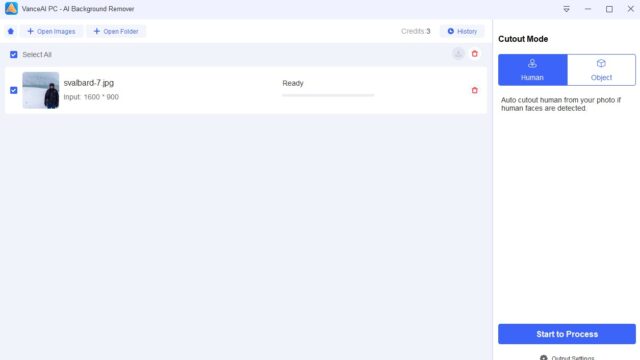
In terms of price, there is a free version, but it limits your use. For increased access, you can pay for either a 1-year subscription for $59.40 or a lifetime subscription for $129.90. For the automatic tools you get, this is a good deal, but bear in mind that the program doesn’t have any basic processing features for folks looking to get started with manual image editing – just the AI enhancement tools.
4. Remini

Remini is an AI-enhanced editor that does a great job improving portraits. It can smooth skin, remove blemish, adjust skin tones, and more.
If you don’t want to install software, Remini is a web editor that definitely deserves a look. In my view, it’s the best AI photo enhancer for portrait editing thanks to its array of retouching tools, and I love how easy it is to use. You even get a neat tutorial when you open the website that explains how the different tools work.
Once you’ve uploaded an image, there is a before and after preview, and along the left-hand side, you get the basic AI toolbar, which includes Face Enhance, Background Enhance, and Color Correction.
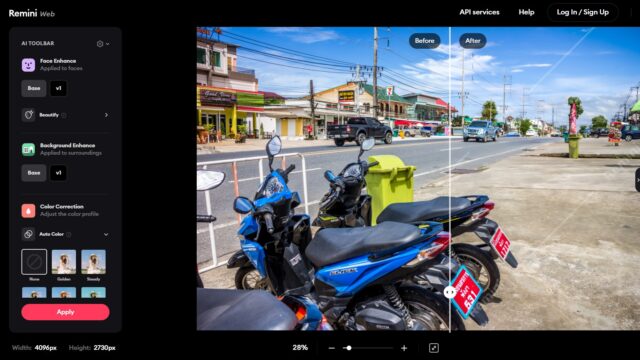
Based on my testing, the automatic enhancements are solid. They certainly do increase the basic image quality, although not as much as I expected. The color correction, in particular, gives your photos a little more punch and seems to boost their vibrance, and there is a little sharpening or clarity that’s applied, too.
Related Posts
The Face Enhance feature seems to work especially well; it removes imperfections and makes the skin smoother, plus it even gives it a subtle glow (though you can also select other effects, such as Movie, Glam, and Cute). If you have multiple portraits you need to enhance quickly, Remini is a great choice.
5. Photo AI

Photo AI generates amazing AI portrait images with a virtually limitless array of backgrounds, outfits, and poses.
Photo AI is a revolutionary editor that uses prompts to generate photo-realistic AI characters. The software is incredible and really shows how technology in this field is developing. You can literally create hundreds of different portraits by typing in prompts, and it’s amazingly easy to change the subject’s pose, background setting, and outfit.
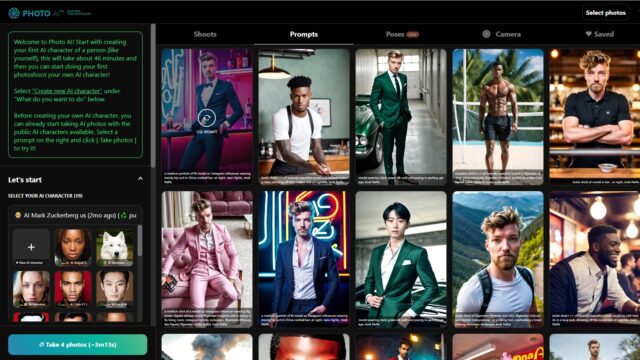
That said, although it’s easy to create a new AI character, you do have to put real effort into understanding the prompts to get what you want from your photoshoots. For artistic and creative portraits, however, it’s certainly worth the effort, and if you do modeling work or want to give your clients a wider variety of images to choose from, this could be a great choice. You can come up with photoshoot theme ideas while sitting in front of your computer, then try them out on the spot.
To create an AI character, you first need to fill out some basic info such as name, age, gender, ethnicity, and eye color. You must then provide a minimum of 20 photos of the subject (so the AI has plenty of visual information to use as it creates its realistic photos). The downside is that the process takes around 47 minutes, so don’t expect a quick session!

The end results really are incredible. I generated a portrait of myself using 20 travel photos, and you can see one of the end results above (I love the suit!). In terms of billing, there is a basic subscription package of $29.00 per month, which I think is reasonable for the tools and AI technology you gain access to.
6. Imagen AI
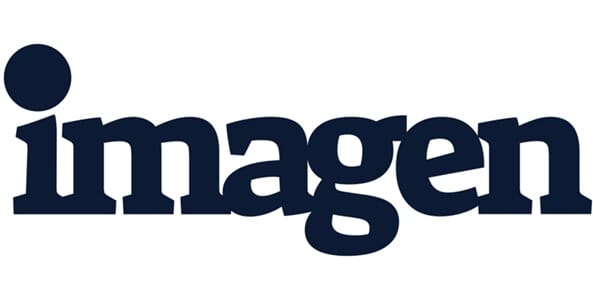
Imagen AI is a top program that allows for efficient batch editing, and it uses an innovative profile-selection process to mimic your preferred style of editing.
Imagen AI is an impressive AI photo editor with a unique process. Once you’ve installed the software, you’ll need to create an editing profile, which requires a series of questions that are used to determine the style of editing you prefer.
You can then use your profile to edit batches of photos, and I really like that you can upload Lightroom Classic catalogs directly. This does take a while, but it means you don’t have to create a new folder hierarchy or move photos around.
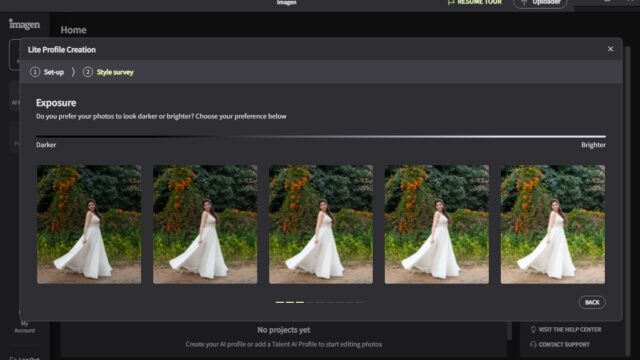
Once you have selected a batch of photos to edit using a profile, the AI technology automatically edits the images. It’s not fast, and the more photos you include in your batch, the longer it takes.
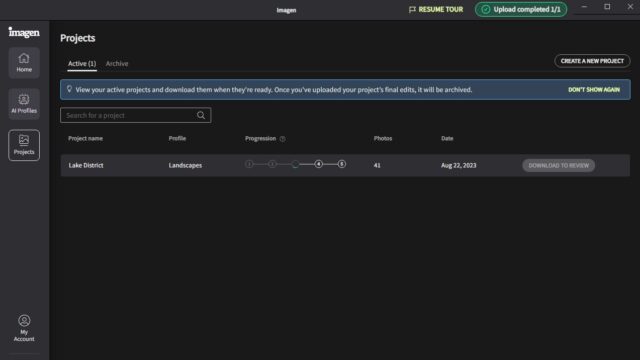
But the editing is pretty good! In my tests, it mimicked my editing profiles perfectly, so I do think the program could be used to regularly batch edit photos without issue. The only thing to consider is that if you choose files from an existing photo catalog (e.g., the one you use in Lightroom Classic), it will overwrite the existing files once the AI edits have been applied.
7. Prisma Labs Lensa
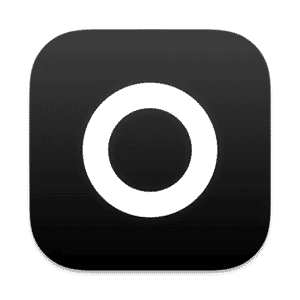
Lensa uses AI technology to analyze your photos and make automatic adjustments. You also gain access to a range of effects, filters, and artistic settings!
If you want to make quick adjustments to your smartphone snaps, Prisma Labs Lensa is a great choice. It’s an impressive editing app that’s available for both Apple and Android devices, so you shouldn’t have any compatibility issues.
There is a 7-day free trial, but after that, you’ll need to purchase an annual subscription for around $30 per year. (Just make sure you select the 7-day trial when you install it!) Also, the app asks for payment details, but you don’t have to include them – just click on the X in the top right corner.
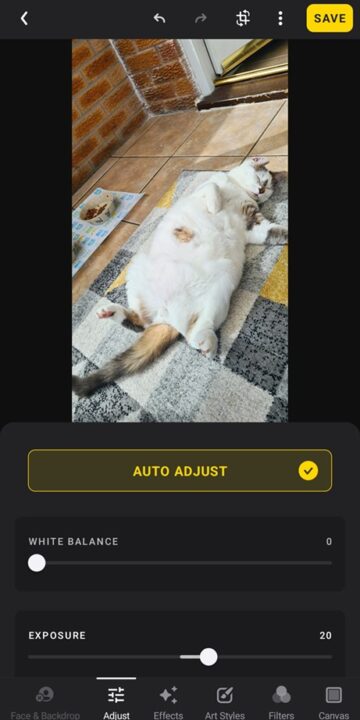
I like how simple it is to import photos from your smartphone, and once you’ve imported some files, Lensa does a quick AI analysis. You can then either adjust the images manually or use the Auto Adjust tool. It works really well and balances the shadows and highlights nicely, as you can see from this photo of my cat:
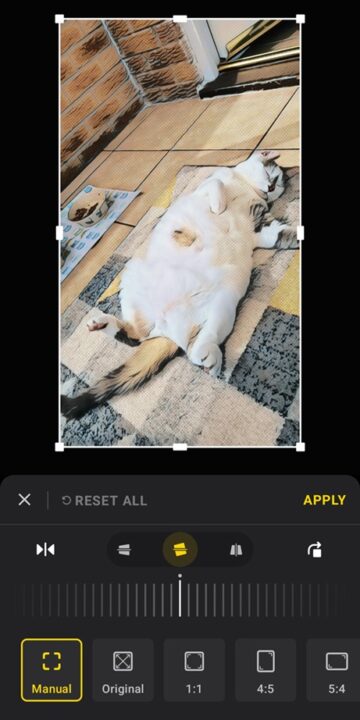
If you want to create artistic or stylish photos for Instagram or Facebook, this smartphone editing app has some cool effects to play around with, including Splitted, Euphoric, and Glitch. There’s also a range of art styles and filters so you can really produce some unique photos with minimal effort, and you can also apply simple edits like crops and rotations.
8. Pixlr

Pixlr has a decent suite of AI features, including a background removal tool that is great for cutting out people and animals to use in other images.
Pixlr offers a suite of photo editing and graphics tools that utilize AI, and I like how the different tools are separated into standalone products to reduce clutter and potential confusion. This platform is available for download on Windows and Mac OS devices, but you can also use it online. There is a free version, but some of the features are limited to the premium subscription.
The AI-enhanced tools include AI Image Generator, Remove Background, and Remove Object, as well as the collage maker. I like how simple and fast the Remove Background tool is – you can quickly and easily cut out people and animals from photos. There are some edges that can need tidying up, but overall, Pixlr does a good job.
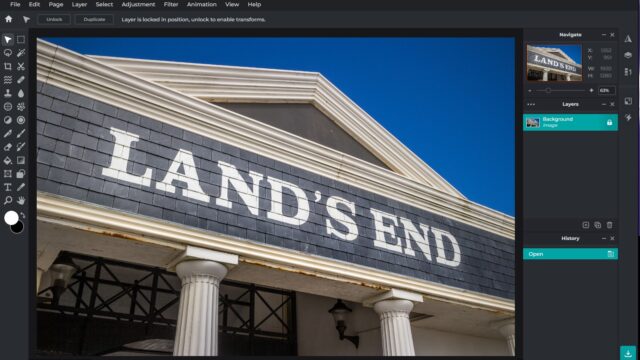
However, the Object Removal tool isn’t as good, and it does seem to struggle with recreating backgrounds behind the removed objects. The result is okay, but you will most likely need to use additional tools afterward to improve the image, and a decent object remover app could probably do a better job.
That said, I like the standard photo editing tools, which give you great control over the editing process. You can easily change basic elements like light, color, and detail, and you can even add text and make cool photo collages.
9. HitPaw Photo Enhancer
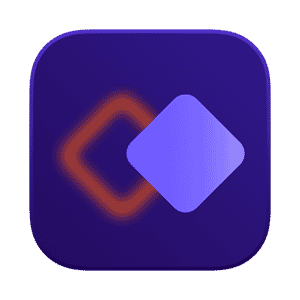
HitPaw Photo Enhancer is the perfect program for anyone just starting out; it has a range of powerful features to quickly enhance your images.
HitPaw Photo Enhancer is an outstanding AI photo editor that all beginners – especially those who are on a budget – should try. If you have no photo editing knowledge, it’s a great starting point, and you’ll love the collection of AI models designed to enhance the basic quality of your images.
The General model offers a basic enhancement boost that will improve the overall quality of your image. However, you can also use the Denoise model to remove background noise from images shot in low light, and you can use the Face model to enhance portraits by smoothing skin and improving skin tones. The Colorize model is useful if you want to convert old black-and-white photos to color.
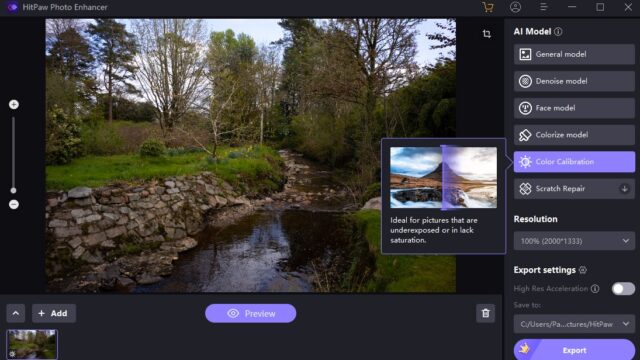
While those models are all great, my personal favorite is the Color Calibration model. I like my photos to have plenty of saturation, and that’s exactly what HitPaw’s Color Calibration tool does. It can turn a relatively flat and dull photo into something that really pops.
All of the tools are incredibly easy to use; you simply have to upload your photo, pick one of the AI models, and click the Preview button. This will show a before and after preview of the image so you can see exactly how the model has affected your shot. The program is available to try for free, but unless you pay, you can’t export any images. Fortunately, the full version has a discounted price of just $17.99, which is an absolute bargain.
If you want to get into photo editing and aren’t ready to spend a whole bunch of money, this really is the best AI photo editing software you can buy. It’s a breeze to use, and it does a fantastic job. My biggest complaint is the lack of conventional processing tools, but if you just want to apply some quick and easy edits, that shouldn’t be a problem.
Elevate Your Images with the Best AI Photo Enhancer!
As you can see, there’s a wide range of AI-powered editing options, and regardless of the types of editing you want to do, you can find software to suit. But which should you pick?
My top recommendation is Adobe Photoshop due to its versatility, extensive set of tools, compatibility with Lightroom, and ever-expanding range of AI features. While it doesn’t have the same number of AI features as other options on this list, I’m sure Adobe will add plenty more over the next few years.
However, if you specialize in portrait photography, then Photo AI and Lensa are excellent choices, and they both allow you to produce very creative images that are bound to impress your models and clients.
Finally, if you’re a beginner and don’t have lots of editing knowledge, intuitive programs like Luminar Neo and VanceAI are great starting points; they’ll ease you into the world of photo editing with their powerful AI tools, and they’ll impress you with the resulting images!


